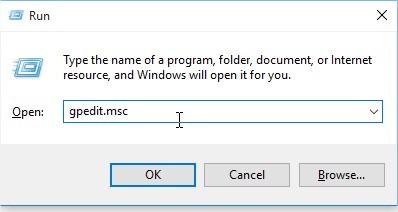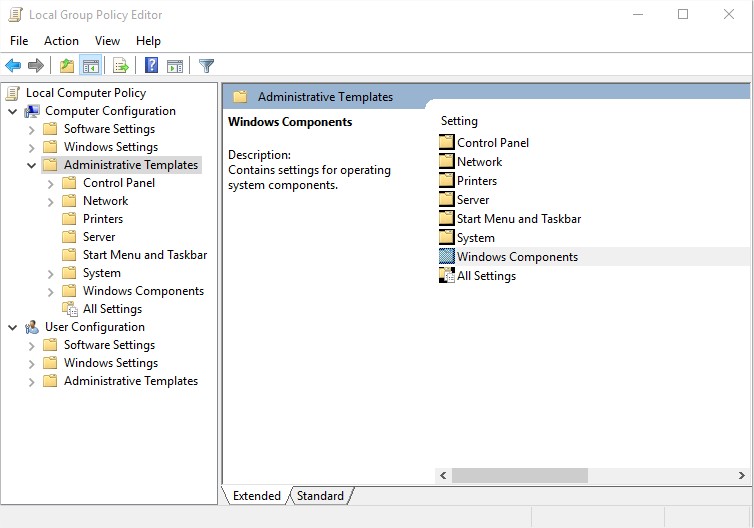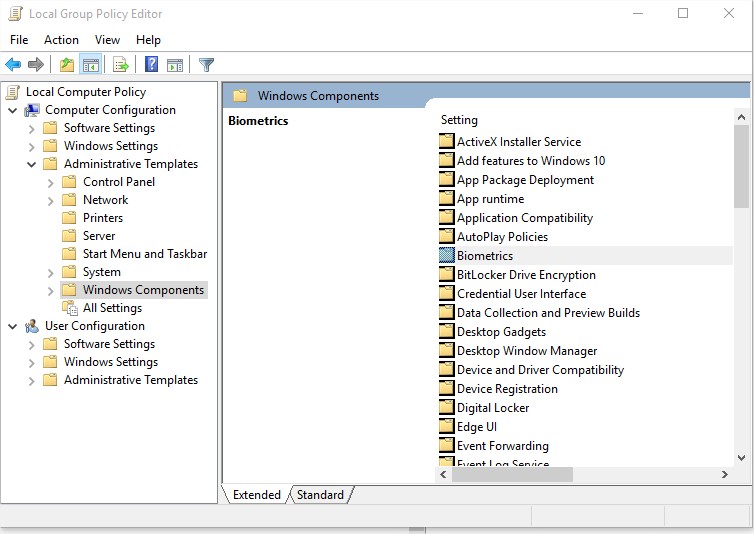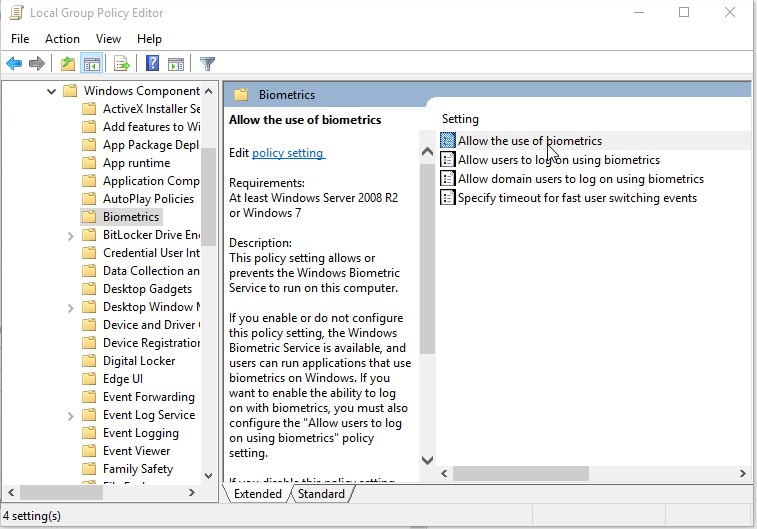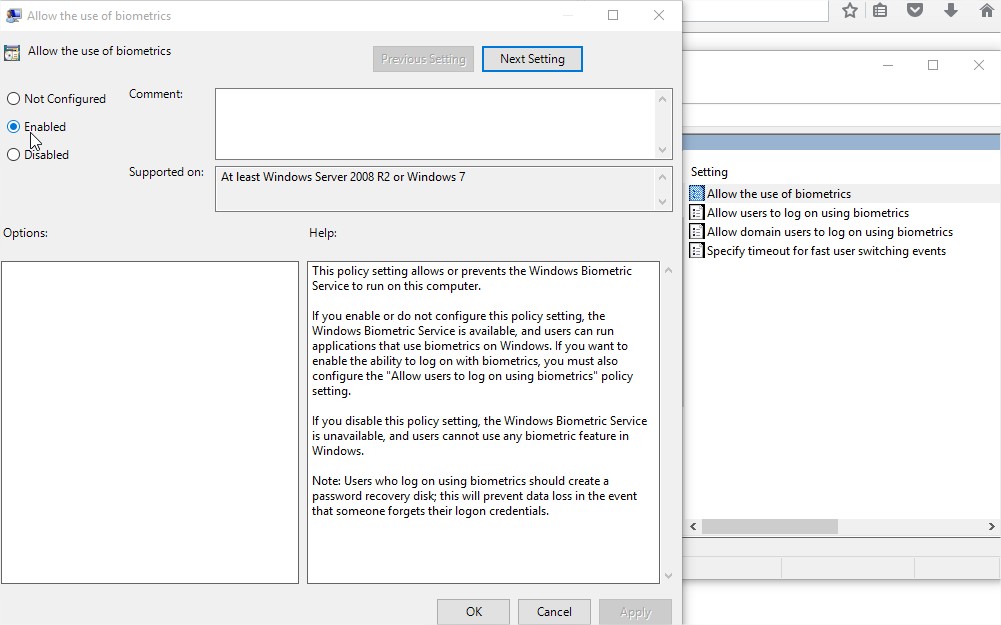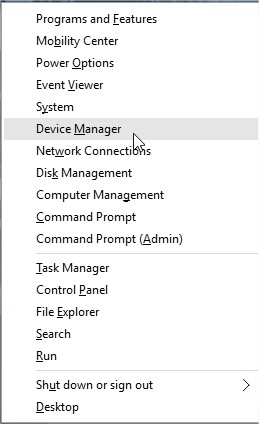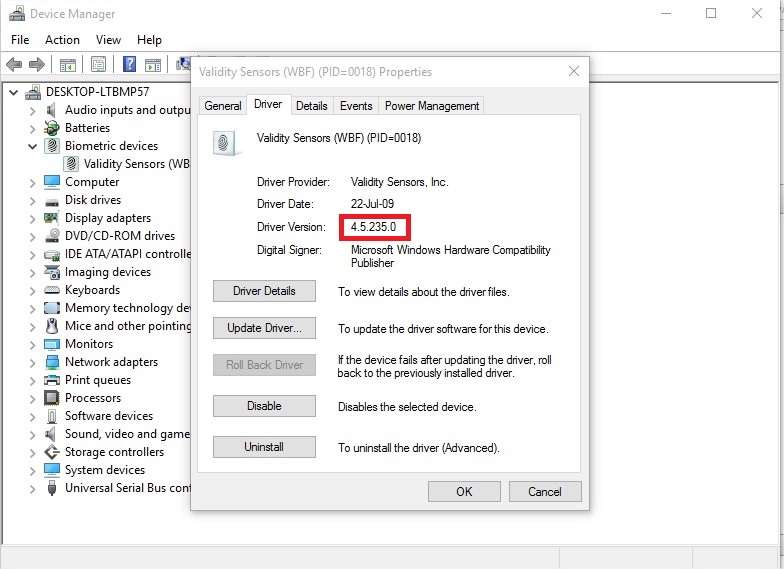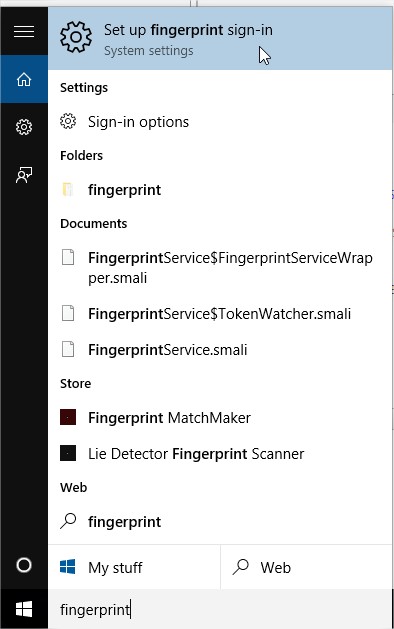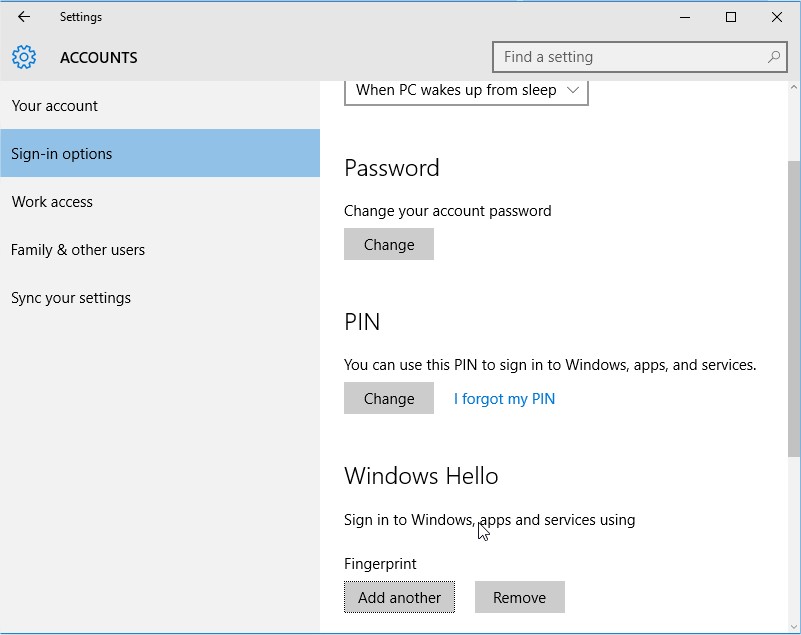-
×InformationNeed Windows 11 help?Check documents on compatibility, FAQs, upgrade information and available fixes.
Windows 11 Support Center. -
-
×InformationNeed Windows 11 help?Check documents on compatibility, FAQs, upgrade information and available fixes.
Windows 11 Support Center. -
- HP Community
- Archived Topics
- Notebooks Archive
- Finger print sensor keeps blinking

Create an account on the HP Community to personalize your profile and ask a question
03-12-2016 03:14 AM
HI,
It was all smooth and fine till i upgraded my fingerprint sensor and new bios through hp support assistant...
but now the finger print sensor keeps MIS-BEHAVING... i mean it just keeps on blinking even if there's noo need...
it sometimes stops blinking when i manually open support assistant and also try rubbing on it with some other finger...
im getting really annoyed by its continuous blinking please help me...
Thanks in advance...
03-13-2016 01:35 PM - edited 03-13-2016 03:04 PM
Hi there @Abhishek_shadow,
Welcome to the HP Support Forums! It is a great place to find the help you need, from other users, HP experts, and other support personnel. I understand you are having an issue with the fingerprint sensor. I will be glad to help you.
Step : 1
First you need to Enable Biometric from administrator
1. click on win+R ( this opens Run ) and Enter this code "gpedit.msc" as in screen shot Below
2. This will open Local Group Policy Editor
Follow the Screen shots
Double click on the " Allow the Use of Biometrics "
then enable it -> apply and select OK and close all the windows and reboot the system
Now you are almost done...............
Step : 2 (This is main and the Step 1 too )
1. Click on win+x there select device manager
2. Make sure you should be running this version of validity sensor ( Follow Screen shot below )
If not then Uninstall the drivers and Install them From Windows update ( not by Hp drivers )
So that windows will install the required files which need
This is because of Windows Hello
Now you are done with is ( you should be sure about these 2 steps else nothing works )
Step : 3
There are 2 options for us to use
1. Windows Finger Print Scanner
2. Hp Simple Pass
Hope i can tell you one thing that
only one of these options/ software works
2. First i would like to Start from Hp Simple Pass
a. You should not activate the windows Hello
b. Install HP simple Pass for Windows 10 from here ( for me out of many only this worked ) Click here
c. Install and follow the HPSimplePass Instructions and reboot hope everything works fine ( tested and working )
If you activate the Windows Hello Fingerprint, then Simple pass don’t open
1. Windows Hello FingerPrint Lock (i Prefer this because this worked more perfect than simple pass )
a. click win then type "fingerprint" and click on settings as shown on screen shot below
b. When opened to setting First you need to set pin then only Windows Hello will be turned on ( for Fingerprint option to enable)
c. There click on add and Follow the Windows finger print Instructions
and finally you are done.
Please keep me informed of how things went.
If you require further assistance, let me know and I will gladly do all I can to help you.
Please let me know if this resolves the issue by marking this post as "Accept as Solution".
To simply say thanks, click the Thumbs up below! 🙂
Thanks.
I work on behalf of HP
Please click Accept as Solution if you feel my post solved your issue, it will help others find the solution.
Click Kudos Thumbs Up on the right to say “Thanks” for helping!
03-13-2016 02:44 PM - edited 03-13-2016 02:54 PM
Thanks for your reply. But sadly it didn't help me out....
firstly,
"gpedit.msc" says windows cannot find ...
secondly,
i have checked that my biometric sensors are functioning properly from device manager...
and my driver version is "4.5.327.0" which is the updated version...
My fingerprint sensor is working properly as i am able to log in to my computer using that...
but sterday i ended the hpsimple pass task and then it stopped blinking...
when i restarted the process hpsimple pass could be opened through finger print sensor but sadly even after it opens the sensor blinks for some more time and i donno why but after some time it stops blinking...
blinking starts agian when my hand or my finger accidentally touches the sensor and also it starts blinking on its own after some idle time....
Also,
i have not re-installed hp simple pass software through the link which u mentioned in your reply...
please do tell me if u feel necessary...
info if it helps,
I use the hp simple pass to sign in to the websites directly using chrome browser and when i end hp simple pass task i can no longer do that...
also when hpsimple pass task is force closed, it remains closed till i manually start the process again...
all this time when the hp simple pass is closed, i can still login to my windows using my finger-print...
this is the issue....
thanks in advance 🙂
03-13-2016 03:15 PM
Hi @Abhishek_shadow,
The finger print sensor with flash any time something passes over it. My last post showed how you can go in and disable or enable Allow the use of Biometics.
Did you try selecting with program the sensor turn on for? eg Iexplore, Chrome, Firefox.
Please get back to me.
I work on behalf of HP
Please click Accept as Solution if you feel my post solved your issue, it will help others find the solution.
Click Kudos Thumbs Up on the right to say “Thanks” for helping!
03-13-2016 03:59 PM
I know that every time something passes over the sensor it blinks red for once....
And then when you use the correct finger it blinks white for once...
Also my problem is even if I dnt use any application like chrome it starts blinking on its own for sometime and then stops by itself...
This process JusT repeats till I force close the simple pass program...