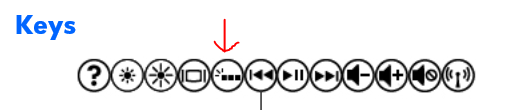-
×InformationNeed Windows 11 help?Check documents on compatibility, FAQs, upgrade information and available fixes.
Windows 11 Support Center. -
-
×InformationNeed Windows 11 help?Check documents on compatibility, FAQs, upgrade information and available fixes.
Windows 11 Support Center. -
- HP Community
- Archived Topics
- Notebooks Archive
- Re: How do I turn on backlit keyboard on my HP Envy dv6 - 73...

Create an account on the HP Community to personalize your profile and ask a question
01-25-2014 11:28 AM
How do I turn on backlit keyboard on my HP Envy dv6 - 7357se laptop windows 8 please help me????
Solved! Go to Solution.
Accepted Solutions
01-26-2014 07:11 AM
Hi,
In that case, it would look like this is a hardware fault - my best advice would be to simply return the notebook to the retailer it was purchased from and get the notebook replaced.
Regards,
DP-K
****Click the White thumb to say thanks****
****Please mark Accept As Solution if it solves your problem****
****I don't work for HP****

Windows Insider MVP
01-25-2014 12:01 PM
Hi,
It should be the f5 key - see the image below.
Regards,
DP-K
****Click the White thumb to say thanks****
****Please mark Accept As Solution if it solves your problem****
****I don't work for HP****

Windows Insider MVP
01-25-2014 12:58 PM
Hi,
Try holding down the fn key and press f5.
Regards,
DP-K
****Click the White thumb to say thanks****
****Please mark Accept As Solution if it solves your problem****
****I don't work for HP****

Windows Insider MVP
01-25-2014 01:25 PM
Hi,
Try the following.
Shut down the notebook by holding down the Shift key as you click Shutdown to temporarily prevent a hybrid boot.
Unplug the AC Adapter and then remove the battery. Hold down the Power button for 30 seconds. Re-insert the battery and plug in the AC Adapter.
Tap away at the esc key as you start the notebook to launch the Start-up Menu and then select f10 to enter the bios menu. Press f5 to load the defaults ( this is sometimes f9, but the menu at the bottom will show the correct key ), use the arrow keys to select 'Yes' and hit enter. Press f10 to save the setting and again use the arrow keys to select 'Yes' and hit enter.
Any change?
Also, if it's still not working, when was the last time it did work?
Regards,
DP-K
****Click the White thumb to say thanks****
****Please mark Accept As Solution if it solves your problem****
****I don't work for HP****

Windows Insider MVP
01-26-2014 05:34 AM
Hi,
Did the backlight work when you first used the notebook?
Regards,
DP-K
****Click the White thumb to say thanks****
****Please mark Accept As Solution if it solves your problem****
****I don't work for HP****

Windows Insider MVP