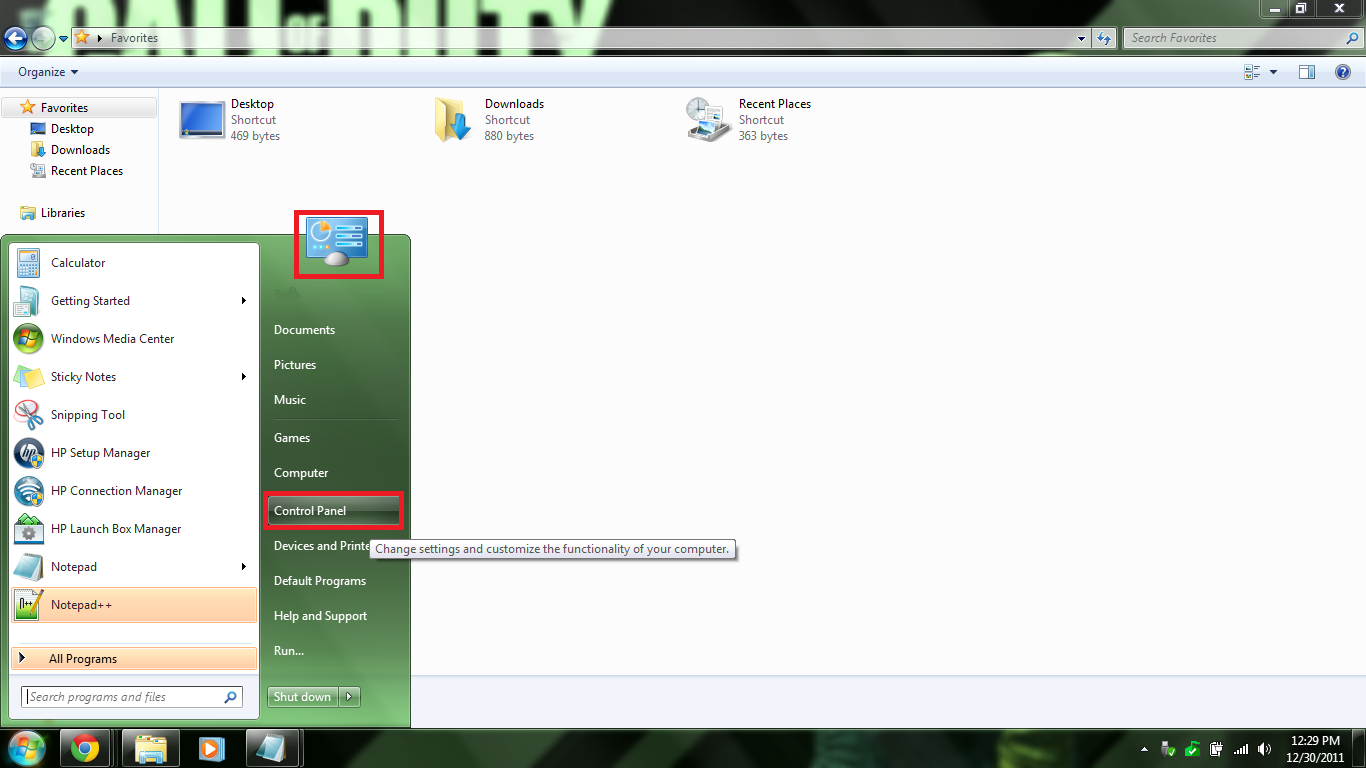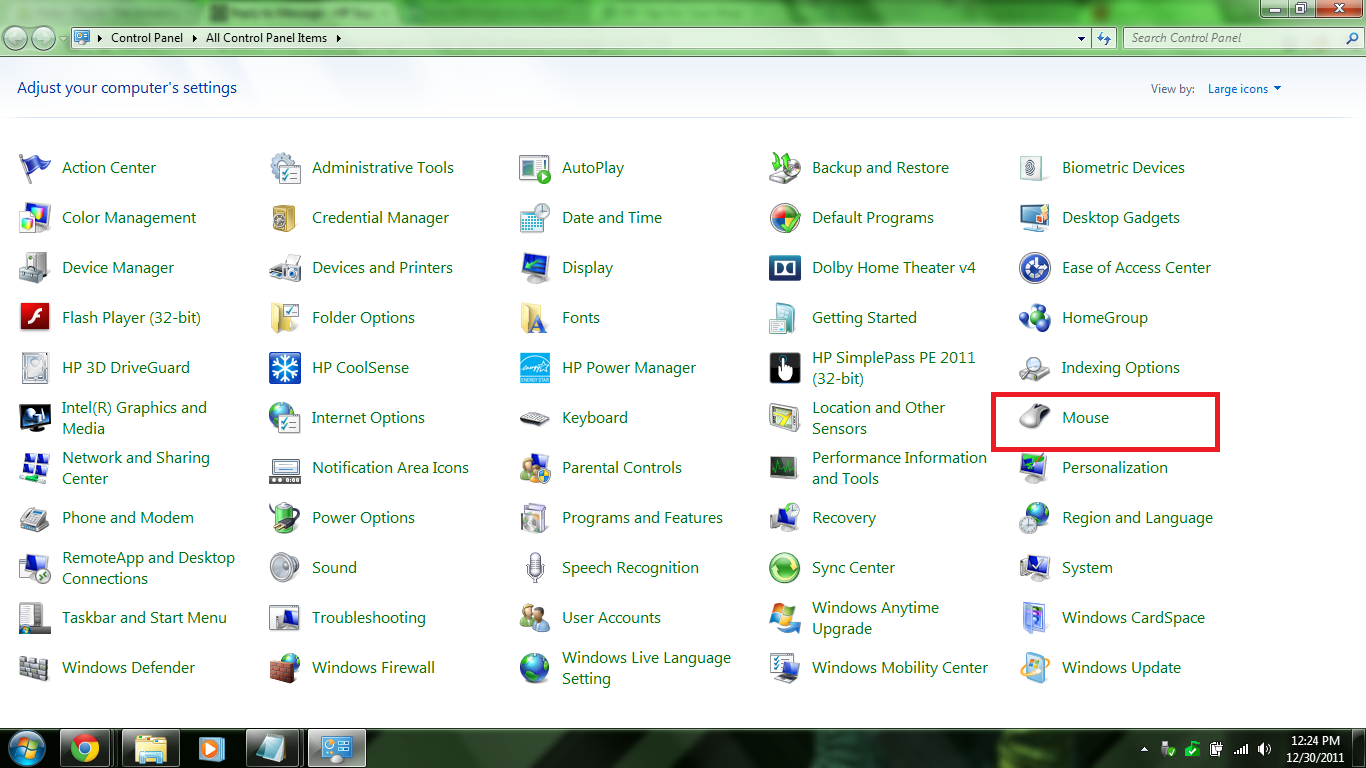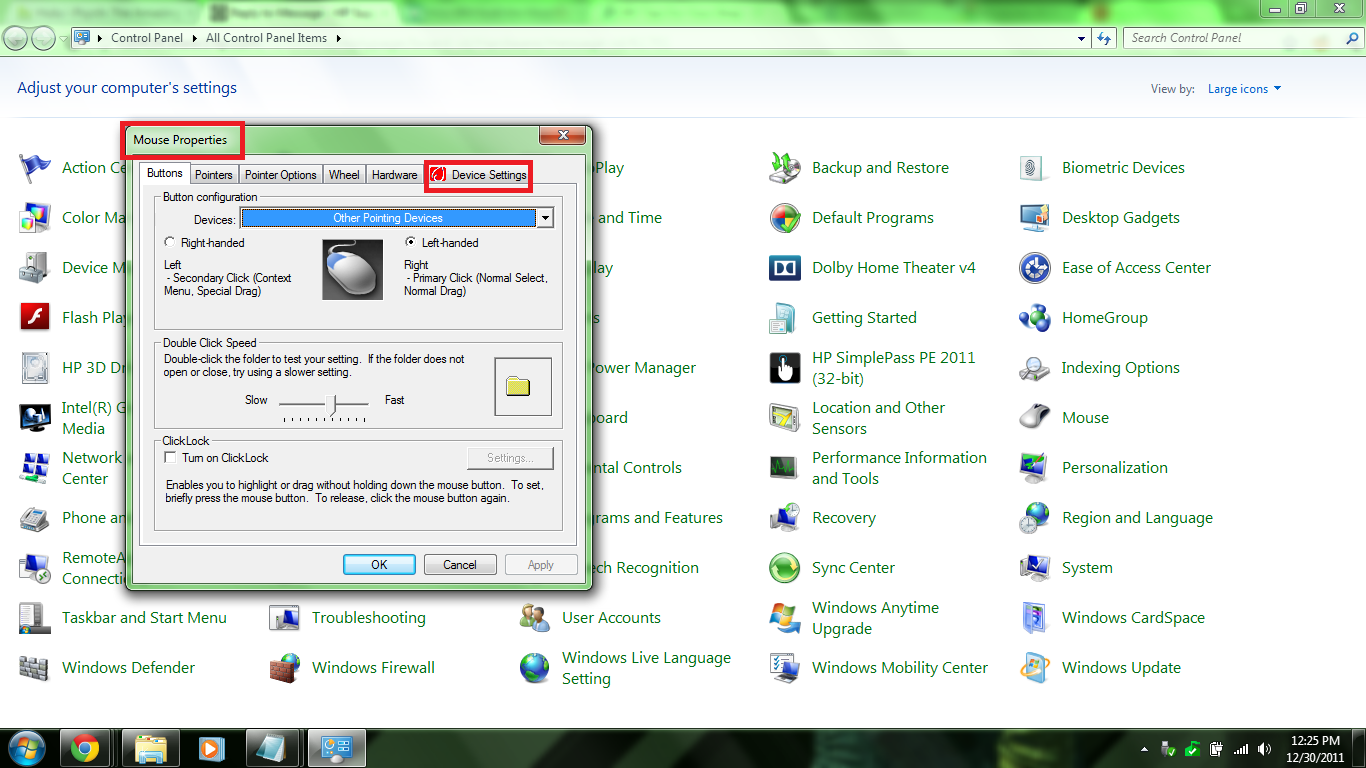-
×InformationNeed Windows 11 help?Check documents on compatibility, FAQs, upgrade information and available fixes.
Windows 11 Support Center. -
-
×InformationNeed Windows 11 help?Check documents on compatibility, FAQs, upgrade information and available fixes.
Windows 11 Support Center. -
- HP Community
- Archived Topics
- Notebooks Archive
- Re: How to Disable Touchpad

Create an account on the HP Community to personalize your profile and ask a question
12-08-2011
01:59 AM
- last edited on
04-18-2016
03:47 PM
by
![]() OscarFuentes
OscarFuentes
I have a 311-1037NR
1. I went to http://www8.hp.com/us/en/support-drivers.html, and entered my model #
2. Clicked "solve a problem"
3. Clicked
Touchpad / Fingerprint Reader / Keyboard / Mouse / Docking Station
4. Clicked
Touchpad Cursor Jumps While Typing
5. Dowloaded the suggested updates, and followed the instructions.
After the restart, I can now disable my touchpad using fn+f12
if you have the same model I have (311-1037NR) just go here
12-08-2011 08:38 PM
I could not find the touchpad icon in Windows 7 but did find a Microsoft Pen and Touch Input icon labelled "Flicks (on)" which I clicked to turn off. Typing input seems better now at least. I can't figure out how to turn the touch pad off and I don't use it!
12-26-2011 08:56 PM
On any HP lapotp running WIndows 7 all you need to do to disable the "annoying" touchpad is...
Navigate to the Control panel (Start Menu -> Control Panel)
Then I would change the control panel view to large/small icons, for a faster route of finding the settings you need (top right hand corner, drop down menu)
When you do that navigate to the Mouse Icon, click it
When you are there click on the tab that is titled Device Settings
Under that tab you should see there is a button (underneath the Devices list) that says disable, click that
Click "Apply" -> "Ok"
That should take care of it permanently
A temporary option is...
Still under the Device Settings tab (Instructions above) there is a drop box that states it will "disable the internal pointing device when external USB pointing device is attached".
Click "Apply" -> "Ok"
This solves the issue of when switching from touchpad to mouse so you don't have to go through this process everytime you enable an external mouse
Also if that doesn't work...
One more thing you can do is,
Still under the Device Settings tab (Instructions above) there is a part of that menu called Tray Icon, as a default the selection is on Remove tray icon from the taskbar. If you want it to show as it simplifies things for you just go a head and change the default selection to "Static/Animated tray icon in taskbar"
Click "Apply" -> "Ok"
12-30-2011
03:05 AM
- last edited on
12-30-2011
08:52 AM
by
![]() SedonaF
SedonaF
it is implssible to disable this annoying thing,so choose to give it up.i dont use the touchpad anymore.
Now i bought a normal mouse and a commfortable mouse pad,haha,quite convinient.
The old things still stand their own worth.
{content removed}
12-30-2011 11:42 AM
I promise it is not impossible. What ever operating system you are running you should be able to disable. As long as you get to the Control Panel and go to the Mouse Icon, or Mouse settings, whatever it may be called and find the tab called Device Settings and go from there. Just find any option that disables it. Follow along with my first post and the pictures I will include here that show the steps outlined.
First way to get to Control Panel
Go to Start Menu -> Search Control Panel -> Click the Result

Go to Start Menu -> On the Sidebar there should be Control Panel -> Click that
Next Step is to find the Mouse Settings Icon or Mouse Properties and Click the Icon
When you click that a box will open with the Mouse Settings/Properties and from there go to the Device Settings tab... Or find settings in the main tab to turn off the Touchpad. Depends on Operating System.
Then in the Device Settings tab change the settings to you. Or just use mine so that when you plug in an external mouse the touchpad turns off. Or do whatever.

12-30-2011 05:31 PM
it is jjust impossible to disable that touchpad thing,and i have given it up.So i choose to buy a normal mouse and a comfortable mouse pad.It is very convinient.Old stuff still stand its own worth.
My friends are selling mouse pads of all kinds and keyboard pads.Anyone of you need mouse pad just find my on skype ,name is davie5257542.
01-20-2012 07:58 AM
For Laptop with Synapse touchpad.
To activate/deactivate with the Synapse touchpad.
Simply double click (fast) on the LED in the upper left corner of the touchpad.
Light on/Light off.
Note with light off - you cannot see it.
If LED is on., then touchpad is disabled.