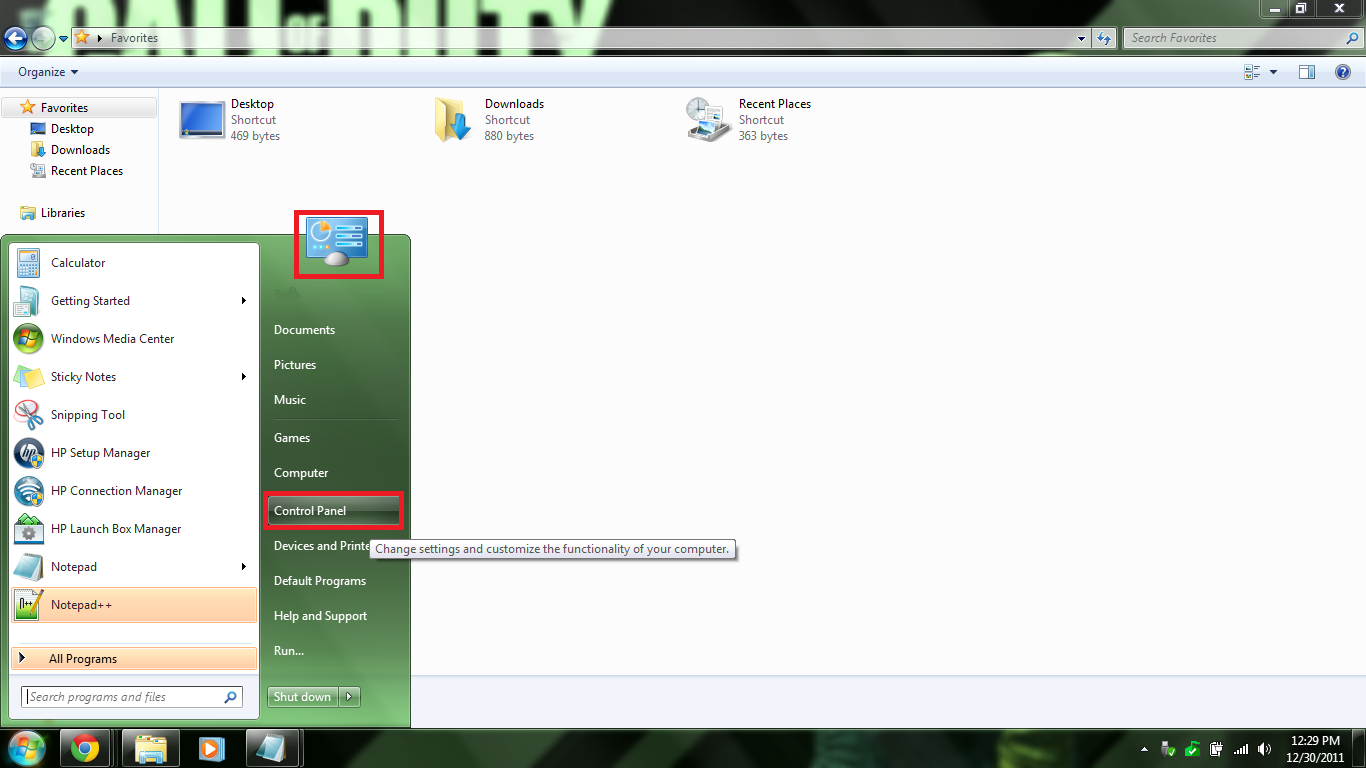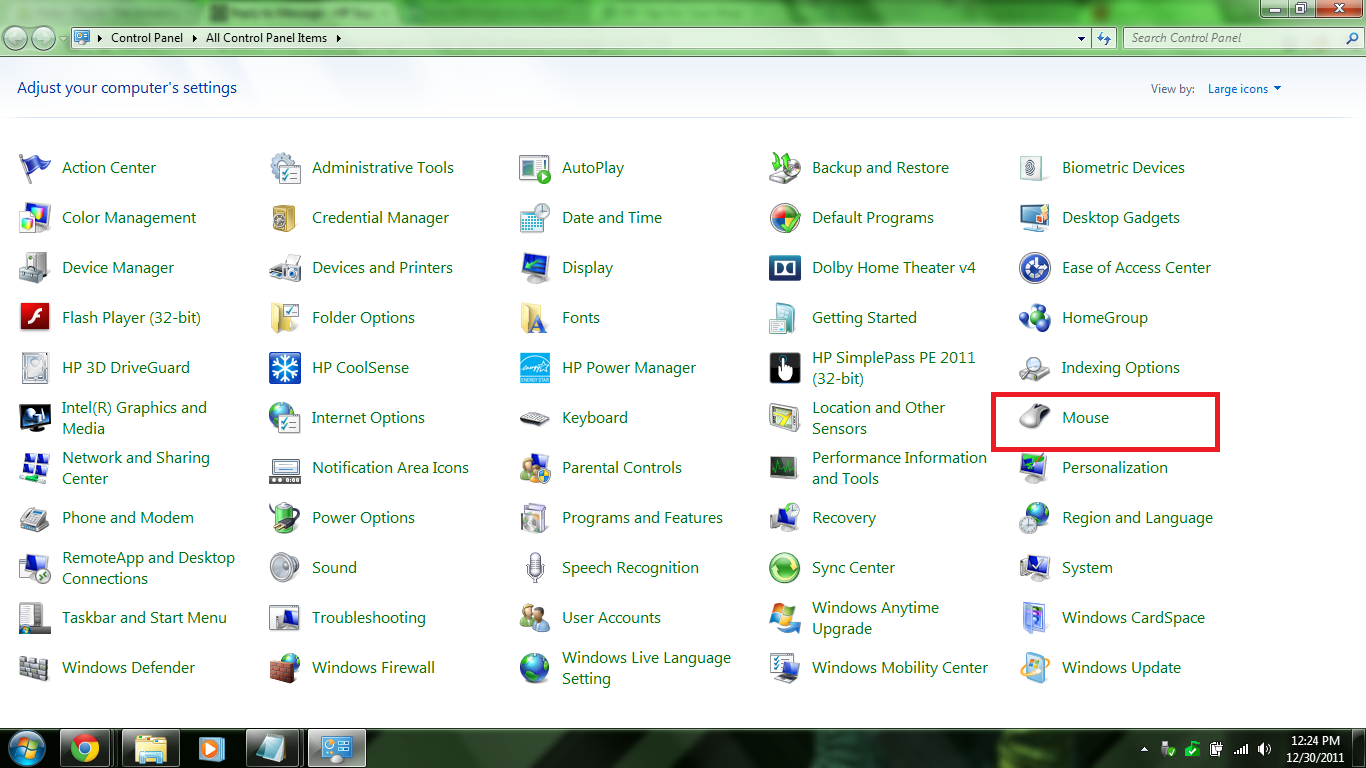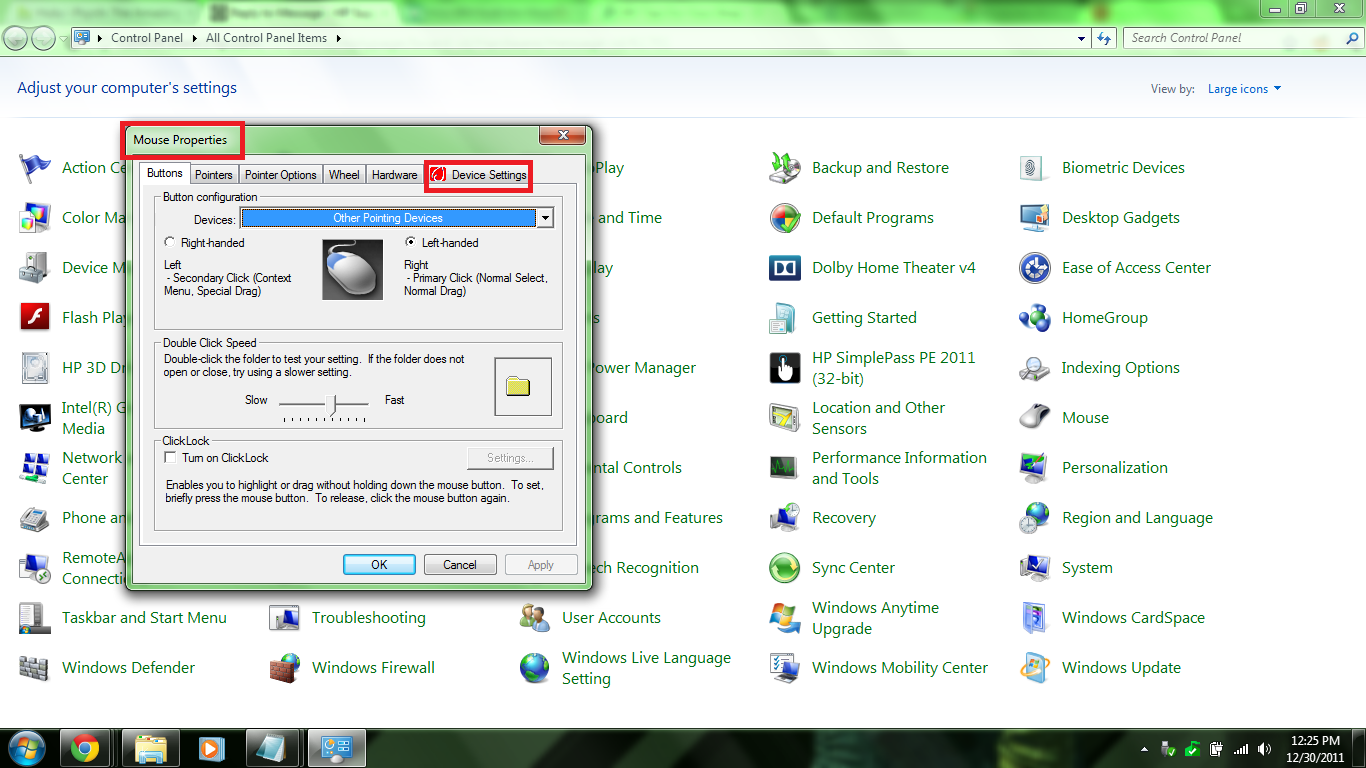-
×InformationNeed Windows 11 help?Check documents on compatibility, FAQs, upgrade information and available fixes.
Windows 11 Support Center. -
-
×InformationNeed Windows 11 help?Check documents on compatibility, FAQs, upgrade information and available fixes.
Windows 11 Support Center. -
- HP Community
- Archived Topics
- Notebooks Archive
- Re: How to Disable Touchpad

Create an account on the HP Community to personalize your profile and ask a question
11-22-2013
01:01 PM
- last edited on
02-24-2017
12:16 PM
by
![]() OscarFuentes
OscarFuentes
Hello full_on,
By the "mouse pointer" do you mean the "TouchPad" on the notebook? Click on the link below as it may be able to assist you:
If you have any further questions, please reply back with the model/product number from your notebook and the operating system that the computer is running.
Thank you,
01-15-2015 11:27 PM
Thank you soooooooooo much!!! Just got a new company laptop and accidently did this to my mouse pad. Thoug it's 2015, it's what I was given and was looking for the anwer in Windows 7... of course, that didn't help. AWESOME, THANK YOU!!!
03-08-2016 02:41 AM
'Device settings' not on tab list on my mouse properties....
@drpepperulz wrote:I promise it is not impossible. What ever operating system you are running you should be able to disable. As long as you get to the Control Panel and go to the Mouse Icon, or Mouse settings, whatever it may be called and find the tab called Device Settings and go from there. Just find any option that disables it. Follow along with my first post and the pictures I will include here that show the steps outlined.
First way to get to Control Panel
Go to Start Menu -> Search Control Panel -> Click the Result
Second Way
Go to Start Menu -> On the Sidebar there should be Control Panel -> Click that
Next Step is to find the Mouse Settings Icon or Mouse Properties and Click the Icon
When you click that a box will open with the Mouse Settings/Properties and from there go to the Device Settings tab... Or find settings in the main tab to turn off the Touchpad. Depends on Operating System.
Then in the Device Settings tab change the settings to you. Or just use mine so that when you plug in an external mouse the touchpad turns off. Or do whatever.
Make Sure to hit Apply -> Ok And you should be good to go. Now you know where to go and is shown with a pictorial representation. Good Luck! Hope this helps!
- « Previous
- Next »