-
×InformationNeed Windows 11 help?Check documents on compatibility, FAQs, upgrade information and available fixes.
Windows 11 Support Center. -
-
×InformationNeed Windows 11 help?Check documents on compatibility, FAQs, upgrade information and available fixes.
Windows 11 Support Center. -
- HP Community
- Archived Topics
- Notebooks Archive
- Hp Simple Pass on Windows 10 [Solution]

Create an account on the HP Community to personalize your profile and ask a question
08-07-2015 12:35 AM - edited 08-08-2015 12:35 AM
Hello guys Here i found a solution after searching lot of solution
I got it working on my pavilion dv6 6170us
hope this works on all who had this problem
Problems you got : (Windows 10)
My Fingerprint sensor not working on my hp laptop
My Vilidity sensory not recognized my sensor
My biometric sensor not working... cause of drivers
Unable to install the drivers on Finger scanner
blob blob blob.......................
the only solution is here 😛
Step : 1
First you need to Enable Biometric from adminstration
1. click on win+R ( this opens Run ) and Enter this code "gpedit.msc" as in screenshot Below
2. This will open Local Group Plolicy Editor
Follow the Screen shots
Double clik on the " Allow the Use of Biometrics "
then enable it -> apply and set ok and close all the windows and reboot the system
Now you are almost done...............
Step : 2 ( This is main and the Step 1 too )
1. Click on win+x there select device manager
2. Make sure you should be running this version of validity sensor ( Follow Screen shot below )
If not then Uninstall the drivers and Install them From WIndows update ( not by Hp drivers )
So that windows will install the required files which need
This is because of Windows Hello
Now you are done with is ( you should be sure about these 2 steps else nothing works )
Step : 3
There are 2 options for us to use
1. Winsows Finger Print Scanner
2. Hp Simple Pass
Hope i can tell you one thing that
only one of these options/ software works
2. First i would like to Start from Hp Simple Pass
a. You should not activate the windows Hello
b. Install HP simple Pass for Windows 10 from here ( for me out of many only this worked ) Click here
c. Install and follow the HPSimplePass Instructions and reboot hope everything works fine ( tested and working )
If you activate the Windows Hello Fingerprint, then Simple pass dont open
1. Windows Hello FingerPrint Lock ( i Preffer this because this worked more perfect than simple pass )
a. click win then type "fingerprint" and click on settings as shown on screen shot below
b. When opened to setting First you need to set pin then only Windows Hello will be turned on ( for Fingerprint option to enable)
c. There click on add and Follow the Windows finger print Instructions
and finally you are done
In this case the Hp Simple Pass dont work/ open
If you click on remove then Hp simple pass will work
and you will get working
Good Luck guys
Hope this will help you all
08-25-2015 11:28 AM
hmm
but the tut i had provide which my os version was home
and tried in enterprise (alsmost all versions i tried )
before posting this methods i tried it with different versions using virtual box
and its impossible that No mission run without "Local Group Policy"
Please check for solutions about this
sure that command works 😉
good luck
09-25-2015 04:20 PM
your solution is here. it works perfectly
https://www.youtube.com/watch?v=cgCoyMofSCs&feature=youtu.be
please like the video and subscribe!
10-15-2015 09:48 PM - edited 10-15-2015 09:54 PM
Hello @japleo ^^, watch the video that @plakhya brought, it's like 3 mins and it's solution is very simple ^-^:
@plakhya wrote:your solution is here. it works perfectly
https://www.youtube.com/watch?v=cgCoyMofSCs&feature=youtu.be
please like the video and subscribe!
and thank you @venkatkamesh, for the helpful post ❤️ ..
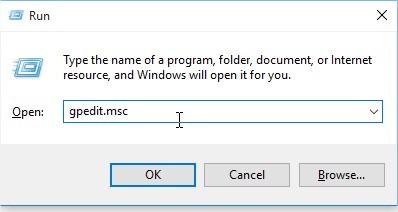
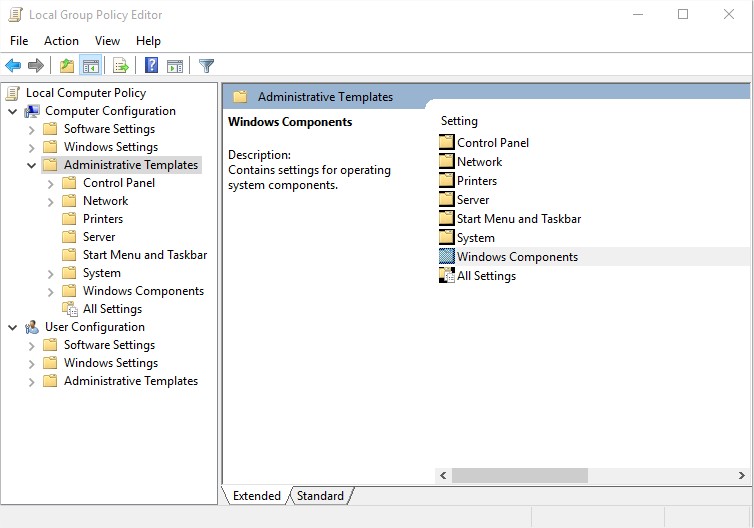
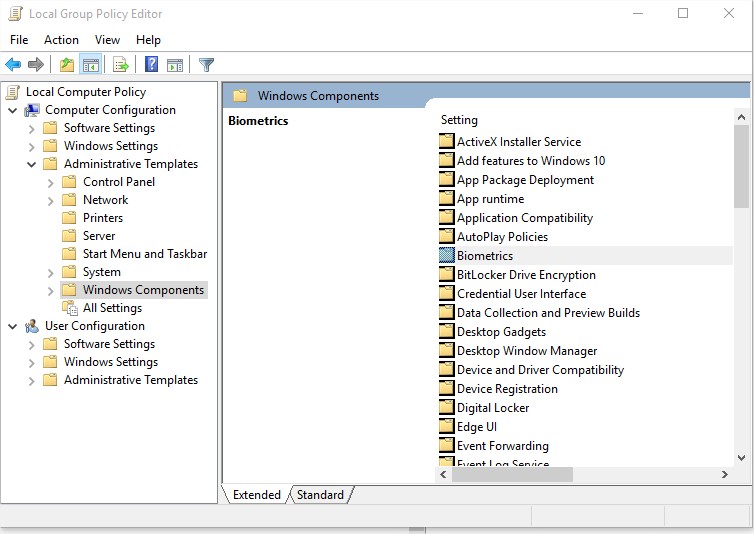
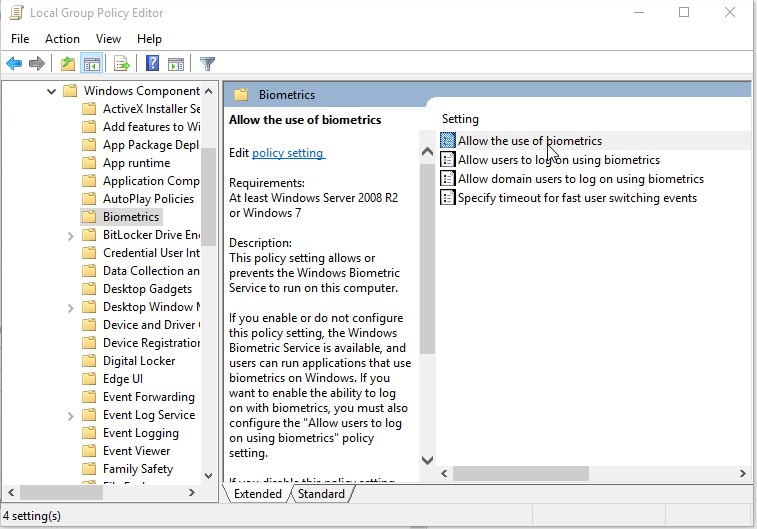
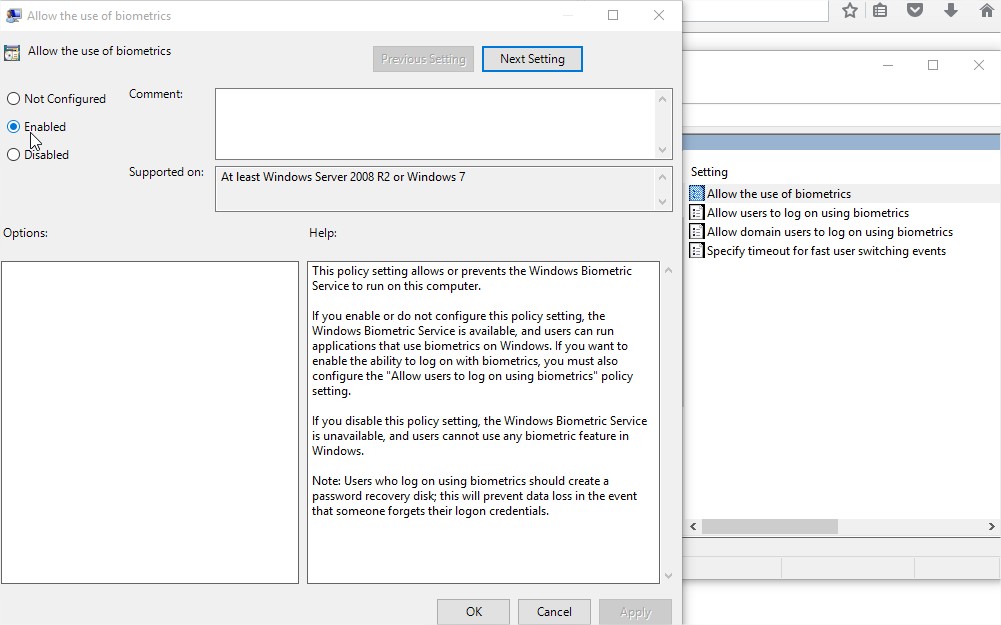
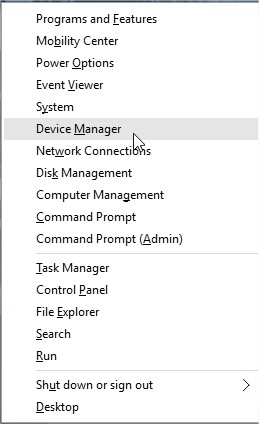
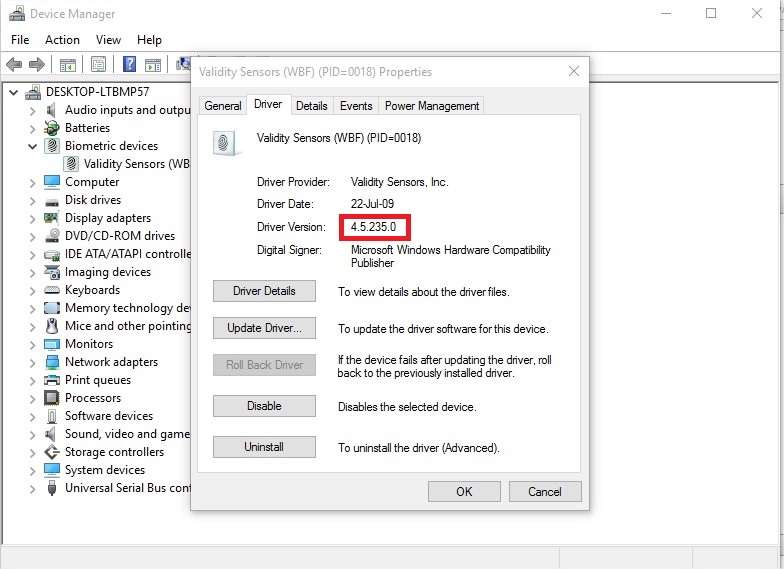
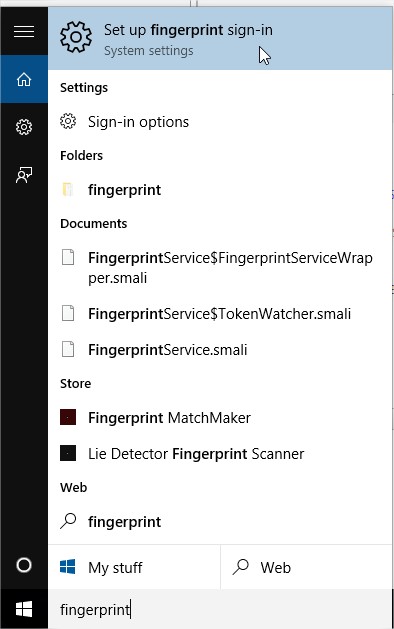
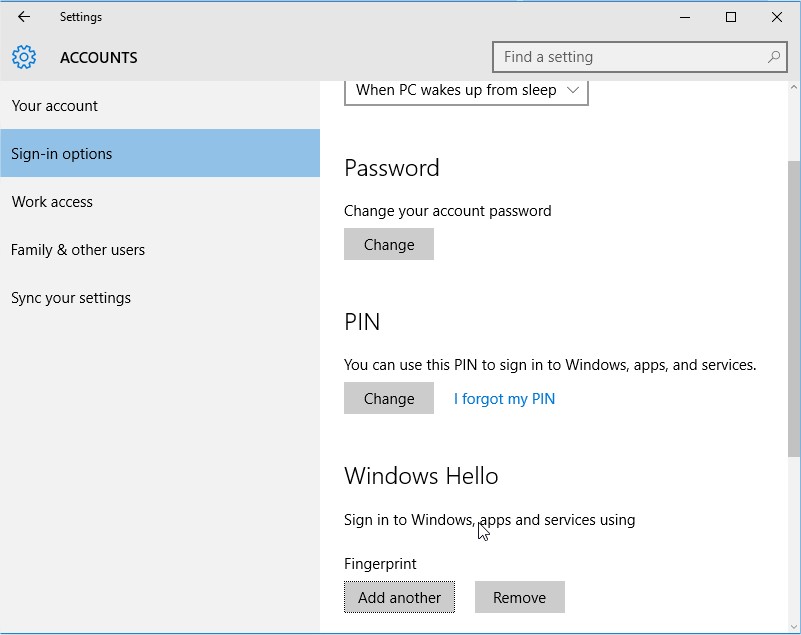
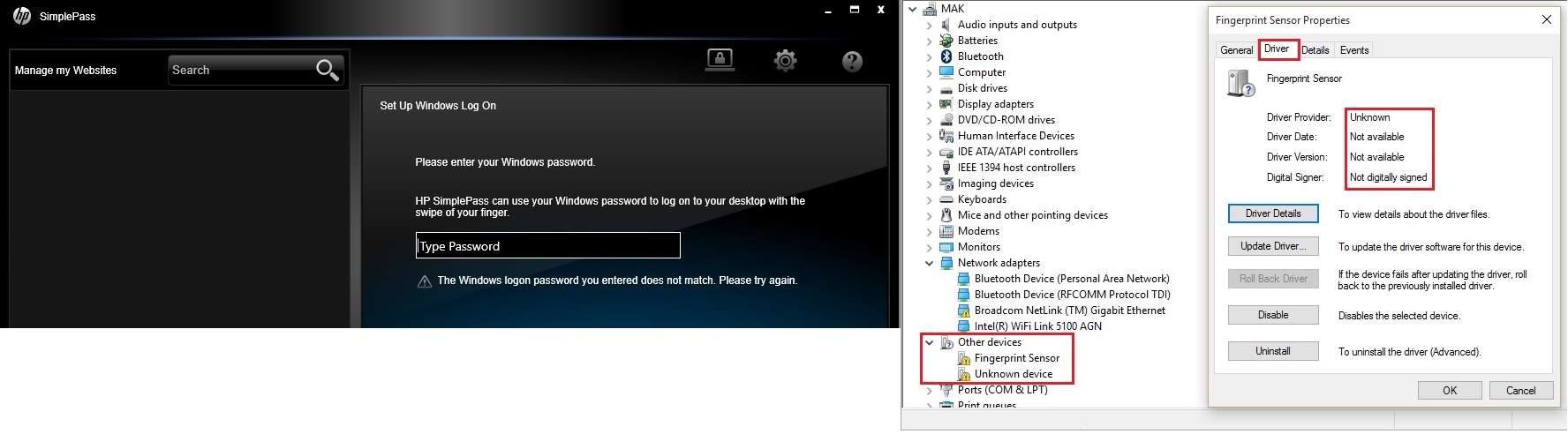
 this.....
this.....