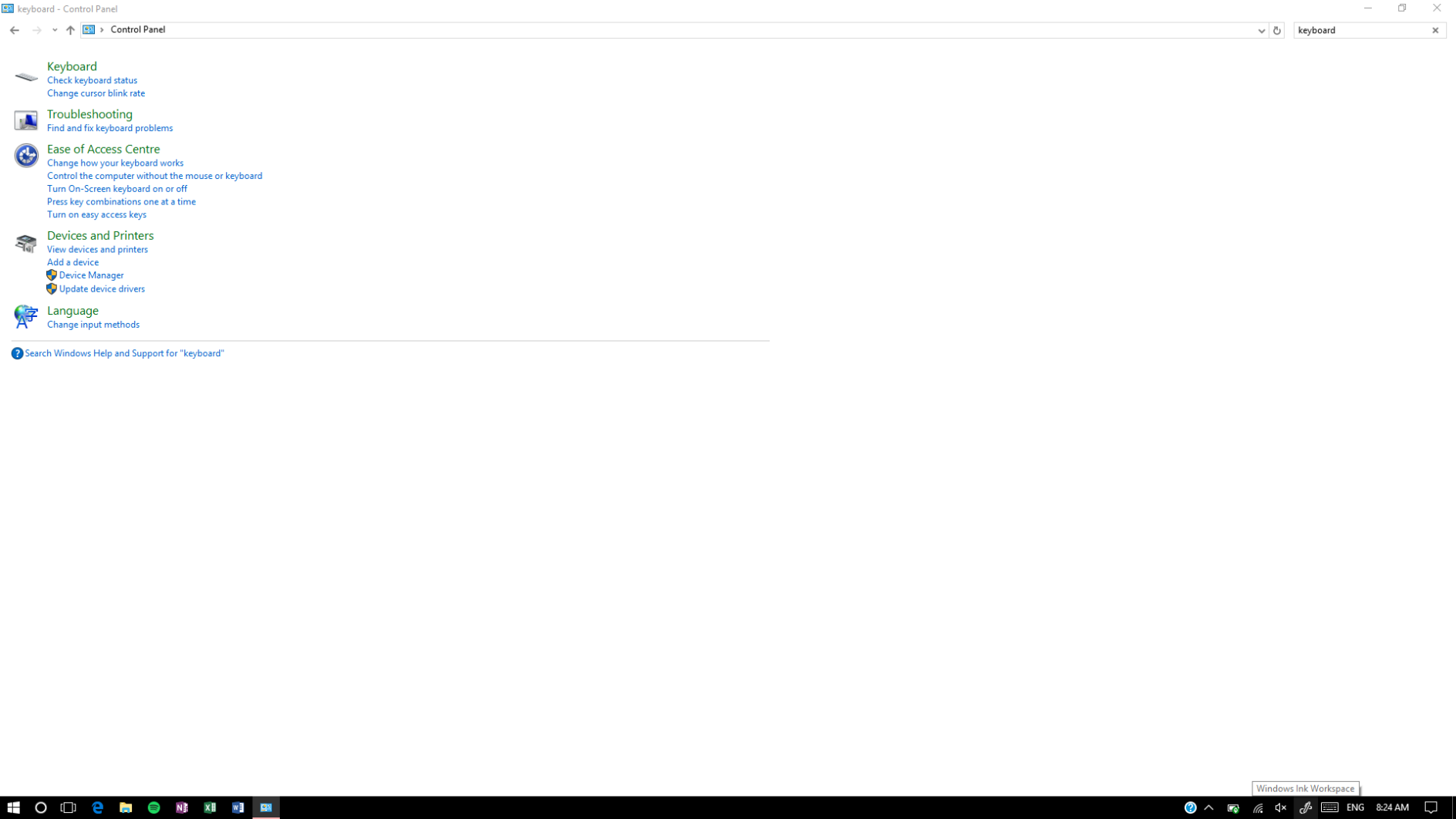-
×InformationNeed Windows 11 help?Check documents on compatibility, FAQs, upgrade information and available fixes.
Windows 11 Support Center. -
-
×InformationNeed Windows 11 help?Check documents on compatibility, FAQs, upgrade information and available fixes.
Windows 11 Support Center. -
- HP Community
- Archived Topics
- Notebooks Archive
- Keyboard is not turning off in tablet mode

Create an account on the HP Community to personalize your profile and ask a question
01-20-2017 07:16 PM
my laptop is not turning off the keyboard when i switch to tablet mode. I need this issue fixes soon as I use tablet mode frequently and with the keyboard turned on it's uncomfortable. Thank you
01-21-2017 02:05 PM
Hello, @Kindhu - Greetings!
Thanks for posting in HP Support Forums! I will certainly try my best to help you with your issue 🙂
I understand that the keyboard is not getting disabled by itself while you use your HP Spectre in tablet mode. I did some digging and came up with the below-mentioned solutions. Please give it a try and let me know if it helps 🙂
Solution 1:
The keyboard in Windows 10 has an automatic detector to disable the keyboard and the trackpad as soon as it becomes a 'tablet'. To access it go to the following menu items:
Control panel (NOT SETTINGS) -> Keyboard (use icons) -> Keyboard Lock -> Auto-Lock the keyboard and touchpad (recommended)
You can use these settings to disable the keyboard in tablet mode
Solution 2:
Some of the users who had the similar issue have mentioned in some forums that the issue is fixed by adjusting the angle of the tablet. When the laptop is rotated sideways it attempts to switch to tablet mode, even when you have not adjusted the screen angle. The sensing is done by an orientation sensor in the base of the laptop, not in the hinges. So, to turn the keyboard back on and to go to laptop mode try tilting the whole laptop towards you slightly and check.
Solution 3:
Update the Windows and BIOS. Run the windows update and make sure the windows is up to date. Now, go to http://hp.care/2bjHn5I and enter the complete product number to get the driver download page for your machine. Download and update the BIOS, restart and check for the issue resolution.
Those steps should do the trick, let me know the outcome!
Have a great day 🙂
Please click "Accepted Solution" on the post that solves your issue to help others find the solution. To show appreciation for my help, please click the "Thumbs Up Icon" below!
DVortex
I am not an HP Employee
01-23-2017 06:35 AM
I have tried you 2nd method by getting my laptop to 360 degrees but it won't change to tablet mode at all plus the keyboard isn't showing up at all in manual tablet mode when I tried to type in Egde, and 3rd solution method did't do any favour at all. For solution 1 I couldn't find such option as "keyboard lock" in any of those keyboad options. 🙂
01-23-2017 02:11 PM
Thanks for the reply and trying the suggested steps, could you please share the product number of your computer.
Recommend you to contact our phone support for further assistance.
Let me know if this helped.
If the information I've provided was helpful,
Please give us some reinforcement by clicking the "Accepted Solution" and "Kudos" buttons,
That’ll help us and others see that we’ve got the answers!
Good Luck.
Chimney_83
I am an HP Employee
01-24-2017 06:12 AM
Thanks for the reply and providing the product number.
Recommend you to open control panel by doing a right-click on the Windows button.
On the top right side of the control panel window, click on view by and change to small or large icons.
Open keyboard.
Check the keyboard lock settings, make sure that Auto-lock is enabled for keyboard and touchpad.
Also, refer to this Microsoft Forums post.
If the issue persists, please contact our phone support as our phone representative can take a remote of your computer and check the settings and setup a service if required.
Let me know how it goes.
If the information I've provided was helpful,
Please give us some reinforcement by clicking the "Accepted Solution" and "Kudos" buttons,
That’ll help us and others see that we’ve got the answers!
Good Luck.
Chimney_83
I am an HP Employee