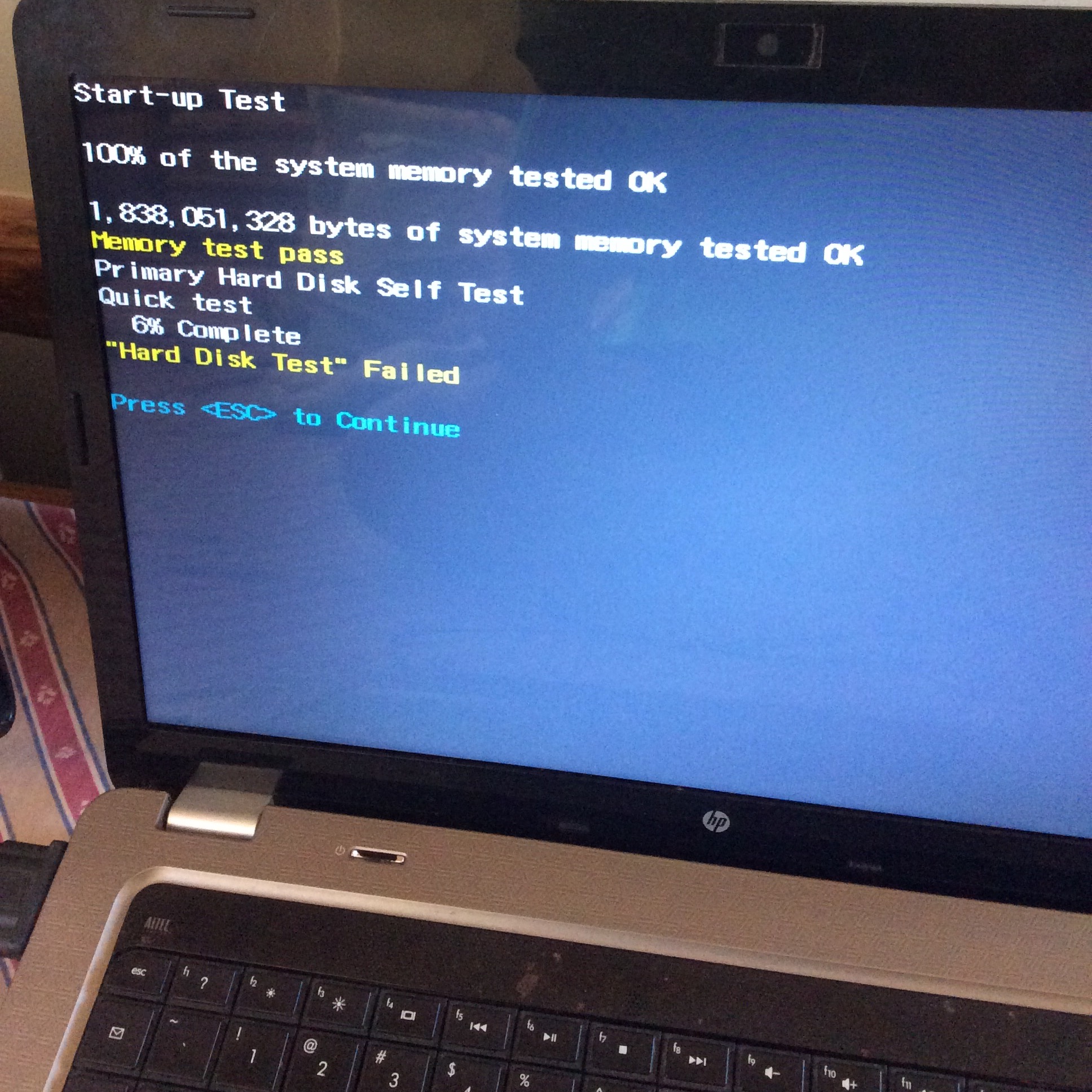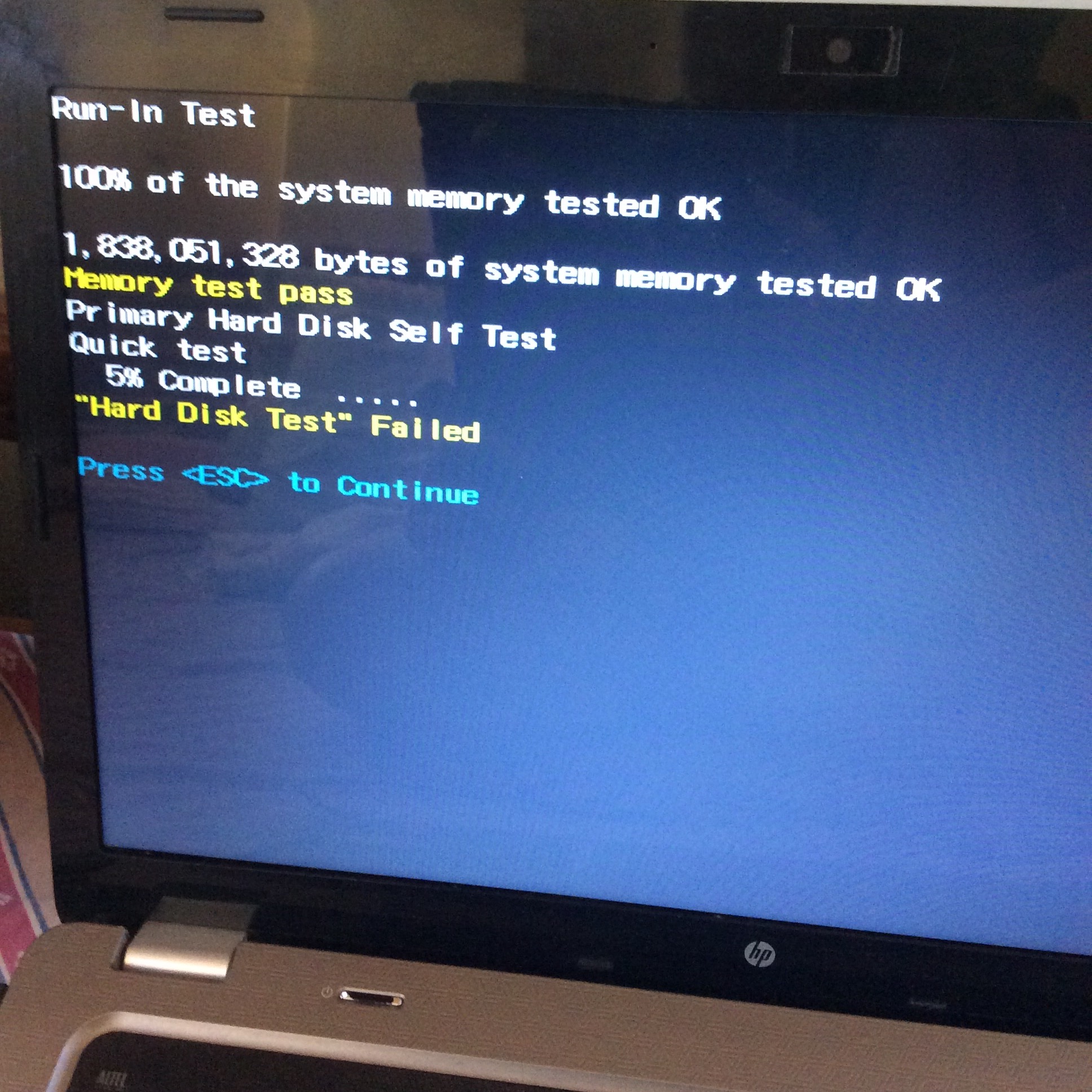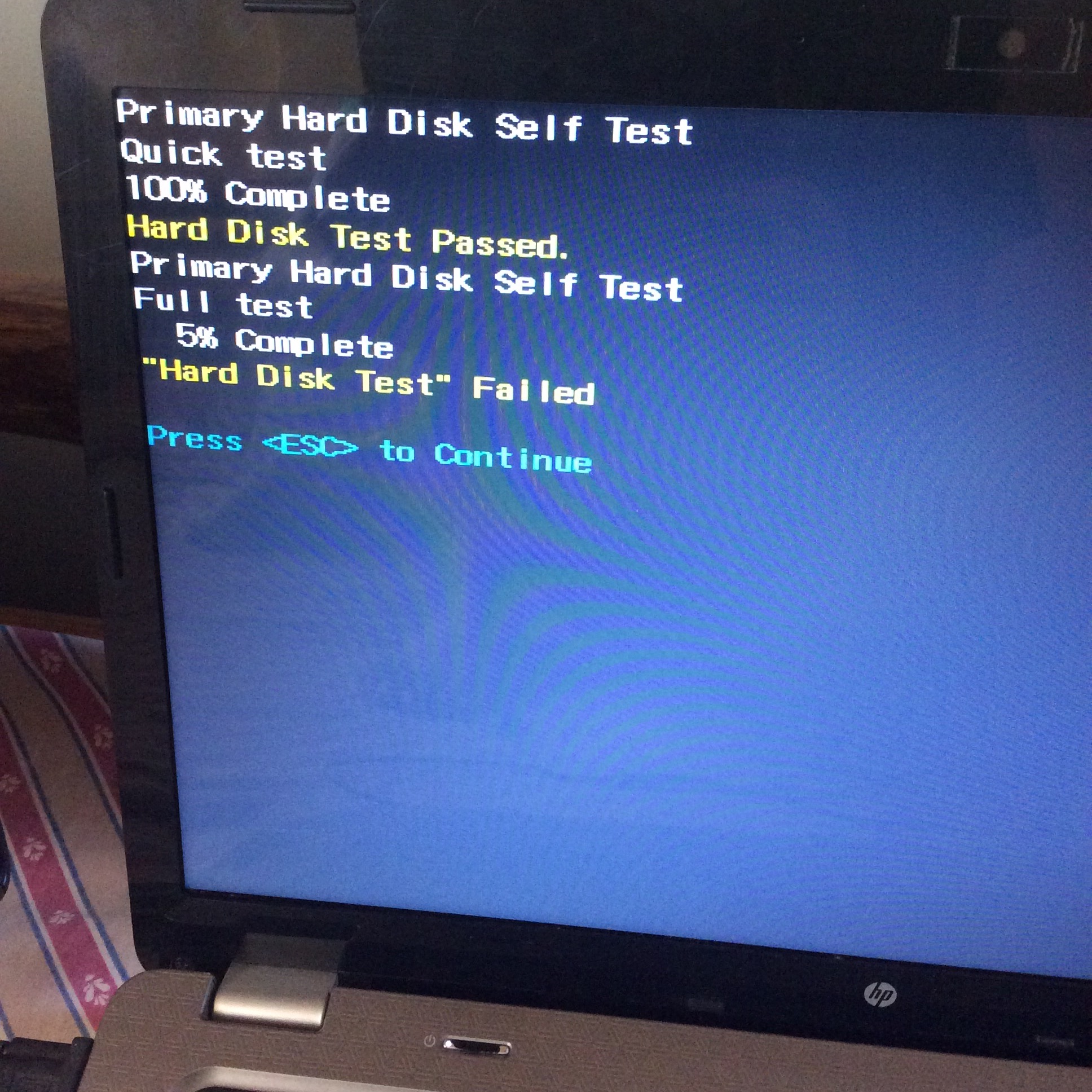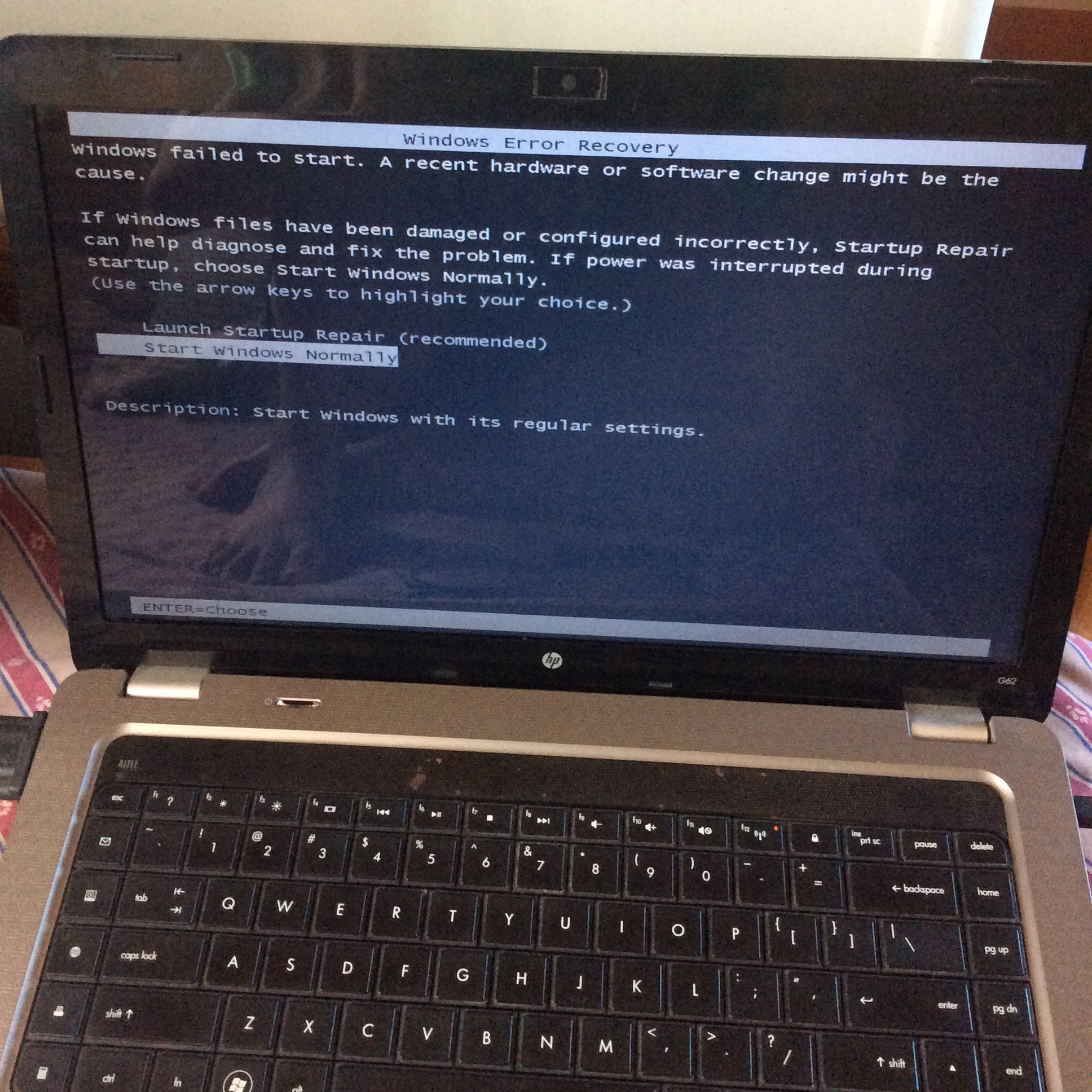-
×InformationNeed Windows 11 help?Check documents on compatibility, FAQs, upgrade information and available fixes.
Windows 11 Support Center. -
-
×InformationNeed Windows 11 help?Check documents on compatibility, FAQs, upgrade information and available fixes.
Windows 11 Support Center. -
- HP Community
- Archived Topics
- Notebooks Archive
- Re: My laptop is stuck on the hp loading page

Create an account on the HP Community to personalize your profile and ask a question
02-04-2017 07:24 PM - edited 02-04-2017 07:29 PM
Yesterday, I opened my laptop and it started normally. But when I clicked the Windows logo, it started to load so slow. And with little patience, I tried right clicking to refresh the page, but it won't load either. I tried clicking the Windows logo again, and a little box appeared with the message that something was not responding and the buttons end process and cancel (?). I clicked end process and all the shorcut in my desktop was gone and the taskbar was gone too. Not knowing what to do, I just turned off my laptop by hard pressing the on/off button. And just a while ago, I opened my laptop again, and Windows Error Recovery showed up. It says "Windows failed to start. A recent hardware or software change might be the cause..." I chose to start Windows normally than to launch start up repair. The "starting windows" page showed up, but the normal windows logo was now gone. Then, a "windows is loading files..." page showed up. After loading, this showed up. I started restarting my laptop for 4 times now, and it's still stuck in this page. The mouse is responding well, so I don't know what to do. I tried to open the taskbar by the keyboard shortcuts I searched for, but still, nothing is showing up. Help me please. Thank you!
02-04-2017 08:58 PM
Hi @Drbusy
Welcome to the HP Support forum. Thank you for your detailed description.
This is happening because the computer cannot successfully and fully load Windows. Task Manager CTR+ALT+DEL won't help as it looks like Windows Explorer hasn't loaded yet.
The issue may be due to (hardware problem) or software problem - more likely. Did you perform some change recently ,something new these days, last hours before the issue started ?
Please, perform some basic hardware checks (just to be sure/safe)
1. Please, shutdown the computer using the power button
2. Power it on.
2.1 As soon as you press the power-on button, immediately begin hitting the Esc button (like tap-tap-tap).
This should open a HP Startup Menu which may look similar to this one

3. Choose F2 to open System Diagnostics. Follow the on-screen instructions to perform System Test >> Quick test.
This will check major hardware componets for issue (do it just in case) . Here is more info >> http://support.hp.com/us-en/document/c03467259#AbT1
If there are no system checks/no quick tests, perform HDD and RAM check.
Let me know the test results. If the tests pass without issues, continue. If not, please, let me know
With regards to the software part
Please, try to revert the system back to the state before the issue started.
Repeat steps 1-2 above but when HP Startup menu opens, please choose F11 for System Recovery options.
The computer should boot from it's recovery partition to open you various recovery options. Note, that F11 option will only work if the recovery partition is there (not deleted) and intact. From there, you have prenty of options to choose from. Every HP computer comes with recovery partition present to assist in tough moments.
Please, perform "System Restore" first in an attempt to fix the issue. Please, restore back to previous days (restore point) where the issue was not present. Here is more info:
>> http://support.hp.com/us-en/document/c01867418
>> http://support.hp.com/us-en/document/c01867418#AbT3
Hope this helps. Let me know how it goes.
*** HP employee *** I express personal opinion only *** Joined the Community in 2013
02-04-2017 11:28 PM
As far as I can remember, I did not have any changes in my laptop. Tbh, I haven't used this for 2weeks. So I was surprised when it acted strange last night. The only thing I remember since my last use from this is that I downloaded some videos from a trusted site.
Okay so I've tried the first suggestion you have given (F2)
I saw 3 choices of tests, and none of them says system check. So I've tried all. Hahahaha!
02-05-2017 05:07 AM
Hi,
Thank you for following the instructions.
As you can see in the posted pictures, the news are not so good - this is a hardware (HDD) failure. Both the quick and the full HDD tests failed. You will need to replace the faulty component to fix the PC.
With regards to accessing your files, there may be some way to access them (copy them) and I can post you instructions how to attempt to back-up date but since this is faulty HDD, you will probably not be able to recover your files.
Your options:
1) If your computer is still under active extended warranty, please contact HP Support and inform them. They will work with you about the way to replace the faulty component. Contact HP:
>> http://www8.hp.com/us/en/contact-hp/ww-phone-assist.html
>> http://support.hp.com/us-en/contact-hp
2) If your computer is with warranty period expired, you will need to replace the faulty HDD - buy it on your own. There are variety of options - vendors you can choose from. You can get it online or from PC retail store, or from HP parts store http://partsurfer.hp.com/
You can also consider installing SSD instead of HDD - this is strongly recommended as SSDs are way faster, more reliable and lighter. More info on SSDs:
>> http://www.computerhope.com/issues/ch001396.htm
>> http://www.pcmag.com/article2/0,2817,2404258,00.asp
You need HDD with the very same size as the current one or bigger (small will not work) - e.g. if your current HDD is with 500 GB capacity, your new HDD/SDD must also be 500 GB or with bigger capacity.
How to replace the faulty HDD with new HDD or new SSD: please, find info and instruction in your computer's manual or watch YouTube videos examples for your HP model.
Maintenance and Service Guide for your model > http://h10032.www1.hp.com/ctg/Manual/c02542102.pdf (page 42/52)
* If you do not want to do this on your own, please bring the computer (or ship it) to HP Authorized Service Center where the technicians will do this for you. If you are not sure where such a center is located, check these or contact HP for assistance in finding the nearest one for you:
>> http://www8.hp.com/us/en/contact-hp/ww-phone-assist.html
>> http://support.hp.com/us-en/document/c00372730
>> http://www8.hp.com/us/en/store-finder/find.do?bs=SR4&type=authorized
3) Last part - once you replace the faulty component - you will need to reinstall back your operating system - Windows or another. So,
3.1 ) IF your computer originally came with Windows preinstalled by HP (a.k.a. OEM Windows), then you need to use HP recovery media - DVDs or USB pen drive you have previously created or recovery media purchased from HP. Some general info >> http://support.hp.com/us-en/document/c00006110
If there is no recovery media at HP, you can try to contact these 3rd parties
http://www.best2serve.com/page/rcd_landing (<< EU/EMEA) OR
(US/AMS>>) http://www.computersurgeons.com/
to see if they can offer you such recovery media
3.2) IF your computer did not originally come with Windows preinstalled but you later installed operating system on your own, you need to use the OS / Windows installation media and install Windows on your own.
Please, let me know how it goes and do post back if you need assistance. Looking forward to your feeback/reply.
*** HP employee *** I express personal opinion only *** Joined the Community in 2013