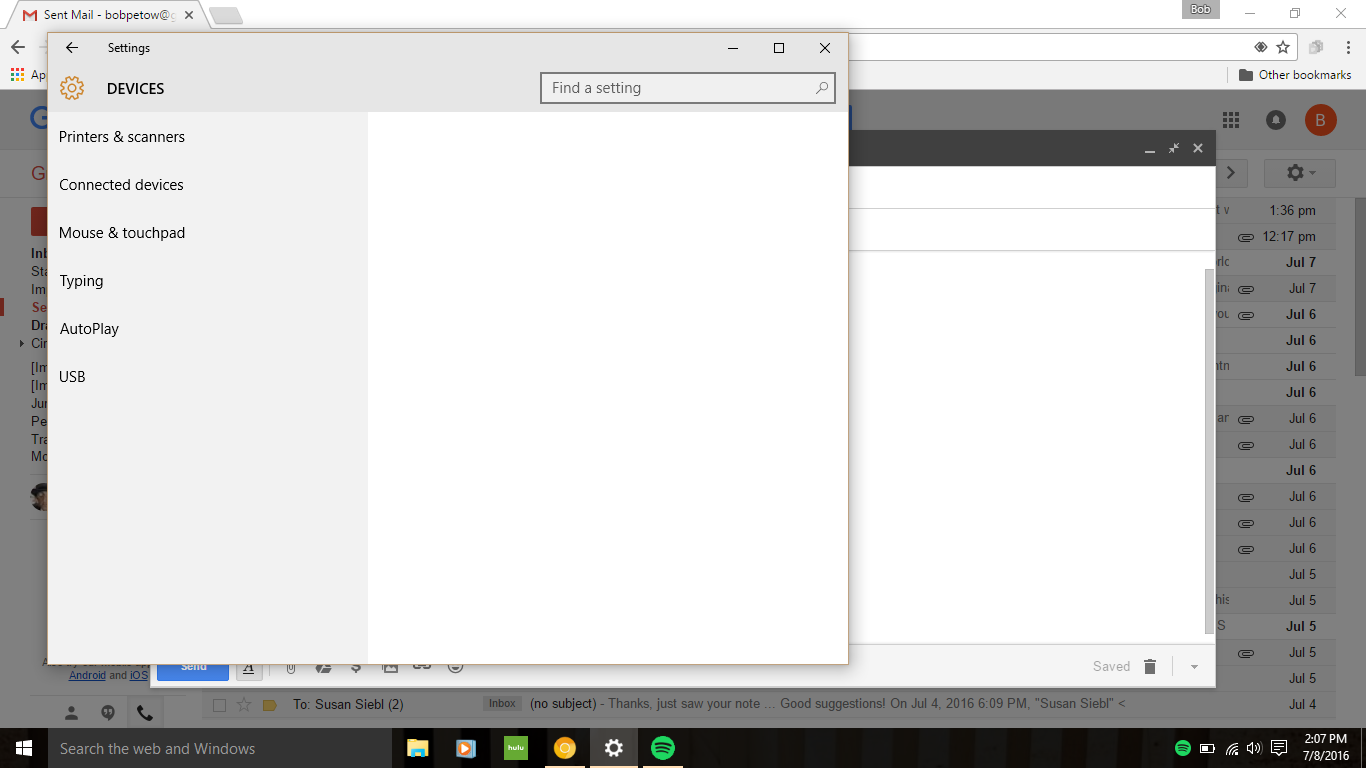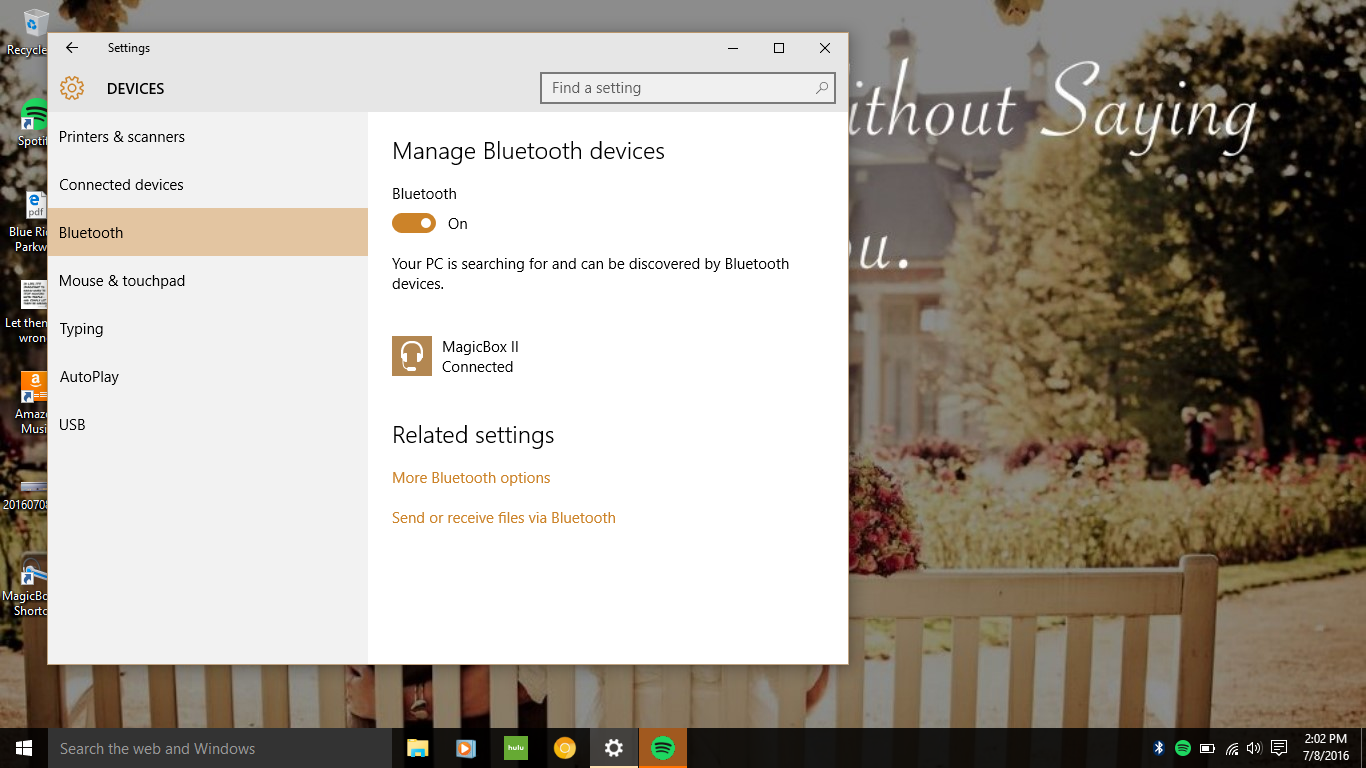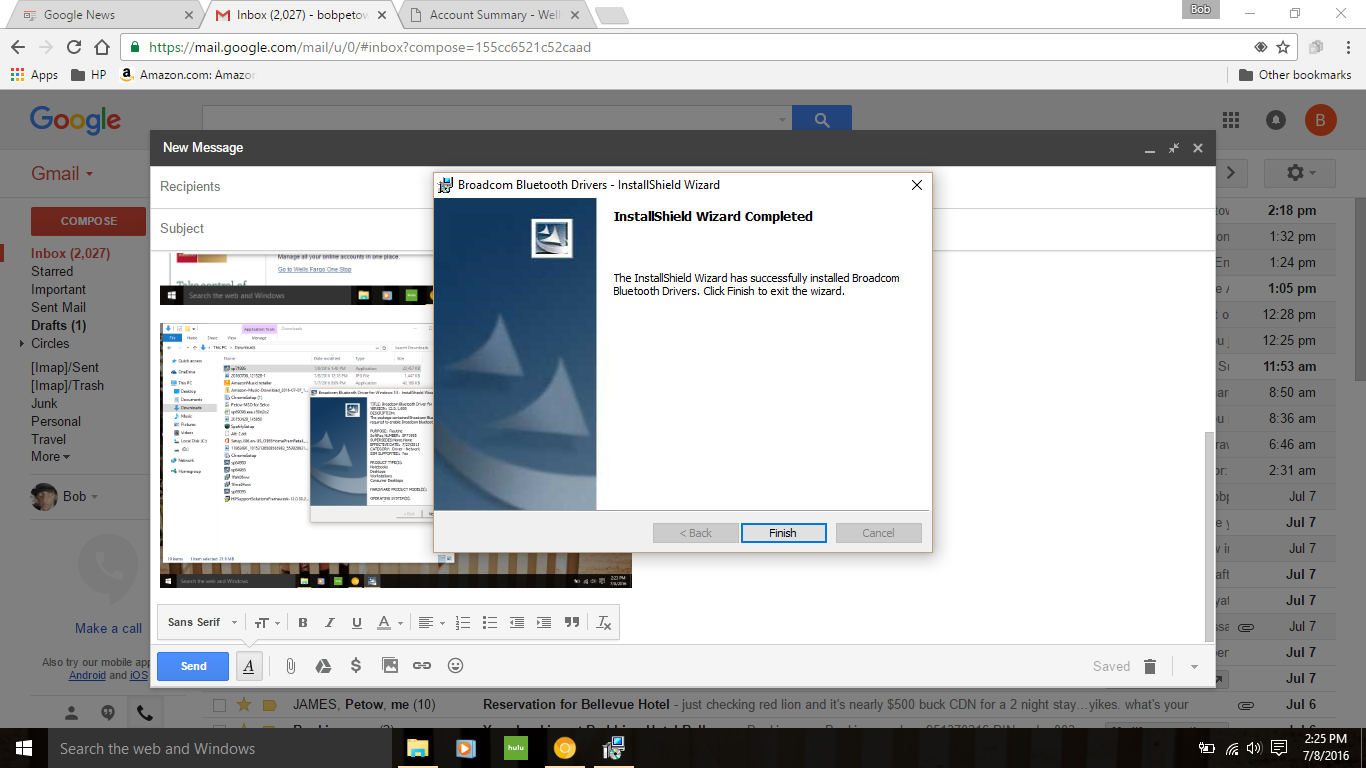-
1
×InformationNeed Windows 11 help?Check documents on compatibility, FAQs, upgrade information and available fixes.
Windows 11 Support Center. -
-
1
×InformationNeed Windows 11 help?Check documents on compatibility, FAQs, upgrade information and available fixes.
Windows 11 Support Center. -
- HP Community
- Archived Topics
- Notebooks Archive
- Re: Realtek Bluetooth 4.0 that came with Windows 10 not work...

Create an account on the HP Community to personalize your profile and ask a question
07-07-2016 08:42 PM
Bluetooth works if selected after/on start-up, but when put to sleep/bluetooth speaker powered down and then come back to connect, bluetooth disappears; have to reboot each time!
Have gone to device manager and requested upload of newest driver; response is that "Microsoft says has latest driver," however I also have error message: Windows has stopped this device because it has reported problems. (Code 43)
I can't find any other drivers to replace current Reaqltek driver, so am stuck with "buggy, non-Microsoft supported driver"!
07-08-2016 09:36 AM - edited 07-08-2016 09:37 AM
Hi @bobpetow,
Welcome to HP Forums! I have read your post and wanted to help.
I understand that the bluetooth stopped working after the laptop wakes from sleep. In order to better assist you, please post back the the product number of your laptop.
HP Notebook PCs - How Do I Find My Model Number, Serial Number or Product Number?
Looking forward to your reply!
I work on behalf of HP
Please click “Accept as Solution ”on the post that solves your issue to help others find the solution.
Click the Thumbs Up on the left to say “Thanks” for helping!
07-08-2016 02:29 PM
Hi @bopetow,
Thank you for the reply. Here is the link of all the drivers of model HP Stream Notebook - 11-d077nr (ENERGY STAR): http://support.hp.com/gb-en/drivers/selfservice/HP-Stream-11-d000-Notebook-PC/7372144/model/7499079
Please check in the Device Manager. Download the Bluetooth driver from the above link, and reinstall it. Restart the computer and test the Bluetooth again.
Let me know if it fixes the problem.
If this helps you to reach a solution, please click the "Accept as Solution" button down below in this message. If you wish to say "thanks" for my effort to help, click the "thumbs up" to give me Kudos. :catvery-happy:
Regards,
I work on behalf of HP
Please click “Accept as Solution ”on the post that solves your issue to help others find the solution.
Click the Thumbs Up on the left to say “Thanks” for helping!
07-08-2016 02:57 PM
Reloaded driver as suggested from links provided. Restarted. Bluetooth was listed under Devices within Settings, as usual. Activated bluetooth, connected speaker and listened to music for several minutes.
Put PC in sleep mode. After couple minutes reactivated/wokeup PC. Checked Devices (within Settings), no Bluetooth listed again, as before (All other categories listed but Bluetooth missing.)
Also, in lower right corner of display (where battery, wifi, volume, notifications, etc icons listed...) Bluetooth icon was listed when first reloaded driver, but after sleep mode, icon disappears as was happening earlier.
Bottomline, still having same problems with Bluetooth only showing/active after any complete PC restart, but not after PC goes into sleep mode/reactivation.
07-08-2016 03:18 PM
How Settings appear after Sleep...Bluetooth no longer active within Settings, and no incon in lower right corner (image 1, below);
How settings appear after Rebooting...Bluetooth active within Devices, and icon showing in lower right corner (image 2 below).
07-08-2016 03:38 PM
...also, when opening Device Manager, clicking on Bluetooth icon it shows that Realtek 4.0 Driver is still in place, not replace by downloaded Broadcom Driver...even though installation shows that it was successfully downloaded/installed (see below)
07-08-2016 03:53 PM
Hi @bobpetow,
Please try the troubleshooting steps on this document:
HP PCs - Sleep and Hibernate Issues (Windows 10, 😎
I work on behalf of HP
Please click “Accept as Solution ”on the post that solves your issue to help others find the solution.
Click the Thumbs Up on the left to say “Thanks” for helping!
07-08-2016 04:24 PM
I click on the HP PCs - Sleep and Hibernate Issues (Windows 10, 😎 link most recently sent and it takes me to a page headlined:
"HP Notebook PCs - How Do I Find My Model Number, Serial Number or Product Number?
07-08-2016 04:29 PM
Hi @bobpetow,
My mistake, please try this link again: HP PCs - Sleep and Hibernate Issues (Windows 10, 😎
I work on behalf of HP
Please click “Accept as Solution ”on the post that solves your issue to help others find the solution.
Click the Thumbs Up on the left to say “Thanks” for helping!
 Take whatever numberr
Take whatever numberr