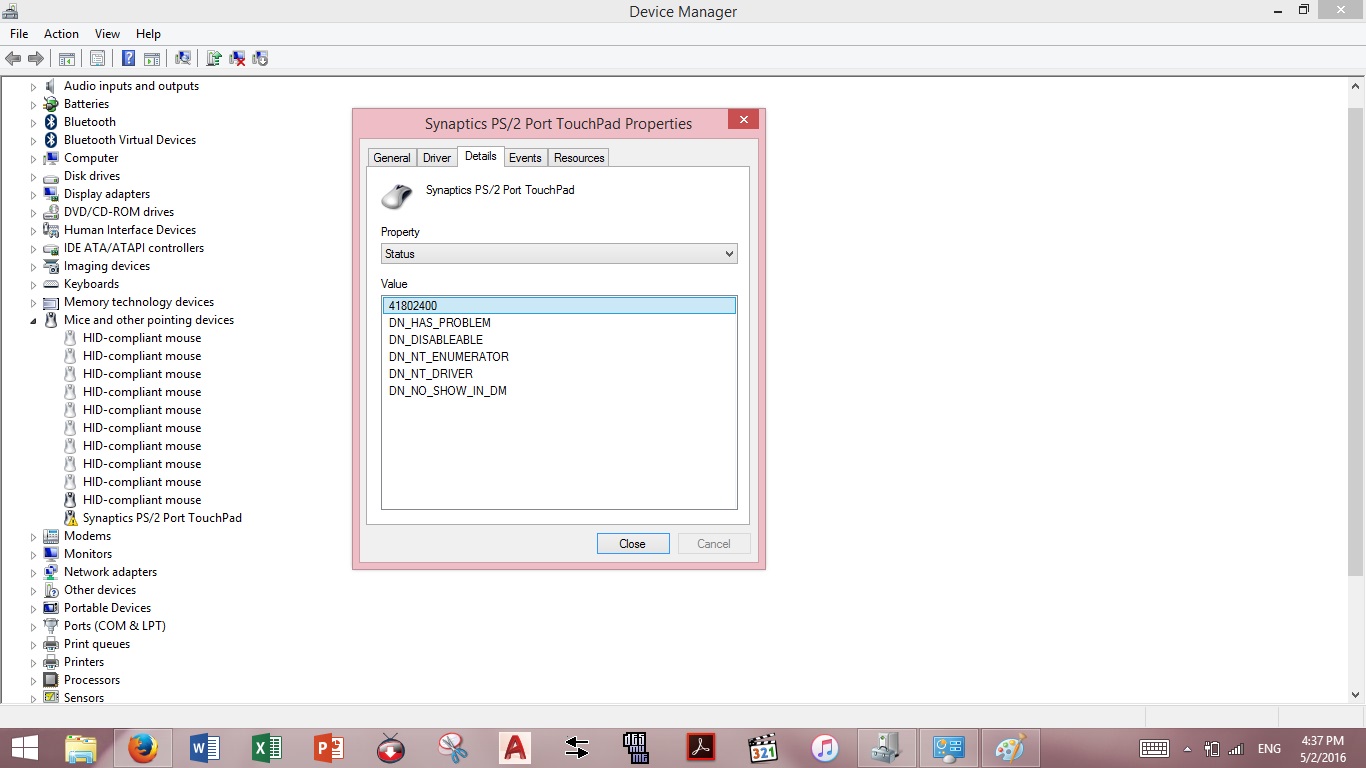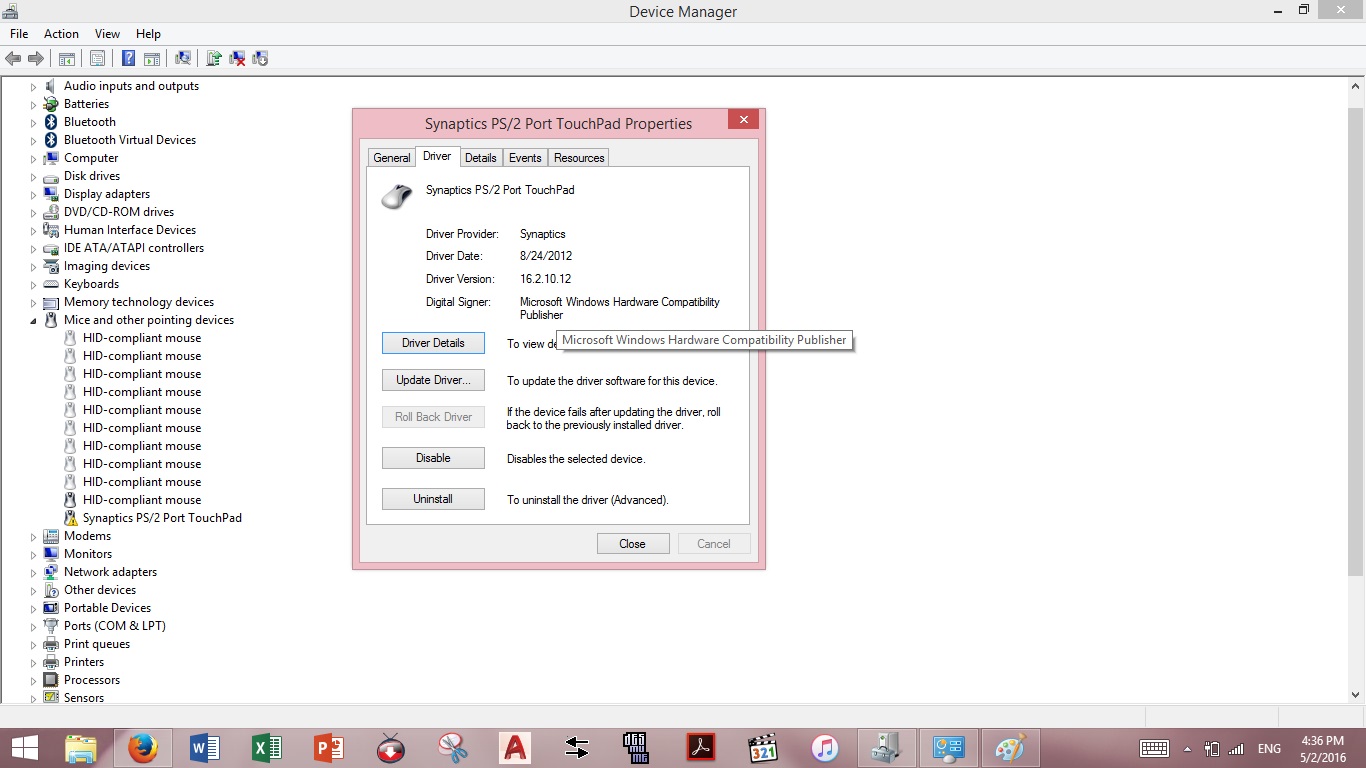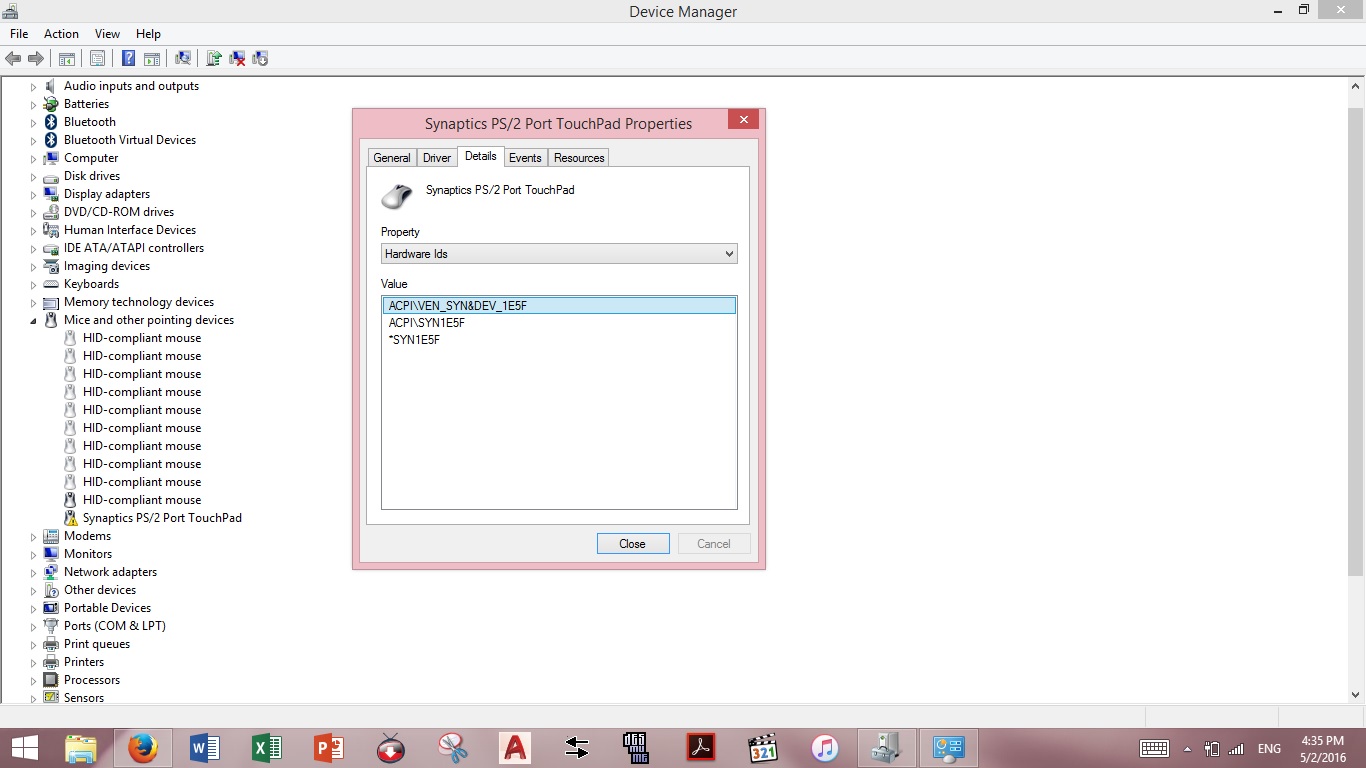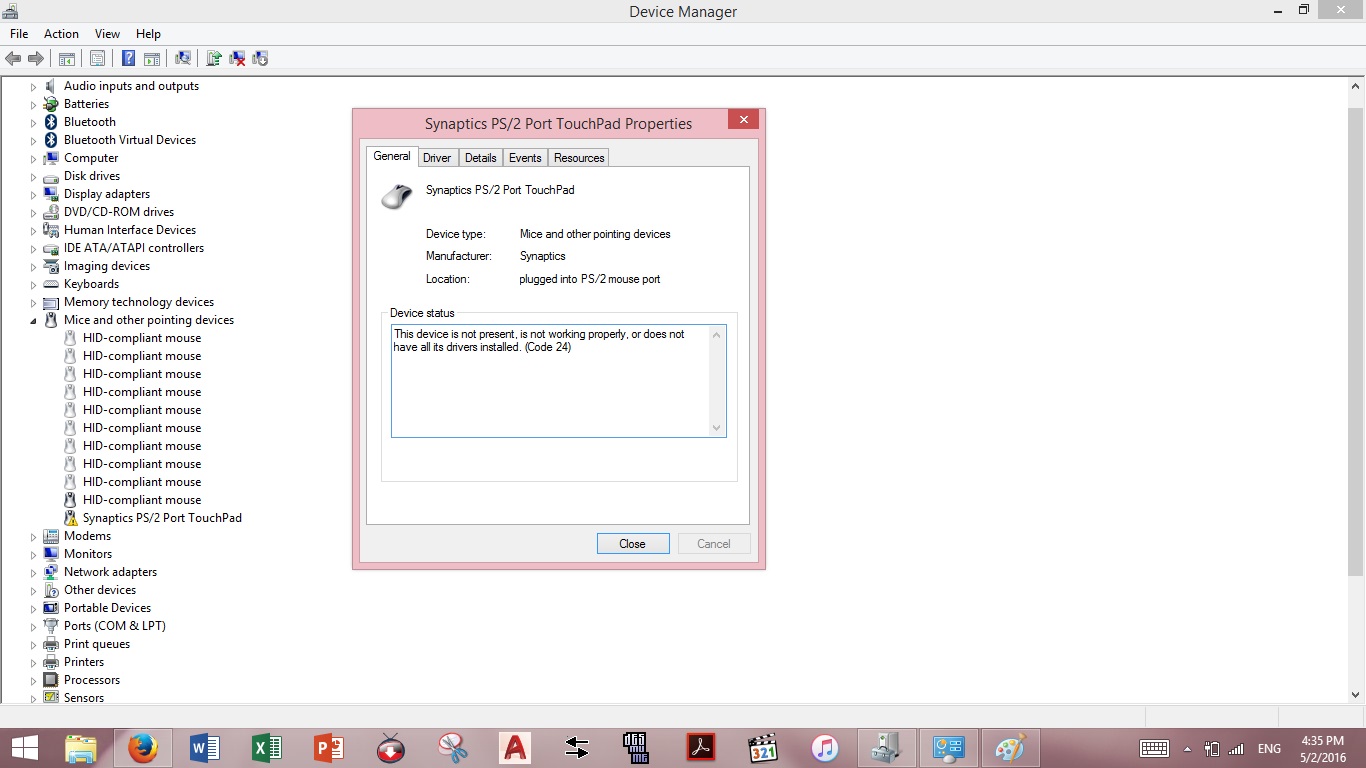-
×InformationNeed Windows 11 help?Check documents on compatibility, FAQs, upgrade information and available fixes.
Windows 11 Support Center. -
-
×InformationNeed Windows 11 help?Check documents on compatibility, FAQs, upgrade information and available fixes.
Windows 11 Support Center. -
- HP Community
- Archived Topics
- Notebooks Archive
- Synaptics PS/2 Touchpad Code 24

Create an account on the HP Community to personalize your profile and ask a question
05-02-2016 02:43 AM
Hello!
My laptop has an issue about its mousepad. It was working fine last year before I double-tapped the upper left part of my mousepad (to disable it for a bit). I forgot to enable it again, and I turned my laptop off. Until then, it does not work anymore. I tried to follow the instructions that I read from different forums, but nothing happened. I already uninstalled it, then reinstall it again, but it is still not working. Can anyone help me?
My laptop is a Pavilion g4-2220tx, bought it last March 5, 2013.
I'll send some details of my driver. Anyway, the driver Synaptics PS/2 Touchpad is not found unless I turn 'Show hidden drivers' on to make the driver appear.
Thank you to anyone who's willing to help me!
05-02-2016 03:02 AM
Hi,
Try the following.
First of all,download the Chipset driver on the link below and save it to your Downloads folder.
http://ftp.hp.com/pub/softpaq/sp59501-60000/sp59647.exe
When done, open Device Manager, right click the Synaptics device and select Uninstall.
When this has completed, open your Downloads folder, right click the chipset installaer and select 'Run as Administrator' to start the installation.
When this has completed, shutdown the notebook and then disconnect any peripherals ( ie usb mouse etc ).
Unplug the AC Adapter and then remove the battery. Hold down the Power button for 30 seconds. Re-insert the battery and plug in the AC Adapter.
Tap away at the esc key as you start the notebook to launch the Start-up Menu and then select f10 to enter the bios menu. Press f9 to load the defaults ( this is sometimes f5, but the menu at the bottom will show the correct key ), use the arrow keys to select 'Yes' and hit enter. Press f10 to save the setting and again use the arrow keys to select 'Yes' and hit enter.
Let windows fully load and see if you have basic touchpad functionality - if you do, download and install the Synaptics driver below.
http://ftp.hp.com/pub/softpaq/sp61501-62000/sp61882.exe
When this installation has completed, restart the notebook again.
Regards,
DP-K
****Click the White thumb to say thanks****
****Please mark Accept As Solution if it solves your problem****
****I don't work for HP****

Windows Insider MVP
05-02-2016 03:12 AM
Hi,
Yes, select to uninstall the driver.
Regards,
DP-K
****Click the White thumb to say thanks****
****Please mark Accept As Solution if it solves your problem****
****I don't work for HP****

Windows Insider MVP
05-02-2016 03:54 AM
Hello again.
I followed the steps except for the following:
When I start my laptop after removing the peripherals and the 30 sec, I followed the defaults. After it was done, it said that there was no operating system installed on my laptop. Before, there was someone who fixed my laptop and said to me that I shall always start my laptop in legacy mode. So after reading the "no OS found", I changed the setting enabling the legacy mode so that I could start up my laptop.
After that, I waited for my Windows to load, and then tried my mousepad. Unfortunately, it did not worked.
What should I do?
Thanks.
05-02-2016 04:34 AM
Hi,
Right click the Start Menu icon, select Command Prompt (Admin) and click ‘Yes’ to the uac prompt.
Type in the following command ( including spaces ) and hit enter.
Dism /Online /Cleanup-Image /RestoreHealth
This will take a while to complete, but when it’s finished, restart the notebook.
When windows has reloaded, once again, right click the Start Menu icon, select Command Prompt (Admin) and click ‘Yes’ to the uac prompt.
Type in the following command ( including spaces ) and hit enter.
Sfc /scannow
When the scan has finished, check that the result is ‘No integrity violations’, then type exit and hit enter.
Go into Device Manager, uninstall the Synaptics device ( also select to delete the driver software if the option is available ) - when done, shutdown the notebook, remove the external pointing device and then start the notebook and see if there's any change.
Regards,
DP-K
****Click the White thumb to say thanks****
****Please mark Accept As Solution if it solves your problem****
****I don't work for HP****

Windows Insider MVP
05-02-2016 07:13 AM
Hello.
I tried it now, and the result is still the same (although SFC fixed the corrupted files). The mousepad is still not working, and the software is not installed. Is it fine to install it now? If yes, should I install the latest version immediately or the basic should come first?
Thank you for helping!
05-02-2016 07:53 AM
Hi,
See if you can get it to install the generic Microsoft driver first as follows.
Right click the Synaptics driver, select Properties, select the Driver tab and click the Update driver button.
Select 'Browse my computer for driver software' and in the following screen, select 'Let me pick from a list of device drivers on my computer'.
Select PS/2 Compatible Mouse and then click Next and see if this driver will install.
Let me know.
Regards,
DP-K
****Click the White thumb to say thanks****
****Please mark Accept As Solution if it solves your problem****
****I don't work for HP****

Windows Insider MVP