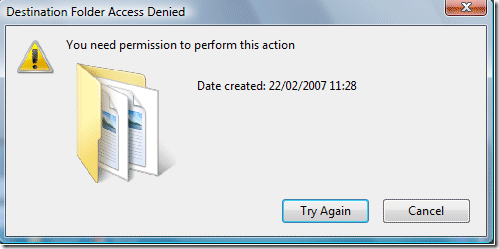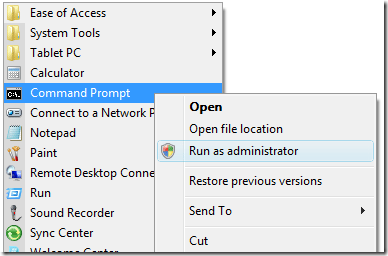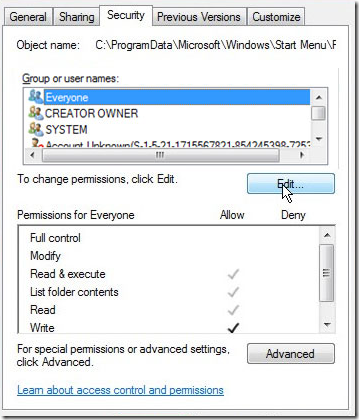-
×InformationNeed Windows 11 help?Check documents on compatibility, FAQs, upgrade information and available fixes.
Windows 11 Support Center. -
-
×InformationNeed Windows 11 help?Check documents on compatibility, FAQs, upgrade information and available fixes.
Windows 11 Support Center. -
- HP Community
- Archived Topics
- Notebooks Archive
- Re: cant delete a picture

Create an account on the HP Community to personalize your profile and ask a question
10-02-2014 05:11 AM
HP ProBook 6570b windows 7 pro 64 bit
hi I have a situation where I cannot delet a picture I down loaded from a web site I get a message saying " you need permission to delete this " I am the only user on my system so who do I have to get permission from
Solved! Go to Solution.
Accepted Solutions
10-02-2014 09:24 AM
You need permission to perform this action.
Why do I need permission when I already agreed to it when the other annoying UAC dialog popped up and asked me about it! Strange thing is that even if you are an Administrator, there are certain tasks or actions that Windows locks down.
The best part is that you do not get this error on any kind of consistent basis, it can pop up when you are trying to delete a folder, trying to copy some files, trying to install a program, etc, etc. It all comes down to not having the right security permissions.
Note that UAC (User Account Control) does not usually affect this problem, so don’t go out and automatically disable UAC. If you disable UAC, you can’t do things like share printers, etc, so it’s best to live with it.
There are some things you can do, however, to help out with the “You do not have permission to perform this action” problem though. If it’s a particular file or folder you are trying to delete, you can simply give yourself full control permissions over the file.
But before we go into that, try one other method that might be a bit faster. Go to Start, Programs,Accessories, and right-click on the command prompt and choose Run as Administrator.
Now at the command prompt type the following command:
net user administrator /active:yes
Press Enter and restart your computer. Now try to perform the task again that gave you the “You do not have permission” error. If that does not work, then follow the steps below to change the file permissions.
To change the security permissions for a file, right-click on the file and go to Properties. Then click on theSecurity tab.
Now click on the Advanced button at the bottom and click on the Owner tab.
Click on the Edit button, click Other users and groups and type in your user account name and click Check Names.
 Image Source: Vista4Beginners
Image Source: Vista4Beginners
Click OK and on the Owner tab make sure to check the “Replace owner on subcontainers and objects” box. Now select your user account from the list on the Security tab and click Edit. Click Allow next to Full Control and click OK.
"I work for HP."
****Click the (purple thumbs up icon in the lower right corner of a post) to say thanks****
****Please mark Accept As Solution if it solves your problem****
Regards
Manjunath
10-02-2014 08:34 AM
Hi
Please find the link given below might help you to fix your issue.
"I work for HP."
****Click the (purple thumbs up icon in the lower right corner of a post) to say thanks****
****Please mark Accept As Solution if it solves your problem****
Regards
Manjunath
10-02-2014 09:24 AM
You need permission to perform this action.
Why do I need permission when I already agreed to it when the other annoying UAC dialog popped up and asked me about it! Strange thing is that even if you are an Administrator, there are certain tasks or actions that Windows locks down.
The best part is that you do not get this error on any kind of consistent basis, it can pop up when you are trying to delete a folder, trying to copy some files, trying to install a program, etc, etc. It all comes down to not having the right security permissions.
Note that UAC (User Account Control) does not usually affect this problem, so don’t go out and automatically disable UAC. If you disable UAC, you can’t do things like share printers, etc, so it’s best to live with it.
There are some things you can do, however, to help out with the “You do not have permission to perform this action” problem though. If it’s a particular file or folder you are trying to delete, you can simply give yourself full control permissions over the file.
But before we go into that, try one other method that might be a bit faster. Go to Start, Programs,Accessories, and right-click on the command prompt and choose Run as Administrator.
Now at the command prompt type the following command:
net user administrator /active:yes
Press Enter and restart your computer. Now try to perform the task again that gave you the “You do not have permission” error. If that does not work, then follow the steps below to change the file permissions.
To change the security permissions for a file, right-click on the file and go to Properties. Then click on theSecurity tab.
Now click on the Advanced button at the bottom and click on the Owner tab.
Click on the Edit button, click Other users and groups and type in your user account name and click Check Names.
 Image Source: Vista4Beginners
Image Source: Vista4Beginners
Click OK and on the Owner tab make sure to check the “Replace owner on subcontainers and objects” box. Now select your user account from the list on the Security tab and click Edit. Click Allow next to Full Control and click OK.
"I work for HP."
****Click the (purple thumbs up icon in the lower right corner of a post) to say thanks****
****Please mark Accept As Solution if it solves your problem****
Regards
Manjunath
10-02-2014 12:51 PM
hey great news I only had to perform the first stage and when I restarted my laptop and opened my docs the picture I was trying to delete had gone cheerscfor that your a star also I had pictures in my docs folder that would not move to my pictures well they do now so result cheers