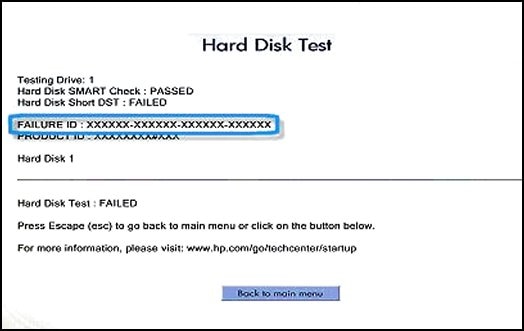Storage / Hard Disk Drive corruption and replacement
Options
- Article History
- Bookmark
- Subscribe
- Printer Friendly Page
- Report Inappropriate Content
Guidelines
Seize the moment! nominate yourself or a tech enthusiast you admire & join the HP Community Experts!
Please log in to submit a nomination.
Thank you
Sorry, there was an error with your nomination, please try again.
Required fields can't be empty, please try again.