-
×InformationNeed Windows 11 help?Check documents on compatibility, FAQs, upgrade information and available fixes.
Windows 11 Support Center.
-
×InformationNeed Windows 11 help?Check documents on compatibility, FAQs, upgrade information and available fixes.
Windows 11 Support Center.
- HP Community
- HP Support Community Knowledge Base
- Notebooks Knowledge Base
- Notebooks Knowledge Base
- Tests and procedures performed on the HP ProBook x360 notebo...
1- Test performed on the HP ProBook x360 laptop offered by HP!
Hello everyone,
Professional Laptop HP - Update the BIOS manually from a USB Flash drive (outside of Windows)
To update the BIOS of a professional laptop (e.g. ProBook x360 435 G7) using a USB support, proceed as follows:
- Download the BIOS update from this page: HP Customer Support - Software and Driver Downloads.
- Insert a USB flash drive.
- Run the BIOS update software:
- Right-click on the previously downloaded SoftPaq file.
- Click Run as administrator and then click Yes.
- Select Create a USB recovery flash drive and click Next.
- Select the USB flash drive that appears, and then click Next.
- Wait for the time to create the USB flash drive.
- When you finish creating, click Finish.
- Connect the computer with the power adapter to a wall outlet.
- Turn off or restart your computer.
- When starting the computer, press F10 several times to access the BIOS.
- Click on the Main tab and then on Update System BIOS.
- Scroll to the bottom of the page.
- Click on Update the system and the supported firmware device using local media.
- Wait for the BIOS update time, the computer may automatically restart several times during the update process.
This behavior is normal, so be careful not to turn off or restart the computer yourself. If you do this yourself, it will result in a computer with a corrupt BIOS and will not reboot. So the only solution is to replace the motherboard.
2- Change the fn (function) key setting on certain HP business ProBook x360. Some BIOS settings call this functionality Hotkeys.
- Turn off and turn on the computer.
- When starting the computer, press F10 several times key to open the BIOS Setup menu.
- Click or touch the Advanced tab and then on System Options.
- In the Launch Hotkeys without Fn Keypress drop-down list, select Disable.
- Leave the checkbox opposite Special keys mapped to Fn + keypress.
- Press F10 key to Save Changes and Exit, and click or touch Yes.
After this modification, we will be obliged to press the keys Fn + F6 to activate or deactivate the audio sound of the computer (this is an example, because I'm talking about my notebookwith these procedures).
My notebook is an HP Probook x360 435 G7 P/N: 17G35UT#ABA. On this PC I have installed in Dual boot Ubuntu Linux with Windows 10 without any problem and you the peripherals work. I didn't need to disable Secure Boot to launch install Ubuntu 20.04.1 LTS.
I thank everyone and especially @MalenaA and @Teresa_B and @WendyS for this beautiful baby.
Thanks @MalenaA for your little message and congratulations.
I will return to the subject of that computer. Virtualization technology is enabled by default in the BIOS of this HP ProBook x360 435 G7 notebook.
3- I will return to the subject of that computer. Virtualization technology is enabled by default in the BIOS of this HP ProBook x360 435 G7 notebook.
If you need to disable this option, proceed as follows:
- Turn off and turn on the computer.
- When starting the computer, press the F10 key several times to open the BIOS setup menu.
- Click or touch the Advanced tab and then System Options.
- Uncheck the SVM CPU Virtuazation option.
- Press the F10 key to Save Changes and Exit, and click or touch Yes.
See you next time, friends, and have a nice day!
SVM CPU Virtuazation this does not translate into the BIOS is maintained in English. Even if we put the Diplay language in Spanish (Español) or French (Français).
4- I would like to announce that HP Image Assistant (HPIA) is compatible with the HP ProBook x360 435 G7 notebook.
HPIA Supported Platforms: https://ftp.hp.com/pub/caps-softpaq/cmit/imagepal/ref/platformList.html.
Download HPIA: https://ftp.hp.com/pub/caps-softpaq/cmit/HPIA.html.
HP Commercial PCs, HP Image Assistant - Error: "Failed to Launch Image Assistant 0xB/11" When Using McAfee Endpoint Security 10.6: https://support.hp.com/us-en/document/c06573584.
HP Commercial Notebook and Desktop PCs - Internet Explorer 11 May Exhibit Issues With Japanese Keyboard Layout When HP Sure Click Is Enabled: https://support.hp.com/vn-en/document/c06635318
SSL 3.0 and TLS 1.0 Protocol Support Removed From Use on HP ftp.hp.com Site: https://support.hp.com/us-en/document/c05945745.
HP Client Management Tools - Tool Update Required Due to HP IT Infrastructure Changes: https://support.hp.com/us-en/document/c05939730.
@JessikaV of nothing! Thank you also for everything.
5- I would like to add that HP Cloud Recovery Tool does create us a USB recovery stick, but this one does not allow us to reinstall the original Windows theme (Wallpaper) HP.
- Download and Install HP Cloud Recovery Tool.
- Run HPCRT, then click Next.
- Select the Operating System from the drop-down list. Select Microsoft Windows 10 64-bit Professional for this notebook.
- Select the Recovery Options from the drop-down list. I recommend using the Operating System & Drivers option.
- Select the Region from the drop-down list. If you wish to have English (United States) choose Americas and APJ.
- Select the Download Server of your choice from the drop-down list. Personally, I use the Americas server.
- Click on Next, then select your USB drive from the drop-down list and finally click on Next.
- Click OK or Yes, then follow the instructions on the screen and wait for the creation time.
Regards,
Manu
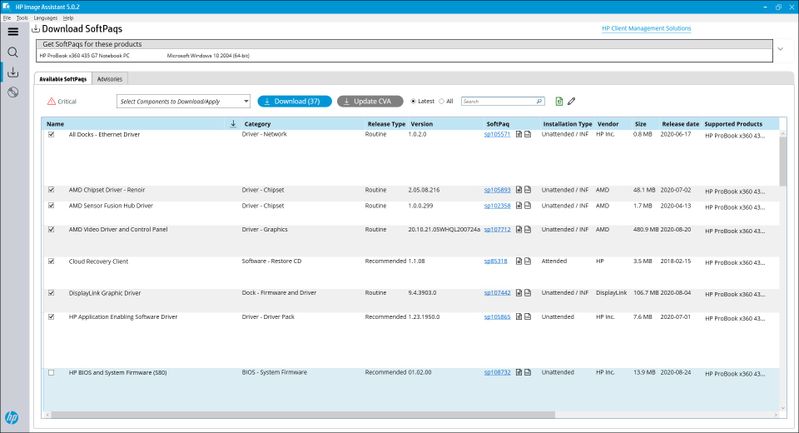
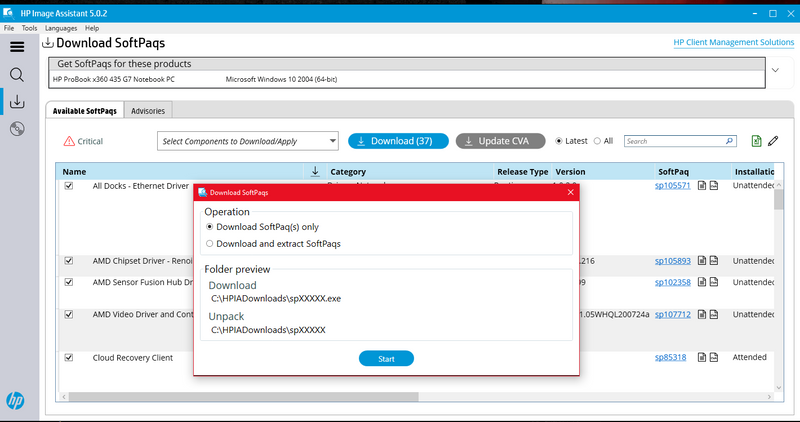
![HPRCT.jpg[1].jpg HPRCT.jpg[1].jpg](https://h30434.www3.hp.com/t5/image/serverpage/image-id/258188i35DCD1A986AB5FC2/image-size/medium?v=v2&px=400)
![HPRCT_(SIP).jpg[1].jpg HPRCT_(SIP).jpg[1].jpg](https://h30434.www3.hp.com/t5/image/serverpage/image-id/258189i62C48D4AE550E20D/image-size/medium?v=v2&px=400)
![HPRCT_(RP).jpg[1].jpg HPRCT_(RP).jpg[1].jpg](https://h30434.www3.hp.com/t5/image/serverpage/image-id/258190i6D1A3175133D1618/image-size/medium?v=v2&px=400)
![HPRCT_(Reg).jpg[1].jpg HPRCT_(Reg).jpg[1].jpg](https://h30434.www3.hp.com/t5/image/serverpage/image-id/258191iD7B7D52381A31F48/image-size/medium?v=v2&px=400)
![HPRCT_(Down-Serv).jpg[1].jpg HPRCT_(Down-Serv).jpg[1].jpg](https://h30434.www3.hp.com/t5/image/serverpage/image-id/258192iA4A72771C297ACA2/image-size/medium?v=v2&px=400)
![HPRCT_(Sel-USB).jpg[1].jpg HPRCT_(Sel-USB).jpg[1].jpg](https://h30434.www3.hp.com/t5/image/serverpage/image-id/258193iB7542B6B8115F98D/image-size/medium?v=v2&px=400)
