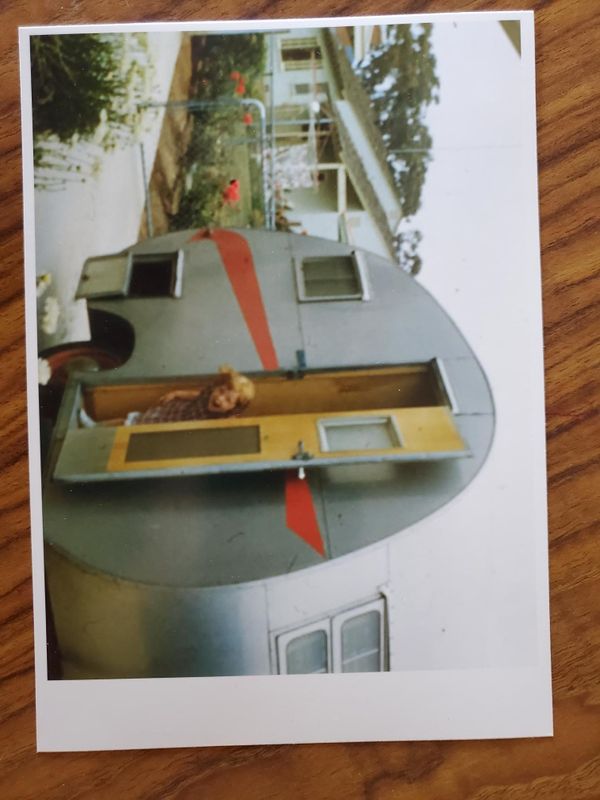-
×InformationWindows update impacting certain printer icons and names. Microsoft is working on a solution.
Click here to learn moreInformationNeed Windows 11 help?Check documents on compatibility, FAQs, upgrade information and available fixes.
Windows 11 Support Center. -
-
×InformationWindows update impacting certain printer icons and names. Microsoft is working on a solution.
Click here to learn moreInformationNeed Windows 11 help?Check documents on compatibility, FAQs, upgrade information and available fixes.
Windows 11 Support Center. -
- HP Community
- Printers
- Printer Ink Cartridges & Print Quality
- Borderless Photo printing

Create an account on the HP Community to personalize your profile and ask a question
03-20-2021 04:05 PM
I'm trying to print photos out to 4x6 or 5x7 HP premium paper. They are not printing to the full size of the photo paper. The photo is coming out with an extra blank half inch or so at the end of the paper as if it thinks the paper has a removable tab at the end like some photo paper does. However, that's not the case with this paper.
I'd also like to print them borderless which I thought I always used to be able to do with this printer.... I saw an older thread that talked about going into printer settings and selecting Printer preferences to borderless, but I don't see anything like that anywhere in my printer settings.
Any help would be appreciated.
Solved! Go to Solution.
Accepted Solutions
03-30-2021 11:52 AM
I recommend you delete the driver and root level and retry, follow the steps below:
1) In Windows, search for and open Programs and features
2) Select your HP Printer
3) Select Uninstall
4) In Windows, search for and open Devices and printers
5) In the Devices and Printers windows look for your HP printer. If you see it listed right-click on it and choose ‘Delete’ or ‘Remove Device’
6) Open up the run command with the “Windows key + R” key combo.
7) Type printui.exe /s and click Ok. (Note: there is a space in between “printui.exe”
😎 Click on the “Drivers” tab
9) Look for HP Printer driver. If you see it Click on it and click Remove at the bottom
10) Select Ok
11) Select Apply and Ok on the Print Server Properties windows
12) Close Devices and Printers.
Use this link to download and install the new driver. Configure the printer and try printing.
If the issue persists, I would suggest you try the Windows built-in drivers. Follow the steps below:
• Go to Control Panel - Devices and Printers - Click on "Add printer" and follow the on-screen instructions.
• When the page prompts for the drivers, select "Windows update". The driver list will be updated.
• Click HP, Hewlett Packard, or Hewlett-Packard in the Manufacturer pane, and then click the name of your printer in the Printers pane.
Refer to this document HP printer setup (Windows built-in driver) for help
Hope this helps! Keep me posted.
Please click “Accepted Solution” if you feel my post solved your issue, it will help others find the solution. Click the “Kudos/Thumbs Up" on the bottom right to say “Thanks” for helping!
TEJ1602
I am an HP Employee
03-23-2021 06:59 AM
@Shooclump, Welcome to HP Support Community!
I see that you're trying to print borderless from your computer to the printer, I'd suggest you refer to the document HP Printers - How to Print Photos (Windows) for help.
I hope that answers your concern adequately. Let me know!
Please click “Accepted Solution” if you feel my post solved your issue, it will help others find the solution. Click the “Kudos/Thumbs Up" on the bottom right to say “Thanks” for helping!
TEJ1602
I am an HP Employee
03-23-2021 10:27 AM
That response was not useful. I know how to print photos on the printer. However as I indicated the printer is not printing a 5x7 scaled picture to the full width of the 5x7 photo paper. It is leaving about 0.5 inch paper unused. When I print the same picture on plain 8.5 x 11 paper it comes out at the full 5x7 size.
03-30-2021 11:52 AM
I recommend you delete the driver and root level and retry, follow the steps below:
1) In Windows, search for and open Programs and features
2) Select your HP Printer
3) Select Uninstall
4) In Windows, search for and open Devices and printers
5) In the Devices and Printers windows look for your HP printer. If you see it listed right-click on it and choose ‘Delete’ or ‘Remove Device’
6) Open up the run command with the “Windows key + R” key combo.
7) Type printui.exe /s and click Ok. (Note: there is a space in between “printui.exe”
😎 Click on the “Drivers” tab
9) Look for HP Printer driver. If you see it Click on it and click Remove at the bottom
10) Select Ok
11) Select Apply and Ok on the Print Server Properties windows
12) Close Devices and Printers.
Use this link to download and install the new driver. Configure the printer and try printing.
If the issue persists, I would suggest you try the Windows built-in drivers. Follow the steps below:
• Go to Control Panel - Devices and Printers - Click on "Add printer" and follow the on-screen instructions.
• When the page prompts for the drivers, select "Windows update". The driver list will be updated.
• Click HP, Hewlett Packard, or Hewlett-Packard in the Manufacturer pane, and then click the name of your printer in the Printers pane.
Refer to this document HP printer setup (Windows built-in driver) for help
Hope this helps! Keep me posted.
Please click “Accepted Solution” if you feel my post solved your issue, it will help others find the solution. Click the “Kudos/Thumbs Up" on the bottom right to say “Thanks” for helping!
TEJ1602
I am an HP Employee
04-02-2021 06:23 AM
HP regularly releases new printer driver updates with product enhancements or issue fixes. Depending on your printer, apps on the printer control panel might also receive updates. Update firmware and apps on a regular basis to make sure you are getting the most out of your printer.
Thanks!
TEJ1602
I am an HP Employee
Didn't find what you were looking for? Ask the community