-
×InformationNeed Windows 11 help?Check documents on compatibility, FAQs, upgrade information and available fixes.
Windows 11 Support Center. -
-
×InformationNeed Windows 11 help?Check documents on compatibility, FAQs, upgrade information and available fixes.
Windows 11 Support Center. -
- HP Community
- Printers
- Printer Paper Jams & Feed Issues
- Can't print envelopes - creating paper jams each time I try

Create an account on the HP Community to personalize your profile and ask a question
04-09-2023 02:39 PM
Welcome to the HP Community Forum.
Not sure ..
Ideas and Comments
The #10 Envelope size is supported.
First step is to make sure the printer is clean, clear of obstructions and ready to print.
Next,
The envelopes themselves must be standard #10 envelopes.
What? Not too thick, probably not having tiny cellophane "windows", no scalloped edges, white or cream colored
================================
Load Paper
Load the envelope stack into the tray according to the instructions in the user manual.
Starting on Page 16
Assuming all rest is OK, the flaps on "self stick" envelopes can get stuck when the envelope travels through the roller assembly. There is no actual FIX, although if you are determined to print on envelopes whose flaps are fluttering, you could perhaps use some light weight double stick, removable photo tape to keep the flaps in place while printing. I've used this method on some 6X9 envelopes that defied other solutions.
Next,
================================
Printer - Tray and Paper
The printer must be aware of the paper size and type - Tray and Paper
Right after the paper is loaded, modify / adjust the Paper Size and Type settings on the Printer Control Panel
OR
Use the Embedded Web Server (EWS) to check / adjust the Tray and Paper settings
NOTE >> The following example is for an OfficeJet Pro 9025 - two trays -
Your printer is similar with just the single tray - Select the paper size and type
Example - Tray and Paper
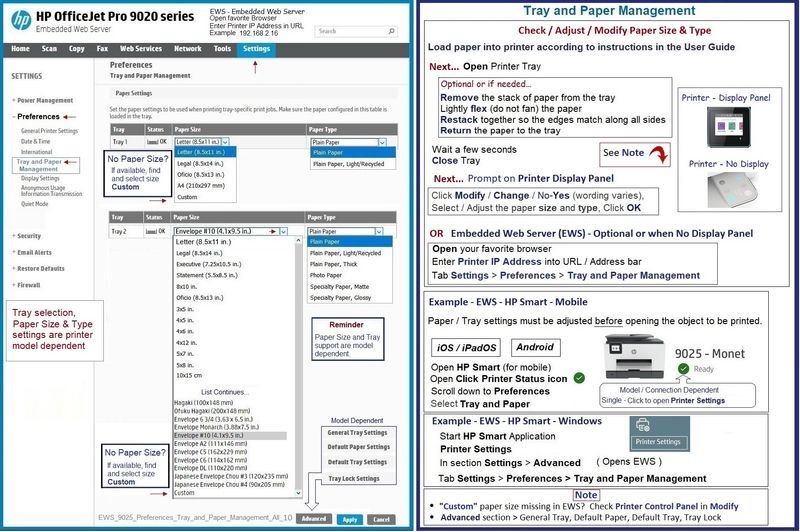
What else?
There are some tricks to try to get an envelope to print and align properly -- but the envelopes must first be able to traverse the inside of the rollers and come out unscathed on the other side.
General Example - Word > Mailings > Envelopes - #10 envelope
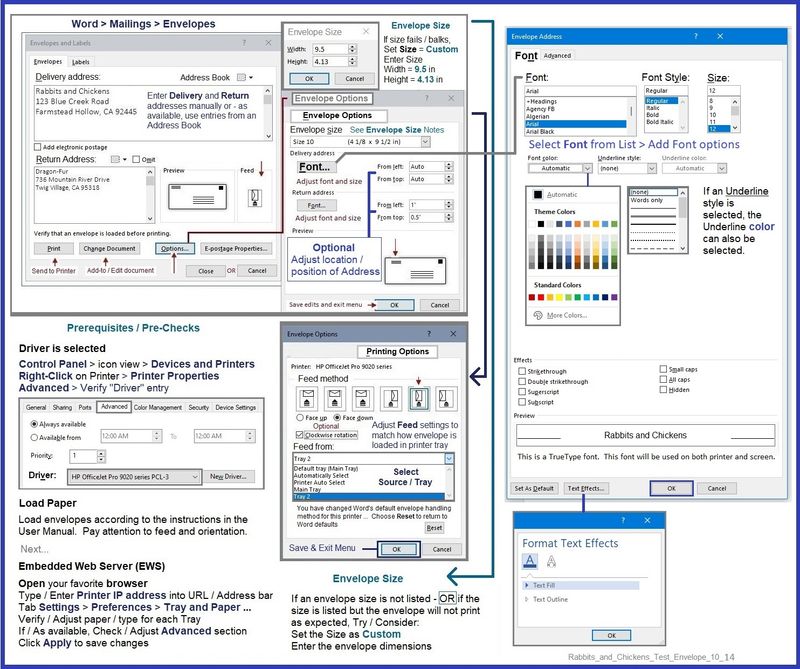
=+=+=+=+=+=+=+=+=+=+=+=+=+=+=+=+=+=+=+=+=+=
HP Printer Home Page - References and Resources
Learn about your Printer - Solve Problems
“Things that are your printer”
When the website support page opens, Select (as available) a Category > Topic > Subtopic
NOTE: Content depends on device type and Operating System
Categories: Alerts, Access to the Print and Scan Doctor (Windows), Warranty Check, HP Drivers / Software / Firmware Updates, How-to Videos, Bulletins/Notices, Lots of How-to Documents, Troubleshooting, Manuals > User Guides, Product Information (Specifications), Supplies, and more
Open
HP OfficeJet Pro 9012e All-in-One Printer
Thank you for participating in the HP Community --
People who own, use, and support HP devices.
Click Yes to say Thank You
Question / Concern Answered, Click "Accept as Solution"



