-
×InformationNeed Windows 11 help?Check documents on compatibility, FAQs, upgrade information and available fixes.
Windows 11 Support Center. -
-
×InformationNeed Windows 11 help?Check documents on compatibility, FAQs, upgrade information and available fixes.
Windows 11 Support Center. -
- HP Community
- Printers
- Printer Paper Jams & Feed Issues
- Deskjet 3755 - 100 lb cardstock won't print

Create an account on the HP Community to personalize your profile and ask a question
11-30-2020 10:11 AM
I have 6x9 postcards from Vistaprint, premium card stock w/ a s weight of 100 lb. (?) Won't feed through and I get an error message. I don't see the ability to change any settings for thickness. Advice?
11-30-2020 11:06 AM
Printer Specifications for HP DeskJet 3700 Printers
The printer can presumably handle this card weight - it is very near the limit so "should do" and "will do" might collide.
The printer can handle custom paper sizes - you might have to create a custom paper form if the paper size is not included in the standard paper sizes list.
HP Document:
HP Printers - Creating Custom Paper Sizes
If you have not done so, particularly if you expect to print from (for example) Office Word,
Install the Full Feature Software for the printer:
HP DeskJet and Ink Advantage 3700 All-in-One Print and Scan Driver and Accessories
After the software is fully installed, Restart the computer and log in.
Settings - Telling the printer what you want / need / will do...
When you change the Media (paper), you must usually tell the printer what is going on.
Load the paper according to the instructions in the manual
Pages 10-13
Next, find a way to tell the printer about the paper and how it will be used...
Check / Adjust / Retain the Paper at the Printer Display Panel
Note: This option is not applicable to printers that lack a printer display panel.
Open Printer Tray,
If you have not yet done so, add desired paper type
Wait a couple of seconds…
Close Tray
IF applicable for your printer:
Look for a message on the Printer Control / Display Panel,
Click Modify (wording varies), set the paper size and type, Click OK
NOTE: If the size of the Paper Size is not in the Drop-down menu, Select Custom (likely the last selection in the list)
And / Or
Embedded Web Server (EWS)
Note: This option is not applicable to printers connected via a USB printer cable (no network connection).
If the printer is on the network,
If the EWS feature is supported on your printer,
Use the Embedded Web Server (EWS) to view / configure your printer.
NOTE: Laser printer options in EWS are very different from those offered in InkJet Printers.
Open your favorite browser > type / enter Printer IP address into URL / Address bar
Tab Settings > Preferences > Tray and Paper Management
If applicable, check the Advanced section (at the bottom of the Tray and Paper Management menu)
Click Apply to save changes
NOTE: If the size of the Paper Size is not in the Drop-down menu, Select Custom (likely the last selection in the list)
NOTE: EWS is also available in HP Smart
Set the Preferences - Windows
NOTE: Ignore this section when not relevant (for example, creating envelopes or labels in Word)
- Check / enable the printer as the “Default Printer”
Settings > Devices > Printers and scanners
UNCHECK (clear box) Let Windows manage my default printer
Select (Left-Click) your printer from the list of printers > Manage > Set as Default
- Select and adjust settings in each category for the Media (kind of paper), source (tray), and paper size.
Settings > Devices > Printers and scanners
Left-Click on (your) Printer > Manage > Printing Preferences
Next
Tab Printing Shortcuts > Click / Highlight your preferred shortcut > Click Apply > Click OK to exit
NOTE - Make changes to a Shortcut
- Select a shortcut and adjust the settings for paper, source (tray), other settings / Tabs
- Scan Menu for HP Scan >> If there is a More > section, check / adjust settings in the sub-sections > Click OK to save sub-menu changes
- If supported, save the edited shortcut or use “Save As” or “Create Custom Shortcut” to save as a new / different file name
- Click OK to save the setup
General Example - Preferences > Shortcuts > Media type
The point is to select the closest Media (type of paper) that you can find.
NOTE: Most printers cannot be fooled by selecting "photo paper" when you are not actually using photo paper...

====================================================================
What else?
Where you look for the settings depends one the software you are using.
General Example - HP Smart (Windows) - Print PDF
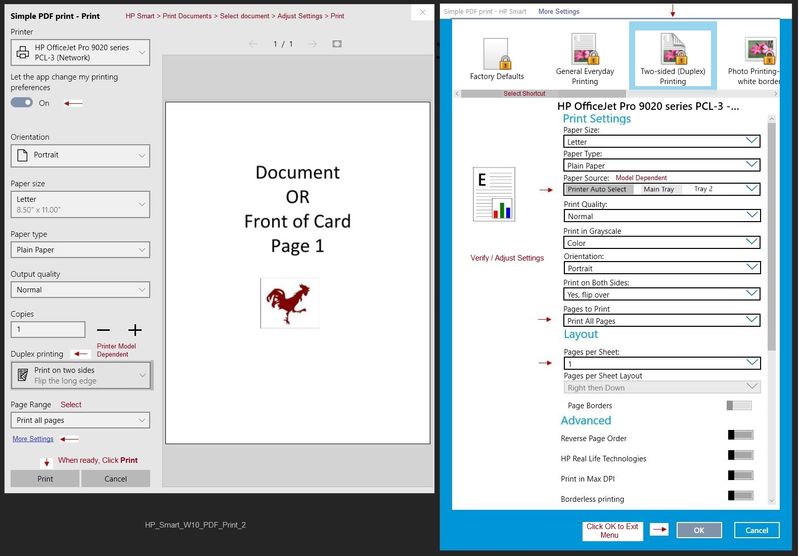
General Example - Printing from Word - "Printer Properties"
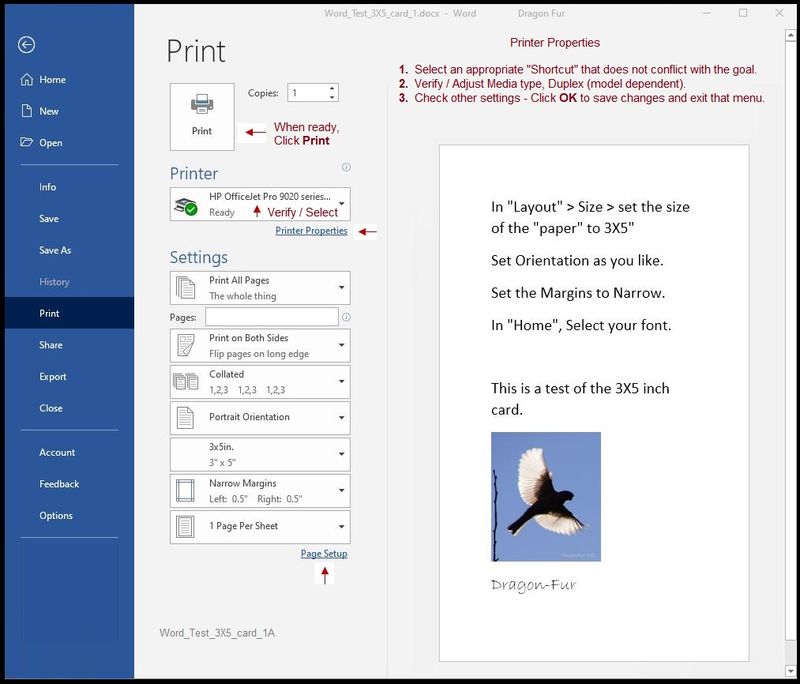
References / Resources
HP Smart for Windows
HP Smart is an application available in the Microsoft Store
Learn how to use HP Smart on your Windows 10 computer.
Open the Software and Drivers Support Website for your printer > Check the Box Get the App
OR
HP Printers - Using the HP Smart App (Windows 10)
NOTES:
- Website includes the HP Smart software for Windows and Mobile devices, plus an FAQ section to assist with questions / issues
- Latest versions of HP Smart require that you be signed into the application
Printer Home Page - References and Resources – Learn about your Printer - Solve Problems
“Things that are your printer”
NOTE: Content depends on device type and Operating System
Categories: Alerts, Access to the Print and Scan Doctor (Windows), Warranty Check, HP Drivers / Software / Firmware Updates, How-to Videos, Bulletins/Notices, Lots of How-to Documents, Troubleshooting, User Guides / Manuals, Product Information (Specifications), more
When the website support page opens, Select (as available) a Category > Topic > Subtopic
HP DeskJet 3755 All-in-One Printer
Thank you for participating in our HP Community.
We are a volunteer community workforce dedicated to supporting HP technology
Click Thumbs Up to say Thank You for the help.
If the answer helped resolve your issue, Click "Accept as Solution" .



