-
×InformationNeed Windows 11 help?Check documents on compatibility, FAQs, upgrade information and available fixes.
Windows 11 Support Center. -
-
×InformationNeed Windows 11 help?Check documents on compatibility, FAQs, upgrade information and available fixes.
Windows 11 Support Center. -
- HP Community
- Printers
- Printer Paper Jams & Feed Issues
- HP ENVY 7858 won't print an envelope. Says Mismatched Size ...

Create an account on the HP Community to personalize your profile and ask a question
06-15-2021 07:56 AM
I cannot print any size envelope in the HP envy 7858. I've selected size in word and when I put the envelope in the printer I've selected #10 envelope size. I 've gone into options and changed it to main tray. Driver is up to date. This printer is useless if I can not print envelopes. I think I may return it. None of the solutions that helped other people have helped me. What other solution is there to fix this very big problem. I wonder what else won't print??
06-15-2021 10:24 AM
It is impossible for us to know which solutions you have tried.
Some of the places to start looking include one or more of the following checkpoints.
Preparation
Load the paper / envelopes into the printer according to the instructions in the User Guide
Starting on Page 22
Watch the Feed options (flap position)
Next...
If the printer software is not installed in Control Panel > icon view > Programs and Features,
Install the full driver printer software.
Note: Your printer supports using the Easy Start wrapper to install the printer software.
Method - Use the Easy Start Wrapper to Install the Full Feature / Full Driver Software
For printers that support the option,
Use the Easy Start wrapper to install and configure the printer software.
- Home Page - HP Easy Start
- Open Category Software and Drivers
- Topic: Software-Utility
- Download-and-Save the current version of the Easy Start wrapper to install your print software
- If using USB: Disconnect the USB cable between the printer and computer before installing the software.
- Right-Click on the downloaded package and "Run as Administrator" to start the installation
- Select to install the “Full Driver” / “Full Feature Software”
- If using USB: Connect the cable when instructed to do so (near the end of the installation process).
- After the software is installed, Restart the computer and log in.
Notes >> Easy Start... The Journey
- Full Administrator Rights are required to complete the HP Software installation.
- About 2/3 of the way through the setup, you will be given the opportunity to select the software - select the "Full Driver" set (as opposed to the basic driver or other application).
- You can skip / ignore suggestion(s) that you add the HP Account – you’ll need the account at some point, for now, you can skip this suggestion (as many times as it insists it’s a good idea) during the full driver software installation.
- If you see it, you can skip / ignore suggestion(s) regarding Instant Ink subscription. Instant Ink subscription is NOT mandatory.
- Full driver includes print and scan functions supported by your printer and provides the printer features on which other applications / software might depend.
========================================================================
Next...
Tell the printer about the paper loaded in the tray.
Check / Adjust / Retain the Paper at the Printer Display Panel
Section is not applicable to printers lacking a printer display panel.
Open Printer Tray,
If you have not yet done so, add desired paper type
Wait a couple of seconds…
Close Tray
IF applicable for your printer:
Look for a message on the Printer Control / Display Panel,
Click Modify (wording varies), set the paper size and type, Click OK
Note – Printer Display Panel > Adjusting the paper size:
If the size of your Paper Size is not in the Drop-down menu,
Select Custom (likely the last selection in the list)
=-=-=-=-=-=-=-=-=-=-=-=-=-=-=-=-=-=-=-=-=-=-=-=-=-=-=-=-=-=-=-=-=-=-=-=-=-=-=
Embedded Web Server (EWS)
EWS option is applicable to network connected printers.
If the printer is on the network,
If the EWS feature is supported on your printer,
Use the Embedded Web Server (EWS) to view / configure your printer.
Open your favorite browser > type / enter Printer IP address into URL / Address bar
Tab Settings > Preferences > Tray and Paper Management
If applicable, check the Advanced section (at the bottom of the Tray and Paper Management menu)
Click Apply to save changes
NOTES
- Size not listed in the Drop-down menu? Select Custom (likely the last selection in the list)
- EWS is also available in HP Smart Windows and HP Smart Mobile > Settings > Advanced
- Features and options differ by printer model and type.
=-=-=-=-=-=-=-=-=-=-=-=-=-=-=-=-=-=-=-=-=-=-=-=-=-=-=-=-=-=-=-=-=-=-=-=-=-=-=
Set the Preferences – Windows
This section is not applicable to Mobile Printing.
Printing Preferences are available directly from the driver and / or might be called "Printer Properties" / "Shortcuts" (or similar) from within printing software / applications.
Preferences and Envelopes:
Select / leave Printing Preferences shortcut to "Everyday Printing" or something equally benign.
- - - - - - - - - - - - - - - - - - - - - - - - - - - - - - - - - - - - - - - - - - - - - - - - - - - - - - - - - -
Preparation > Check / enable the printer as the “Default Printer”
Settings > Devices > Printers and scanners
UNCHECK (clear box) Let Windows manage my default printer
Select (Left-Click) your printer from the list of printers > Manage > Set as Default
- - - - - - - - - - - - - - - - - - - - - - - - - - - - - - - - - - - - - - - - - - - - - - - - - - - - - - - - - -
Printing Preferences - Selections
Settings > Devices > Printers and scanners
Left-Click on (your) Printer > Manage > Printing Preferences
Next
Tab Printing Shortcuts > Click / Highlight your preferred shortcut > Click Apply > Click OK to exit
Make changes to a Shortcut (Model Dependent)
- Select shortcut (locked or custom) >
- Adjust the settings for paper, source (tray), other settings
- Check all sub-menus in all Tabs
- Click OK to save / leave sub menu
Custom Shortcut
Save the edited shortcut or use “Save As” or “Create Custom Shortcut” to save as a new / different file name
Click OK to save the setup
Side Bar: Scan Menu for HP Scan
Open More > section,
Check / adjust settings in each sub-section
Click OK to save sub-menu changes
=-=-=-=-=-=-=-=-=-=-=-=-=-=-=-=-=-=-=-=-=-=-=-=-=-=-=-=-=-=-=-=-=-=-=-=-=-=
Next...
Create the Envelope
Reminder: Envelopes must not include scalloped edges, foil lining, and other "decorative" additions.
Example - Word > Mailings > Envelopes - #10 envelope

HP Printer Support Home Page - References and Resources – Learn about your Printer - Solve Problems
“Things that are your printer”
NOTE: Content depends on device type and Operating System
Categories: Alerts, Access to the Print and Scan Doctor (Windows), Warranty Check, HP Drivers / Software / Firmware Updates, How-to Videos, Bulletins/Notices, Lots of How-to Documents, Troubleshooting, Manuals > User Guides, Product Information (Specifications), more
When the website support page opens, Select (as available) a Category > Topic > Subtopic
HP ENVY Photo 7858 All-in-One Printer
Thank you for participating in the HP Community.
The Community is a separate wing of the HP website - We are not an HP business group.
Our Community is comprised of volunteers - people who own and use HP devices.
Click Thumbs Up to say Thank You.
Question / Concern Answered, Click "Accept as Solution"



06-24-2021 09:36 AM
I did after jumping through a million hoops get to print a #10 envelope. I still have no idea how to print a 5x7 envelope. How to you get the printer to do a custom size envelope? I usually use the 7.5 wide x 5.5 height for my invitations.
06-24-2021 10:13 AM
You are welcome.
Printing the Custom size envelope is the same general process.
I generally use the method explained in the first post or similar to the examples below.
For example...
First tell the printer what you are doing...
In EWS / Printer Display panel,
select the size of the envelope OR - as in the case for any size not listed - select Custom.
In Word > Mailings > Envelopes
Set the envelope size to Custom and enter the dimensions of the envelope.
Example - Word > Mailings > Envelopes - 7x5 inches
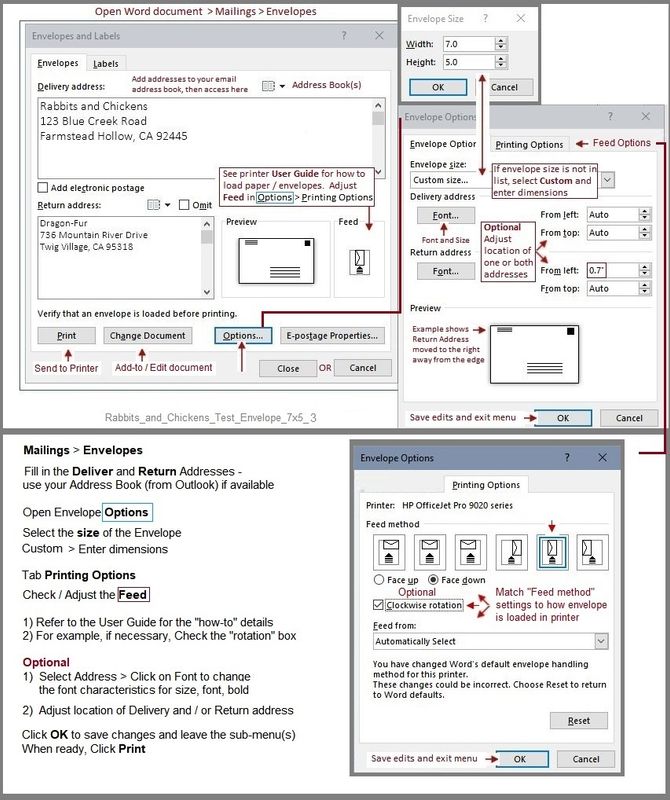
What else?
In those cases where a truly custom appearance is necessary / desired, Create a Word document in the size of the envelope.
Add Text boxes in the locations for Return and Delivery Address.
Add background - for example, Watermark.
Print the Document at the size set at Display Panel / EWS - that is, selectable as a listed size or as Custom sized.
Example
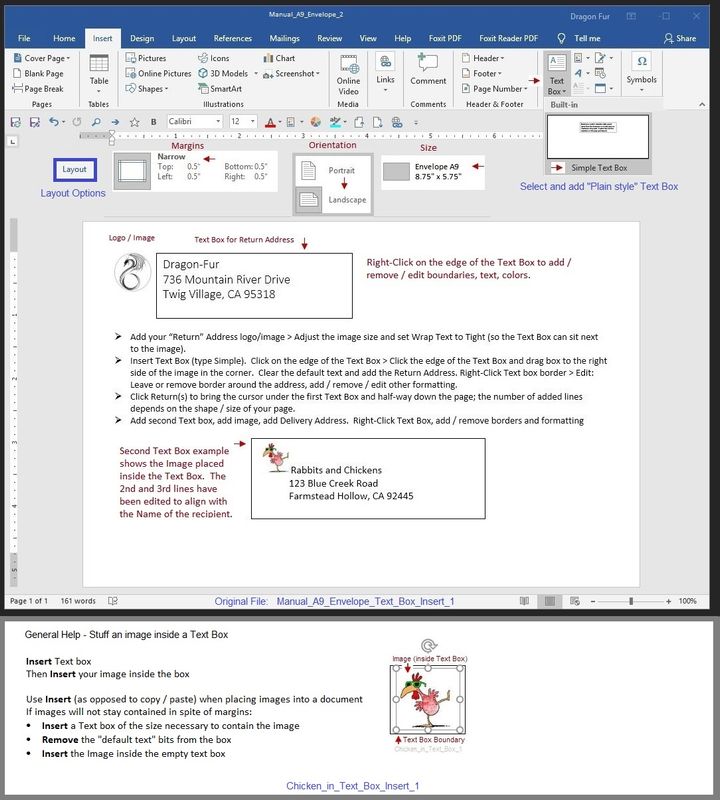
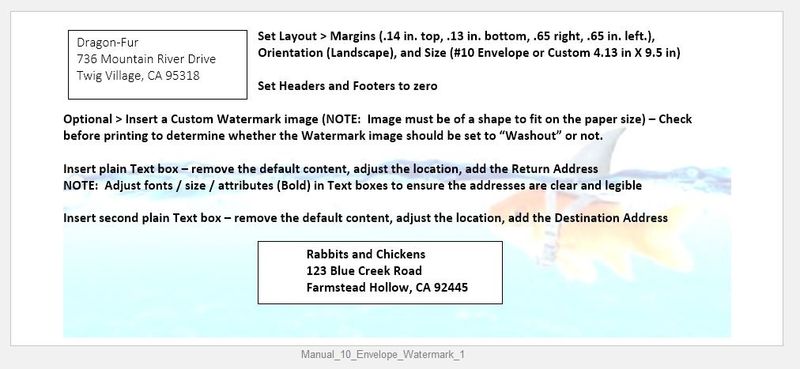
What else?
HP Document:
HP Printers - Creating Custom Paper Sizes

Thank you for participating in the HP Community.
The Community is a separate wing of the HP website - We are not an HP business group.
Our Community is comprised of volunteers - people who own and use HP devices.
Click Thumbs Up to say Thank You.
Question / Concern Answered, Click "Accept as Solution"



06-25-2021 01:32 PM
If the printer display panel lacks the Custom setting (likely last in the list),
Try using the Embedded Web Server (EWS) method.
If available, "Custom" is likely the last entry in the list.
Example
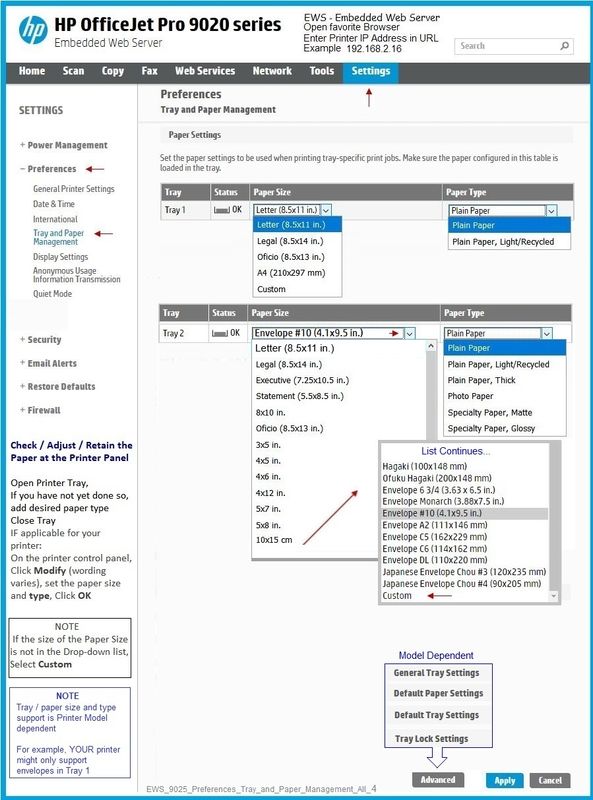
Thank you for participating in the HP Community.
The Community is a separate wing of the HP website - We are not an HP business group.
Our Community is comprised of volunteers - people who own and use HP devices.
Click Thumbs Up to say Thank You.
Question / Concern Answered, Click "Accept as Solution"



