-
×InformationNeed Windows 11 help?Check documents on compatibility, FAQs, upgrade information and available fixes.
Windows 11 Support Center. -
-
×InformationNeed Windows 11 help?Check documents on compatibility, FAQs, upgrade information and available fixes.
Windows 11 Support Center. -
- HP Community
- Printers
- Printer Paper Jams & Feed Issues
- HP Ink Tank Wireless 415 not printing from computer

Create an account on the HP Community to personalize your profile and ask a question
02-12-2024 01:48 PM
Hello ,
i have Ink tank 415 printer once print from computer the paper is stuck and screen giving error E1, which is mismatch paper size, i do all settings from control panel for paper settings but no lock, in the printer settings i found no A4 in Tray and Paper Settings, after reset the printer to factory settings also same and its same issue from all computers, copy from the printer its print but it resize the photo to very small, if print from mobile it will take the paper and print but small also, attached is the screen shot from printer settings,
thanks
02-14-2024 09:20 AM
Hi @hazem_bdr,
Welcome to HP Support Community.
Thank you for posting your query, I will be glad to help you.
I understand that you are getting a paper mismatch error, I am glad to assist you.
Adjust the paper size setting
Check the paper size setting to make sure it matches the paper you want to print.
NOTE:
Some printers have an option to ignore the error and continue printing. If you choose to ignore the error, the margins on your printout might not be proportional to the edges of the paper.
In the program you want to print from, click File, and then click Print.
Make sure your printer is in the Name or Printers drop-down list box, and then click Properties, Printer Properties or Preferences.
Click the Paper/Quality tab.
Click Advanced, if necessary, and then click Paper Size.
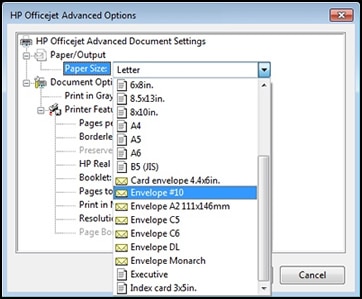
Select the paper size that matches the size and type of paper loaded in the printer tray, and then click OK. If there are no matching paper sizes, select the size from the list that is closest to the size of the paper loaded in the tray.
Click OK, and then try to print.
Check the paper source setting
- Remove and reload the paper in the input trays, and then check the paper source setting.
- Remove all the paper from all the printer input trays.
- Reload the paper, and then adjust the paper width guides so they gently rest against the edge of the paper stack.
- In the program you want to print from, click File, and then click Print.
- Make sure your printer is in the Name or Printers drop-down list box, and then click Properties, Printer Properties or Preferences.
- Click the Paper/Quality tab, and then click Paper Source to select the correct tray.
- Click OK, and then try to print.
- Refer to this HP document for further assistance:- Click here
I hope this helps.
Take care and have a good day.
Please click “Accepted Solution” if you feel my post solved your issue, it will help others find the solution. Click the “Kudos/Thumbs Up" on the bottom right to say “Thanks” for helping!
Rachel571
HP Support
Sneha_01- HP support
02-15-2024 12:19 AM
thank you for your reply, almost of that steps i am alrady do, the strange things is i reset the printer to factory setting and still same issue, the issue also appears in Copy from glass its resize the copy to be very small without do anything and without using computer! i think the printer detect the installed paper is smaller size only not A4
02-17-2024 12:29 PM
Hi @hazem_bdr,
Thank you for performing the steps. I am sorry that it did not work out.
Please do not worry, We try our best to provide the resolution. Looks like this issue requires advanced troubleshooting.
Due to limited support, I would request you contact our HP Support and our Support Engineers should be able to sort this out. HP Support can be reached by clicking on the following link.
Please feel free to contact us here anytime you need any further assistance.
Have a great day!
Rachel571
HP Support
Sneha_01- HP support


