-
×InformationNeed Windows 11 help?Check documents on compatibility, FAQs, upgrade information and available fixes.
Windows 11 Support Center. -
-
×InformationNeed Windows 11 help?Check documents on compatibility, FAQs, upgrade information and available fixes.
Windows 11 Support Center. -
- HP Community
- Printers
- Printer Paper Jams & Feed Issues
- HP Office Pro 9010 Paper tray won't close

Create an account on the HP Community to personalize your profile and ask a question
12-22-2022 06:41 PM
HP Office Pro 9010 paper tray won't close. Have removed all trays, inspected interior with flashlight, nothing appears to be broken. Turned printers upside down and on it's side as one member suggested--no paper jam anywhere.Performed the plus and plug technique as explained by another member. The paper tray strikes a "backstop" metal piece inside, and the tray can go no farther, leaving the tray 2.25" beyond the gray paper chute piece directly above it. I am complete mystified. Anyone else encountered this problem? Do I take it to the Geek Squad? Bummer...
12-26-2022 04:25 AM
Hi @copeworks,
Welcome to the HP Support Community
I understand you are facing a Paper Tray issue with your HP Printer. Not to worry I will help you to get a resolution to resolve the issue.
Let's perform a power drain:
- With the printer turned on, disconnect the power cord from the rear of the printer and also unplug the power cord from the wall outlet.
- Remove USB cable, if present.
- Wait for 2-3 minutes, press and hold the power button on your printer for about 30 seconds to remove any additional charge.
- Now plug back the power cable straight to a wall outlet without any surge protector or an extension cord (This is important) and then plug back the power cord to the printer.
- Turn on the printer and wait till warm-up period finishes and the printer is idle
Update the printer firmware
- Click here to download and install the latest printer firmware from your product
- Click here to know different methods of updating printer firmware.
If the issue persists, then please follow the below steps:
- Press and hold the two buttons on both sides of the output tray to move out the output tray from the printer.

- Pull out the input tray.

- For HP OfficeJet Pro 9020 printers, also pull out Tray 1.

- Gently remove any jammed paper from the area. To avoid tearing any whole sheets of paper, use both hands to pull out the paper.

- Look inside the input tray area and remove any torn bits of paper or debris.

- Insert the input and output trays into the printer and load paper into the input tray.
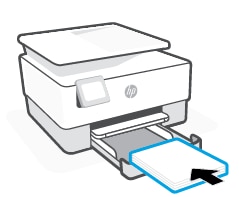
- Try to print.
If the issue still persists, I'm sending out a private message to assist you with the next course of action.
Please check your Private message icon on the upper right corner of your HP Community profile Next, to your profile Name, you should see a little blue envelope, please click on it or simply click on this link.
Hope this helps! Keep me posted.
Please click “Accepted Solution” if you feel my post solved your issue, it will help others find the solution. Click the “Kudos/Thumbs Up" on the bottom right to say “Thanks” for helping!
ANAND_ANDY
I am an HP Employee
