-
×InformationNeed Windows 11 help?Check documents on compatibility, FAQs, upgrade information and available fixes.
Windows 11 Support Center. -
-
×InformationNeed Windows 11 help?Check documents on compatibility, FAQs, upgrade information and available fixes.
Windows 11 Support Center. -
- HP Community
- Printers
- Printer Paper Jams & Feed Issues
- Re: HP Officejet Pro 8610 - Paper Mismatch Printing custom s...

Create an account on the HP Community to personalize your profile and ask a question
12-03-2020 08:34 PM
I am getting a Paper Mismatch error when printing custom size envelopes. I have followed all of the steps from the HP Document on this issue . (https://support.hp.com/us-en/document/c03275134) I have checked the printer for updated firmware and it is up to date. I was able to print a similar size custom envelope for Christmas cards last year on the same printer. The only thing that has changed is that we got a new HP Pavilion Laptop after we printed those envelopes last year.
I have tried multiple custom size settings, tried choosing a envelope size larger than mine, tried choosing a standard size 5x7. My envelope size is 5.25 x7.25.
Any other suggestions would be welcome!
Thanks, Terry Jensen aka Captain TJ!!
12-04-2020 01:21 PM
Reference
Printer Specifications for HP Officejet 8600, Pro 8610, 8620, 8630, 8640, 8660 Printers
OK - When the spec sheet was written, only MacOS supported custom sizes.
Assuming the Windows Printer Software does now indeed support custom sizes, then this might work.
If you have not done so, install the Full Feature Software for the printer.
After the software is fully installed, Restart the computer and log in
What?
Yes, I know - printing envelopes is not directly related to Printing Preferences - nonetheless, it is best that the printer software be installed -- the "foundation" is necessary especially if the printer did not originally support custom sizes in Windows.
======================================================================
Start...
Remove the other paper and load the envelopes according to the instructions in the User Guide (Page 24)
Next,
Tell the printer about the paper in the printer.
Check / Adjust / Retain the Paper at the Printer Display Panel
Note: This option is not applicable to printers that lack a printer display panel and may not be available on all printer models that do include a printer display panel.
Open Printer Tray,
If you have not yet done so, add desired paper type
Wait a couple of seconds…
Close Tray
IF applicable for your printer:
Look for a message on the Printer Control / Display Panel,
Click Modify (wording varies), set the paper size and type, Click OK
NOTE:
If the size of your Paper Size is not in the Drop-down menu,
If the selection is available in the list:
Select Custom (likely the last selection in the list)
And / Or
Embedded Web Server (EWS)
Note: This option is not applicable to printers connected via a USB printer cable (no network connection).
If the printer is on the network,
If the EWS feature is supported on your printer,
Use the Embedded Web Server (EWS) to view / configure your printer.
NOTE: Laser printer options in EWS are very different from those offered in InkJet Printers.
Open your favorite browser > type / enter Printer IP address into URL / Address bar
Tab Settings > Preferences > Tray and Paper Management
If applicable, check the Advanced section (at the bottom of the Tray and Paper Management menu)
Click Apply to save changes
NOTE: If the size of the Paper Size is not in the Drop-down menu, Select Custom (likely the last selection in the list)
NOTE: EWS is also available in HP Smart
Set the Preferences - Windows
Note: Ignore this section when not relevant – for example, when using Word > Mailings > Envelopes
Check / enable the printer as the “Default Printer”
Settings > Devices > Printers and scanners
UNCHECK (clear box) Let Windows manage my default printer
Select (Left-Click) your printer from the list of printers > Manage > Set as Default
- Select and adjust settings in each category for the Media (kind of paper), source (tray), and paper size.
Settings > Devices > Printers and scanners
Left-Click on (your) Printer > Manage > Printing Preferences
Next
Tab Printing Shortcuts > Click / Highlight your preferred shortcut > Click Apply > Click OK to exit
NOTE - Make changes to a Shortcut
- Select a shortcut and adjust the settings for paper, source (tray), other settings / Tabs
- Scan Menu for HP Scan >> If there is a More > section, check / adjust settings in the sub-sections > Click OK to save sub-menu changes
- If supported, save the edited shortcut or use “Save As” or “Create Custom Shortcut” to save as a new / different file name
- Click OK to save the setup
==========================================================================
Open a new, blank Word document
Mailings > Envelopes
Set up for the custom envelope size.
Be wary of the Feed options - correct in the settings if necessary.
Example
Word > Mailings > Envelope - Custom Size envelope (sample is 7 inches wide by 5 inches tall)
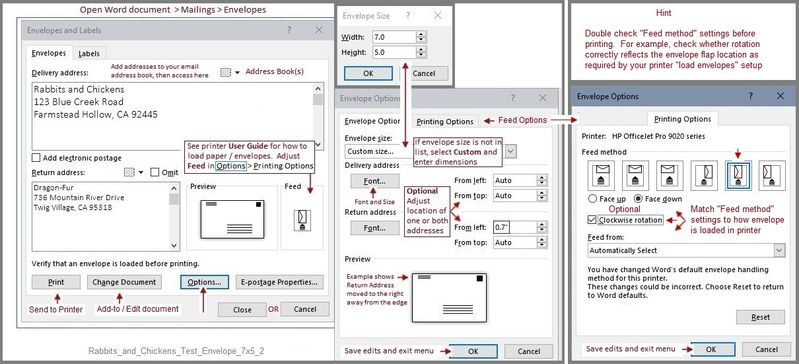
Will that work?
Maybe.
References / Resources
Adobe Reader DC – Needed Whether You Use It or Not
If you have not done so,
Reinstall / Update your PDF Reader (Adobe Reader DC /Optional Foxit Reader)
HINT: Watch out for and UNCHECK unwanted extra software
NOTE: Adobe Reader DC software should be installed even if you do not normally open / view / print PDF files directly from the Adobe Reader DC software.
Printer Home Page - References and Resources – Learn about your Printer - Solve Problems
“Things that are your printer”
NOTE: Content depends on device type and Operating System
Categories: Alerts, Access to the Print and Scan Doctor (Windows), Warranty Check, HP Drivers / Software / Firmware Updates, How-to Videos, Bulletins/Notices, Lots of How-to Documents, Troubleshooting, User Guides / Manuals, Product Information (Specifications), more
When the website support page opens, Select (as available) a Category > Topic > Subtopic
HP Officejet Pro 8610 e-All-in-One Printer series
Thank you for participating in the HP Community.
Our Community is comprised of volunteers - people who own and use HP devices.
Click Thumbs Up to say Thank You for the help.
If the answer helped resolve your issue, Click "Accept as Solution" .

12-05-2020 10:21 AM
Thank you for your help! I have the latest Full Driver! My printer display doesn't offer the "tell the printer" about the paper. You tried. Thanks for your effort. We're still getting paper mismatch. There is no way to "fake" it out. Cheers and have a great day!
Captain TJ
12-05-2020 10:23 AM
You are welcome.
Sorry that the printer is not cooperating with our efforts.
Stay Safe.
Thank you for participating in the HP Community.
Our Community is comprised of volunteers - people who own and use HP devices.

12-05-2020 01:07 PM
I ended up using some Avery Address labels, mail merge from my Excel file, and printed labels. Easy out! Thanks again!
Captain TJ
12-05-2020 01:20 PM
I knew you could do it!
I have never run across an Avery label that I cannot print if I work at it.
Excellent.
Thank you for participating in the HP Community.
Our Community is comprised of volunteers - people who own and use HP devices.

