-
×InformationNeed Windows 11 help?Check documents on compatibility, FAQs, upgrade information and available fixes.
Windows 11 Support Center. -
-
×InformationNeed Windows 11 help?Check documents on compatibility, FAQs, upgrade information and available fixes.
Windows 11 Support Center. -
- HP Community
- Printers
- Printer Paper Jams & Feed Issues
- HP SMART TANK PLUS 555 not picking up photo paper.

Create an account on the HP Community to personalize your profile and ask a question
01-29-2022 11:45 AM - edited 01-29-2022 02:51 PM
Hello,
Hope someone can solve this one please. After hours of trying, I cannot get my HP555 to pick-up photopaper.
It tries (hard) but cannot get the paper loaded through the roller .......seems too thick (the paper that is).
Can anyone help me sort this one please?
TY
Steve B
01-29-2022 12:19 PM
Welcome to the HP User Community.
There are a few known issues that can cause this result.
This list might not be all inclusive.
Side Bar / Personal Opinion
The User Guide for this printer is one of the more complete and better written documents of its type.
Worth reading, I think.
====================================================================
Examples of "can't feed the photo paper" issues
Yes, the paper could be too heavy for the printer.
That said, this printer handles HP photo paper to 300 gsm.
Product Specifications for the HP Smart Tank Plus 555 Printer (1TJ12A)
Section Paper Handling
The paper could be curled, too dry, too damp, or be otherwise unusable.
The printer could need to be cleaned.
The paper might not be loaded correctly into the printer / tray.
User Guide > Page 23
The printer might not be aware of the paper size / type.
The paper size might not be a standard supported size.
Note (that) there are additional caveats to using unsupported or custom paper sizes.
User Guide > Page 14
EWS – Browser – Tray and Paper Management
Open your favorite browser > type / enter Printer IP address into URL / Address bar
Tab Settings > Preferences > Tray and Paper Management
Model Dependent: Advanced section
Click Apply to save changes
----------------------- ----------------------- ----------------------- -----------------------
EWS - HP Smart – Windows
Start HP Smart Application
Printer Settings
In section Settings > Advanced
Tab Settings > Preferences
Tray and Paper Management
Model Dependent: Check / Adjust settings in Advanced
Click Apply to save changes
----------------------- ----------------------- ----------------------- -----------------------
Example - Retain / Modify (Edit) / Check Paper Size & Type - Tray and Paper Management

The paper size & type settings might be incorrect or incomplete for the current job.
User Guide > Page28
Set the Preferences – Windows
NOTES
- This section is not applicable to Mobile Printing.
- Access to the complete Printer Preferences requires having installed the Full Driver printer software.
- The printer should be selected as the default and current printing device.
- Printing Preferences are available directly from the driver.
- Printing Envelopes? See NOTE
Control Panel > icon view > Devices and Printers
Right-Click on your printer > Printing Preferences
- When called from within printing software / applications, Printing Preferences might be called "Printer Properties" / "Shortcuts" / “More Settings” / “Properties” / "Printer Setup" or similar.
- No Size? If the size of the Paper Size is not included in the Drop-down list, consider / try: Create a Custom Paper Size Form. Reference: HP Printers - Creating Custom Paper Sizes
=-=-=-=-=-=-=-=-=-=-=-=-=-=-=-=-=-=-=-=-=-=-=-=-=-=-=-=-=-=-=-=-=-=-=-=-=-=-=
Example - HP Smart Windows - Simple Photo Print - A4
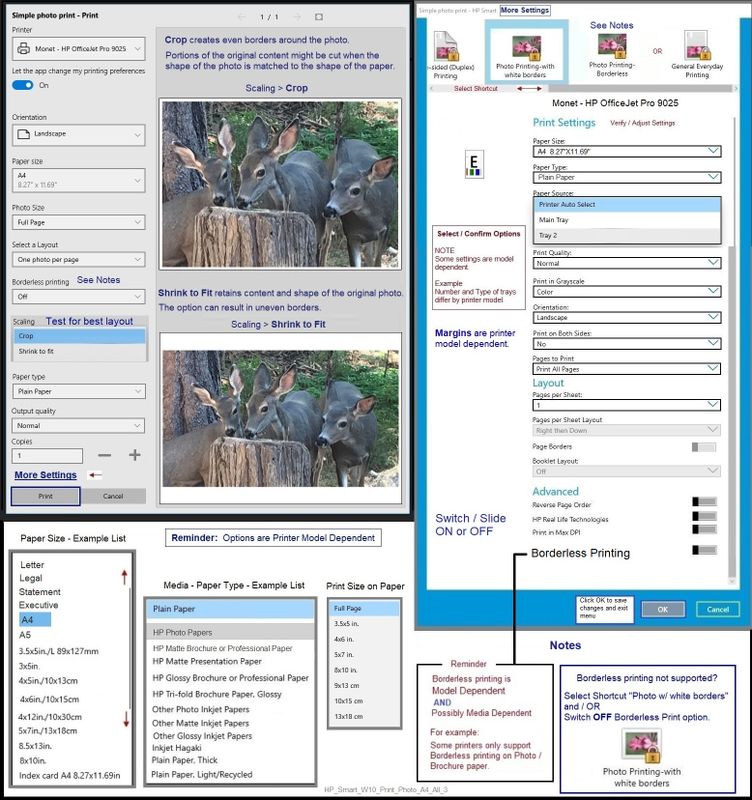
HP Printer Support Home Page - References and Resources – Learn about your Printer - Solve Problems
“Things that are your printer”
NOTE: Content depends on device type and Operating System
Categories: Alerts, Access to the Print and Scan Doctor (Windows), Warranty Check, HP Drivers / Software / Firmware Updates, How-to Videos, Bulletins/Notices, Lots of How-to Documents, Troubleshooting, Manuals > User Guides, Product Information (Specifications), more
When the website support page opens, Select (as available) a Category > Topic > Subtopic
HP Smart Tank Plus 555 Wireless All-in-One
Thank you for participating in the HP Community.
Our Community is comprised of volunteers - people who own and use HP devices.
Click Helpful = Yes to say Thanks!
Question / Concern Answered, Click "Accept as Solution"

02-02-2022 10:35 AM
Hello Dragon Fur,
Very many thanks for your well thought out and informative reply. I have however, tried most of your suggested solutions already with disappointingly, little success. It is as if there is insufficient gap for the paper to go through and the rollers keep failing to grasp it.
In the end, I manage to "trick" the unit into accepting the photopaper by feeding in first a piece of standard HP A4, which it accepted.....behind this I placed the photopaper which was taken into the rollers. Just before the machine started to print I cancelled the print quickly withdrew the standard A4. Then printing from Windows 10 again, the HP 555 condescended to accept the photopaper and printed excellently......job done!
However, an awful lot of faffing about to get a simple photo print
02-02-2022 10:39 AM
You are welcome.
True - tricking the printer is difficult even when you can get that approach to work.
Were it me, and I wished to spend the money, I'd try some different photo paper.
Most printers will accept HP Advanced Photo paper.
Using different paper does NOT fix any issues with the hardware, of course.
There is the chance that I missed something or that your printer is simply not working as it ought.
If not tried, Consider
HP Printers - Printer Turns Off Unexpectedly or Repeatedly
Step 2: Restart the printer
Step 3: Update the Firmware
Thank you for participating in the HP Community.
Our Community is comprised of volunteers - people who own and use HP devices.
Click Helpful = Yes to say Thanks!
Question / Concern Answered, Click "Accept as Solution"

