-
×InformationNeed Windows 11 help?Check documents on compatibility, FAQs, upgrade information and available fixes.
Windows 11 Support Center. -
-
×InformationNeed Windows 11 help?Check documents on compatibility, FAQs, upgrade information and available fixes.
Windows 11 Support Center. -
- HP Community
- Printers
- Printer Paper Jams & Feed Issues
- How do i resolve a paper mismatch issue with Officejet 8710 ...

Create an account on the HP Community to personalize your profile and ask a question
09-06-2021 03:57 PM
Welcome to the HP Community.
The printer might not be aware of the paper size / type loaded in the printer tray.
First...
Load the paper into the printer according to the instructions in the User Guide.
Pay attention to rotation, flap position.
Retain / Modify / Check the Paper Size and Paper Type
On this model,
The paper size / type setting can be adjusted at the Printer Display Panel after changing paper / opening the tray - wait - close tray.
and / or
If the printer is on your network, you might be able to use the Embedded Web Server (EWS) to check / adjust Settings > Preferences >Tray and Paper Management .
If the paper you expect to use is already loaded in the tray,
Open the Tray
Wait a few seconds
Close the tray
Look for the message on the Printer Display Panel to check / modify the settings.
Select Modify / Change
(Re)Select your paper size / type
OR
If the settings do not "catch" or update,
Open the Tray
Remove the paper and gently flex the stack of paper
Return paper to the tray
Close Tray
Look for the message on the Printer Display Panel to check / modify the settings.
Select Modify / Change
(Re)Select your paper size / type
Example - Retain / Modify / Check Tray and Paper Management settings

Example - EWS - OfficeJet Pro - Settings > Preferences > Tray and Paper Management
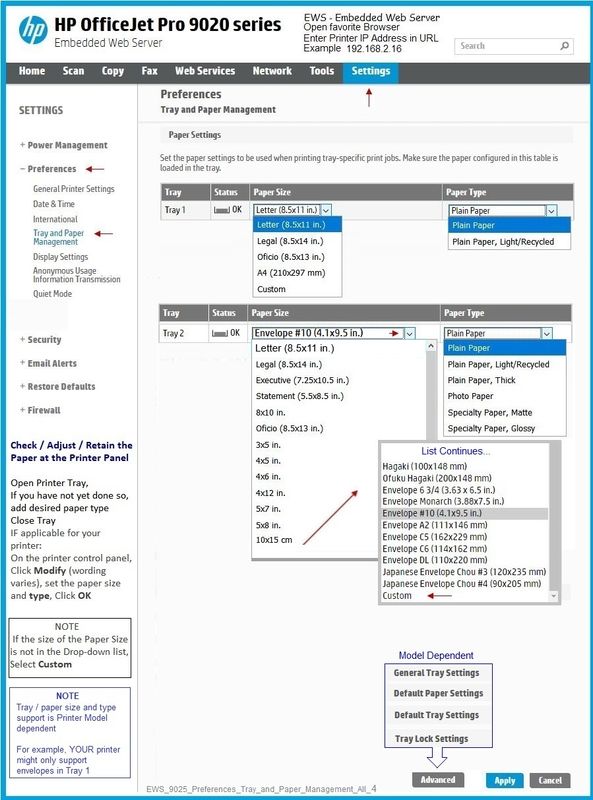
The following solution expects the Full Feature Software / Full Driver printer software to be installed and functional.
Printing Preferences
When printing an envelope from Word,
Because Word controls some of the setup, it is usually not necessary to select the envelope characteristics in Printing Preferences.
Set the Printing Preferences to "Everyday Printing" or something equally benign.
Example - Printing Preferences - Everyday Printing"

Create the Envelope
Suggestion:
Heed the advice (in the example) regarding the envelope size.
If the envelope setup won't accept the size - try setting the size to Custom and enter the size.
Example - Word - Create Envelope #10
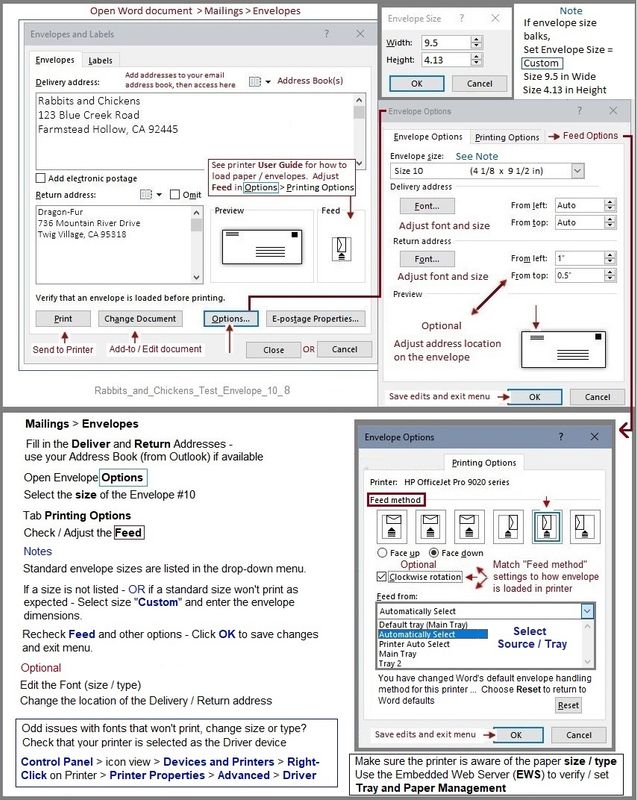
HP Printer Home Page - References and Resources – Learn about your Printer - Solve Problems
“Things that are your printer”
NOTE: Content depends on device type and Operating System
Categories: Alerts, Access to the Print and Scan Doctor (Windows), Warranty Check, HP Drivers / Software / Firmware Updates, How-to Videos, Bulletins/Notices, Lots of How-to Documents, Troubleshooting, Manuals > User Guides, Product Information (Specifications), more
When the website support page opens, Select (as available) a Category > Topic > Subtopic
HP OfficeJet Pro 8710 All-in-One Printer series
Thank you for participating in the HP Community.
The Community is a separate wing of the HP website - We are not an HP business group.
Our Community is comprised of volunteers - people who own and use HP devices.
Click Thumbs Up to say Thank You.
Question / Concern Answered, Click "Accept as Solution"



