-
×InformationNeed Windows 11 help?Check documents on compatibility, FAQs, upgrade information and available fixes.
Windows 11 Support Center. -
-
×InformationNeed Windows 11 help?Check documents on compatibility, FAQs, upgrade information and available fixes.
Windows 11 Support Center. -
- HP Community
- Printers
- Printer Paper Jams & Feed Issues
- How to print photos in multiple pages

Create an account on the HP Community to personalize your profile and ask a question
10-10-2023 08:09 AM
Welcome to the HP Community --
Sure, maybe -- are you asking about printing a "Poster"?
That is, a large print of one photo spread across more than one page?
The printer is unaware of what it is printing.
What you can print, and how it appears on the paper, is controlled by the available applications and software available in your Operating System / version (computer, tablet, phone).
Windows, with the right printer software installed, can print in Poster size.
Example - Windows -
Add your image to a Word document.
Export the file to PDF format and save.
Print the PDF file in Poster at the size you want.
Print PDF - Size or Poster
Open the PDF document in Adobe Reader DC
Click the Print icon
Open Properties
Set Shortcut to Everyday Printing or similar (Plain paper printing, single sided)
Select your Paper Size
Click OK to save change(s) and Exit the Properties menu
Main print menu
Page Sizing & Handling
If printing at 100% or smaller, and the content fits on the paper, Page Sizing & Handling = Size
Then select Actual, Fit / Shrink to fit, percentage (wording varies)
OR
If printing “larger than 100%”, or the content size requires it, Page Sizing & Handling = Poster
Poster Printing - Notes
- If the file is smaller than the paper size and you need it larger, increase the Tile Size
- If the file is already larger than the paper size, it will be divided into Tiled sheets needed to print the file
- Enter an "overlap" and whether you want the "cut marks" included
When ready, click to Print
Samples
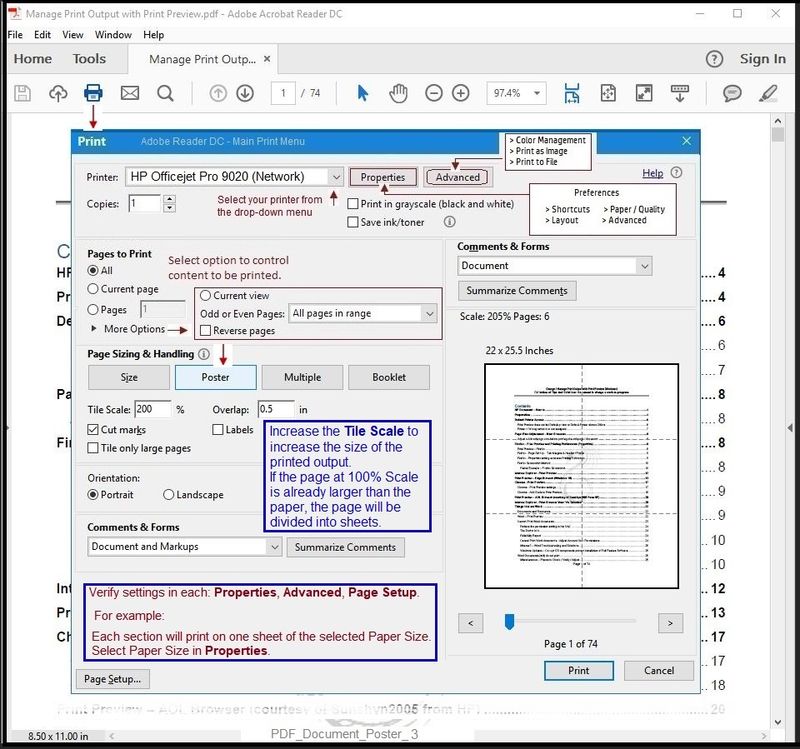

=+=+=+=+=+=+=+=+=+=+=+=+=+=
References / Resources
=+=+=+=+=+=+=+=+=+=+=+=+=+=+=+=+=+=+=+=+=+=
HP Printer Home Page - References and Resources
Learn about your Printer - Solve Problems
“Things that are your printer”
When the website support page opens, Select (as available) a Category > Topic > Subtopic
NOTE: Content depends on device type and Operating System
Categories: Alerts, Access to the Print and Scan Doctor (Windows), Warranty Check, HP Drivers / Software / Firmware Updates, How-to Videos, Bulletins/Notices, Lots of How-to Documents, Troubleshooting, Manuals > User Guides, Product Information (Specifications), Supplies, and more
Open
HP ENVY 5548 All-in-One Printer
Thank you for participating in the HP Community --
People who own, use, and support HP devices.
Click Yes to say Thank You
Question / Concern Answered, Click my Post "Accept as Solution"



