-
×InformationNeed Windows 11 help?Check documents on compatibility, FAQs, upgrade information and available fixes.
Windows 11 Support Center. -
-
×InformationNeed Windows 11 help?Check documents on compatibility, FAQs, upgrade information and available fixes.
Windows 11 Support Center. -
- HP Community
- Printers
- Printer Paper Jams & Feed Issues
- I can't print 6x8 cards on my printers

Create an account on the HP Community to personalize your profile and ask a question
05-24-2024 08:31 AM
I have an HP 8715 and an HP color LaserJet MFP283cdw. I have tried printing my 6x8 sympathy cards on both and neither will print my cards. I can't even find an option for my paper size. Please help these are for families of deceased veterans.
05-24-2024 09:09 AM
Welcome to the HP English Community --
Every life lost can leave us brittle - I am sorry for this one.
Start
The OfficeJet Pro 8715 supports Index card paper to 200 gsm.
The printer software (for Windows) supports Custom Paper size forms.
Duplex is not supported at this size and paper type.
========================================
Printer - Specifications
Open
Printer Specifications for HP OfficeJet Pro 8700 Printers
Read - in Section Paper-Handling Specifications
Sub-sections
Paper tray capacities
Cards | Up to 200 g/m2 (110 lb index) | Up to 50 cards |
and
Supported paper sizes > HP OfficeJet 8702, OfficeJet Pro 8710, 8715, 8717, 8718, and 8719 printers
and
Supported cards
and
Supported custom sizes
Paper size | Tray 1 | ADF |
76 to 216 mm (3.0 to 8.5 inches) wide and 127 to 356 mm (5.0 to 14.0 inches) long | X
| |
127 to 216 mm (5.0 to 8.5 inches) wide and 241 to 305 mm (9.5 to 12.0 inches) long | X
|
Next,
========================================
Printer - Custom Paper Size
Relevant to Windows and supported versions of MacOS
HP Document: HP Printers - Creating Custom Paper Sizes
Windows
Custom Paper Size Form
Where Located
Windows 10
Control Panel > icon view > Devices and Printers
Top Ribbon > Print Server Properties > Tab Forms
Windows 11
Settings > Bluetooth & devices > Printers & scanners
Under Related Settings > Print server Properties > Tab Forms
OR
Windows 10
Control Panel > icon view > Right-Click on Printer > Printing Preferences
Tab Paper / Quality > Custom setting box
Windows 11
Settings > Bluetooth & devices > Printers & scanners
Select Printer > Printing Preferences
Tab Paper / Quality > Custom setting box
Note
After setting / creating your Custom Form in Printing Preferences,
Save the setup and Exit Printing Preferences.
(Re)Open Printing Preferences and check the paper list for your new custom paper size form.
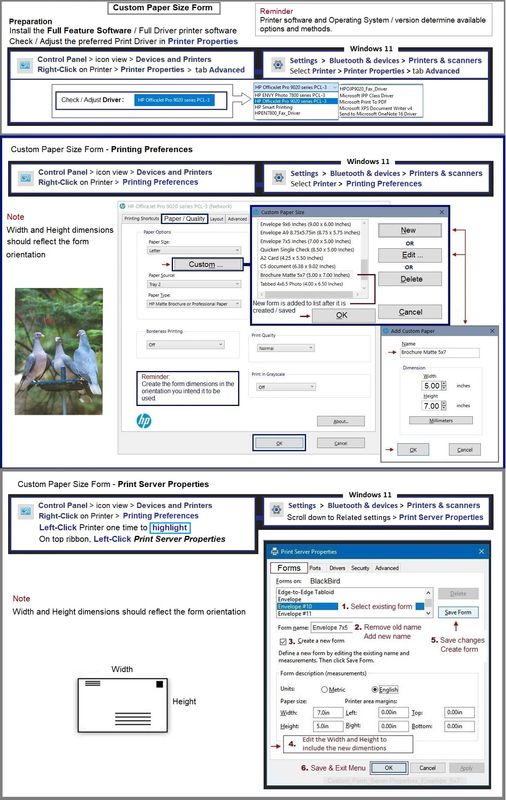
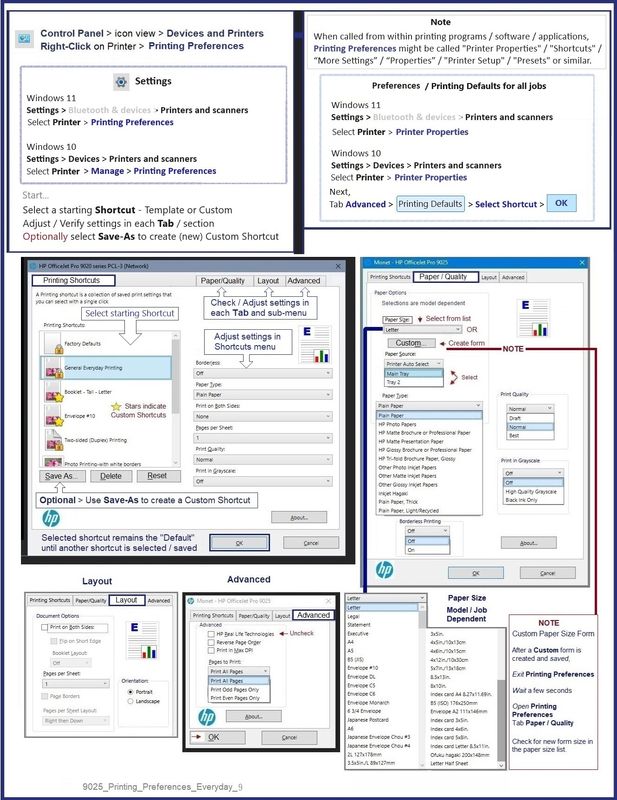
-------------------- --------------------
========================================
Printer - Tray and Paper - EWS
Next,
EWS > HP Document / How-to (Original Format)
Use the HP printer Embedded Web Server (EWS)
NOTE: Find printer IP address
Section Open the EWS over a local network orientation
Open your Browser > Type / enter the Printer IP address into URL / Address bar
EWS – Tray and Paper Management
Original EWS
Open your Browser > Type / enter the Printer IP address into URL / Address bar
Tab Settings > Preferences > Tray and Paper (Management)
Select / Adjust settings for Paper Size / Type
Model and EWS version Dependent: Advanced section
Click Apply to save changes
OR
Example - (New EWS format - select new printers)
Open your Browser > Type / enter the Printer IP address into URL / Address bar
Section Paper > Trays > click on Tray to configure
And (in addition and as available)
Section Print > Default Print Options > Select default tray
Tray and Paper – Paper Size / Paper Type / Paper Weight
Paper Size, Type, and Weight loaded in the printer tray must be supported for use in that tray.
EWS (Embedded Web Server) provides access and control for Settings, including Tray and Paper.
Reminder
HP Smart Mobile might require that paper size / type is rechecked / adjusted before the content is opened for print.
Notes
Depending on the printer model, the Printer Control Panel touchscreen might provide access to Paper Size / Type settings immediately after the paper is (re)loaded into the appropriate printer intake tray.
New printer? Touchscreen Printer Control Panel locked against making changes? Try username "admin" and the PIN located on the sticker on the inside of the front door of the printer.
Trays
- If the printer lacks a second tray, all paper / types are supported in the single available tray.
- Printers that include a Photo Tray generally restrict the paper sizes and paper type supported in that tray.
Custom size?
If your paper is a custom size, look for "Custom" in the full list of paper sizes.
Remember >> Printers with more than one tray might only support custom paper sizes and types in one tray.
If EWS does not allow setting the paper size or size “Custom”,
If the printer includes a touchscreen display printer control panel,
Look for the setting for “Custom” in the Printer Control Panel after (re)loading the paper to be used
NOTE: Size Custom is not available for all printers
What?
Paper Size, Type, and Weight must be appropriate for the tray in which that paper is to be used.
Depending on the printer model, Tray 1 might be used for Custom media.
In this scenario, Tray 2 might only support Plain paper, perhaps in limited sizes.
OR
If the "Custom Paper Tray" is Tray 2, then Tray 1 might only support Plain paper / limited sizes.
Printers that include a Photo Tray generally limit the size and type of paper that the Photo Tray supports. Example: Depending on the printer model, the Photo Tray might support only 4x6 inch photo paper.

=--=--=--=--=--=--=--=--=--=--=--=--=--=--=--=--=--=
References / Resources
HP Printer Home Page - References and Resources
Learn about your Printer - Solve Problems
“Things that are your printer”
When the website support page opens, Select (as available) a Category > Topic > Subtopic
NOTE: Content depends on device type and Operating System
Categories: Alerts, Troubleshooting, Ink & Paper, HP Software / Drivers / Firmware Updates , Setup & User Guides, Product Specifications, Account & Registration, Warranty & Repair
Open
Enter the device type and model name of your HP product
OR
Select a saved product from HP Account Dashboard
OR
HP OfficeJet Pro 8715 All-in-One Printer
Thank you for participating in the HP Community --
People who own, use, and support HP devices.
Click Yes to say Thank You
Question / Concern Answered, Click my Post "Accept as Solution"



