-
×InformationNeed Windows 11 help?Check documents on compatibility, FAQs, upgrade information and available fixes.
Windows 11 Support Center. -
-
×InformationNeed Windows 11 help?Check documents on compatibility, FAQs, upgrade information and available fixes.
Windows 11 Support Center. -
- HP Community
- Printers
- Printer Paper Jams & Feed Issues
- I'm unable to open the printer cartridge access door on my H...

Create an account on the HP Community to personalize your profile and ask a question
02-18-2021 03:54 AM
Hi @FDLeo,
I'd like to help!
Clear jammed paper from inside the printer
Remove any loose or jammed paper from inside the printer.
-
Turn on the printer.
-
Open the front door, and then lift the ink cartridge access door.
-
Front door
-
Ink cartridge access door
-
-
Wait until the carriage stops moving before you continue.
-
With the printer turned on, disconnect the power cord from the rear of the printer.
WARNING:
To avoid risk of injuries or electric shock, you must disconnect the power cord before reaching inside the printer
-
Move the print carriage to the far left and far right, and remove any jammed or torn pieces of paper.
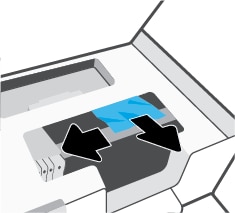
-
Remove the paper path cover.
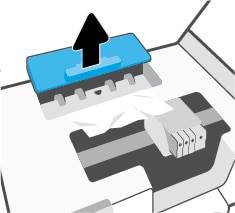
-
Use both hands to remove any jammed paper from inside the printer.
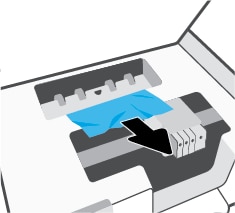
-
Align the sides of the paper path cover to the guides inside the printer, and then slide it into the printer.

-
Make sure the paper path cover sits fully in place. It should be fully seated without either edge closer to the side than the other.
Good
Bad


-
Close the ink cartridge access door, and then close the front door.

-
Reconnect the power cord, and turn on the printer.
-
Try to print. If the error persists, check for jammed paper in another area of the printer.
You may refer - Paper Jam Error
Hope this helps! Keep me posted.
And, Welcome to the HP Support Community.
Please click “Accept as Solution” if you feel my post solved your issue, it will help others find the solution.
Click the “Kudos, Thumbs Up" on the bottom right to say “Thanks” for helping
