-
×InformationNeed Windows 11 help?Check documents on compatibility, FAQs, upgrade information and available fixes.
Windows 11 Support Center. -
-
×InformationNeed Windows 11 help?Check documents on compatibility, FAQs, upgrade information and available fixes.
Windows 11 Support Center. -
- HP Community
- Printers
- Printer Paper Jams & Feed Issues
- Not printing photos

Create an account on the HP Community to personalize your profile and ask a question
12-20-2023 07:17 AM
Welcome to the HP Community --
@Nicholls1 wrote:Printer will not print photos on A5 or 6x4in photo paper, yet will print a photo on ordinary A4 paper.
That is unfortunate --
4x6 inches is a standard -- and supported -- photo paper size
A5 is supported as a Custom Paper Size
Can you tell us more about what you are doing?
For example,
- Operating System / version?
- Software or application used?
- Is the photo paper that is not working within the weight limitation for photo paper?
- Have you ever printed photos on small paper?
- Have you checked that the printer is set to detect your paper in the Embedded Web Server (EWS)?
Lots of information...
| Borderless Printing | No |
| Print Margin Bottom (A4) | 12.7 mm |
| Print Margin Left (A4) | 3 mm |
| Print Margin Right (A4) | 3 mm |
| Print Margin Top (A4) | 3 mm |
Input capacity | Up to 60 sheets |
Standard input capacity (cards) | Up to 20 cards |
Standard input capacity (envelopes) | Up to 5 |
Output capacity | Up to 25 sheets |
Media sizes supported (metric) | A4; B5; A6; DL envelope |
Media sizes supported (U.S. standard) | Letter; legal; 4 x 6 in; 5 x 7 in; 8 x 10 in; No. 10 envelopes |
Media sizes, custom (metric) | 89 x 127 to 215 x 279 mm |
Media sizes, custom (U.S. standard) | 3 x 5 to 8.5 x 14 in |
Media types | Plain paper, photo paper, brochure paper, envelopes and other specialty inkjet papers |
Media weight supported (metric) | 75 g/m² |
Media weight supported (U.S. standard) | 20 lb |
Borderless printing | No |
| Media Size (facet) | A4; Letter; B5; Legal |
| Media Sizes Custom (imperial) | 3 x 5 to 8.5 x 14 in |
| Media Sizes Custom (metric) | 89 x 127 to 215 x 279 mm |
| Media Types | Plain paper, Photo paper, Brochure paper |
| Media Weight Recommended (imperial) | 20 lb |
| Media Weight Recommended (metric) | 75 g/m² |
| Media Weights Supported, By Paper Path (Imperial) | Letter: 16 to 32 lb; HP envelopes: 20 to 24 lb; HP cards: up to 110 lb; HP 4 x 6 inch photo paper: up to 145 lb |
| Media Weights Supported, By Paper Path (metric) | A4: 60 to 90 g/m²; HP envelopes: 75 to 90 g/m²; HP cards: up to 200 g/m²; HP 10 x 15 cm photo paper: up to 300 g/m² |
Custom Form
HP Document: HP Printers - Creating Custom Paper Sizes
Details
Custom Paper Size Form
Where Located
Windows 10
Control Panel > icon view > Devices and Printers
Top Ribbon > Print Server Properties > Tab Forms
Windows 11
Settings > Bluetooth & devices > Printers & scanners
Under Related Settings > Print server Properties > Tab Forms
OR
Windows 10
Control Panel > icon view > Right-Click on Printer > Printing Preferences
Tab Paper / Quality > Custom setting box
Windows 11
Settings > Bluetooth & devices > Printers & scanners
Select Printer > Printing Preferences
Tab Paper / Quality > Custom setting box
Note
After setting / creating your Custom Form in Printing Preferences,
Save the setup and Exit Printing Preferences.
(Re)Open Printing Preferences and check the paper list for your new custom paper size form.
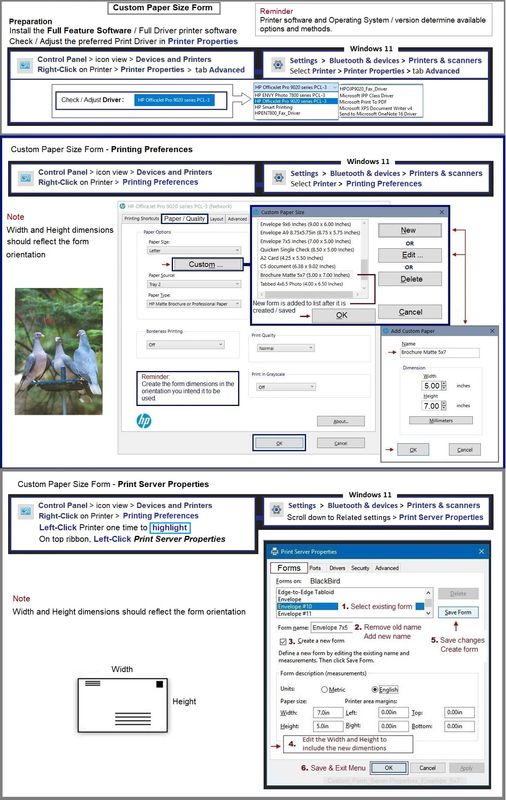
=================================
Printer - Tray and Paper
EWS – Tray and Paper Management
Open your Browser > Type / enter the Printer IP address into URL / Address bar
Tab Settings > Preferences > Tray and Paper (Management)
Select / Adjust settings for Paper Size / Type
Model Dependent: Advanced section
Click Apply to save changes
Tray and Paper – Paper Size / Paper Type / Paper Weight
Reminder
HP Smart Mobile might require that paper size / type is rechecked / adjusted before the content is opened for print.
Paper Size, Type, and Weight loaded in the printer tray must be supported for use in that tray.
EWS provides access and control to check / adjust Tray and Paper Settings.
Notes
Depending on the printer model, the Printer Control Panel might provide access to Paper Size / Type settings immediately after the paper is (re)loaded into the appropriate printer intake tray.
Example - EWS - Tray and Paper

======================================
Printer - Job Submission
Operating System dependent
Example - HP Smart - Mobile - iOS / iPadOS - Photo Print
Optional Transform > Resize & Move
Print Options

Example - HP Smart - Windows - Simple Photo Print - 4x6
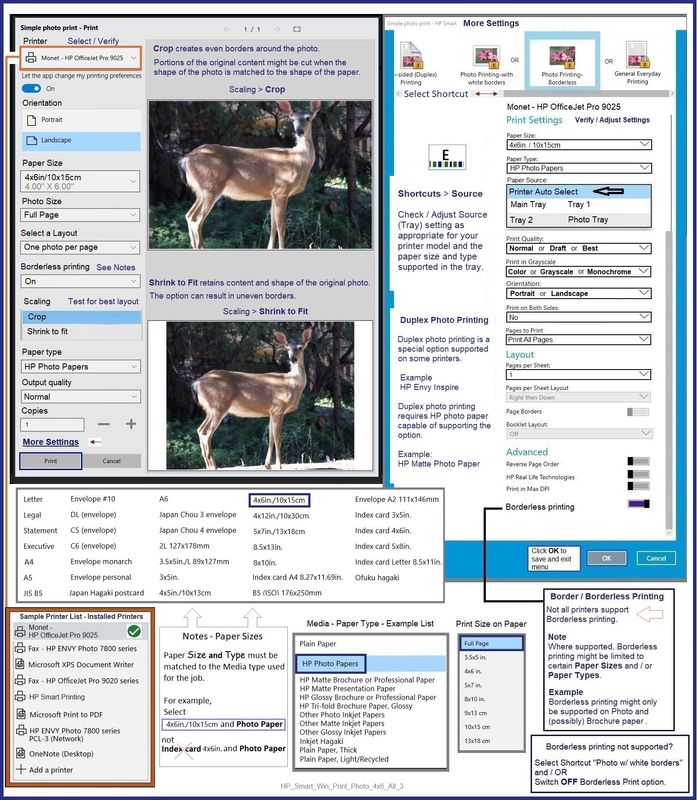
=+=+=+=+=+=+=+=+=+=+=+=+=+=
References / Resources
=+=+=+=+=+=+=+=+=+=+=+=+=+=+=+=+=+=+=+=+=+=
HP Printer Home Page - References and Resources
Learn about your Printer - Solve Problems
“Things that are your printer”
When the website support page opens, Select (as available) a Category > Topic > Subtopic
NOTE: Content depends on device type and Operating System
Categories: Alerts, Warranty Check, Troubleshooting, Ink & Paper, HP Software & Drivers / Firmware Updates , Setup & User Guides, Product Specifications, Account & Registration, Warranty & Repair
Open
HP DeskJet 2722e All-in-One Printer
Thank you for participating in the HP Community --
People who own, use, and support HP devices.
Click Yes to say Thank You
Question / Concern Answered, Click my Post "Accept as Solution"

