-
×InformationNeed Windows 11 help?Check documents on compatibility, FAQs, upgrade information and available fixes.
Windows 11 Support Center. -
-
×InformationNeed Windows 11 help?Check documents on compatibility, FAQs, upgrade information and available fixes.
Windows 11 Support Center. -
- HP Community
- Printers
- Printer Paper Jams & Feed Issues
- Officejet pro 7740 breaks envelopes #10

Create an account on the HP Community to personalize your profile and ask a question
05-13-2022 09:37 AM
I always have problems with this printer and envelopes.
It folds the envelope as it feeds it and I end up with a crease on the paper if lucky or the adresses printed diagonally.
The paper selection is correct and the envelope stack does not go above the Paper fill guide in the paper tray.
Is there a way to re-align the machine or is it my printer's problem, or a generalized one?
My printer is still under warranty.
Thank you
05-13-2022 01:03 PM
Welcome to the HP User Community.
Not sure - I can tell you some of of the places to recheck the setup.
Sure - you can Align the cartridges / printer
What if?
If, after trying all you can think to try, the printer still "eats" supported envelopes in the correct tray,
Yes, contact HP Technical Support to submit a hardware repair case:
HP Support – Hardware / Technical Support for Devices in Warranty
Registered Devices in Warranty: Select a method and contact HP Support…
Open website HP World-Wide Support
Select your region and follow the prompts
Regional Links
USA / Canada > HP® Customer Support - USA
UK > HP® Customer Support - UK
---------------------------------------------------
Reminders - READ
- Case submission to HP Support is available to those whose devices registered and are still in Warranty.
- Some regions display phone / chat contact information only after the case is submitted online
- Not every issue is covered under the standard Hardware Warranty. Purchased Care Pack Warranties differ by contract.
- HP is not a "general" repair facility: Requests for out-of-warranty repairs are usually not accepted.
- If the problem is hardware, if your device is in Warranty, if your device is Registered, and you cannot submit your case to Support, let us know and we will forward a request.
Important
- HP Phone numbers you find on the Internet have likely been hijacked. Old HP phone numbers – those no longer used by HP since the move to “online” case submissions – might have been hijacked. Do not be a victim. Be Careful.
=========================================================
General Envelope Checklist includes (and might not be limited to) the following...
Load envelopes in Tray 1 according to the instructions in the User Guide
Starting on Page 19
The maximum number of envelopes in the input tray = 30
What if? Try with a stack of no more than ten envelopes.
#10 envelopes are supported > 20-24lb weight
In general, do not try to print envelopes that are
Heavier than supported,
Have scalloped edges,
Other than white or cream colored,
Embossed or with little windows
================================================================
Alert the printer to the Paper Size & Type - Tray and Paper Management
Example - EWS > Settings > Preferences > Tray and Paper Management
NOTE:
The example printer supports "other than plain paper" in Tray 2 -
Adjust your setup for your printer's hardware
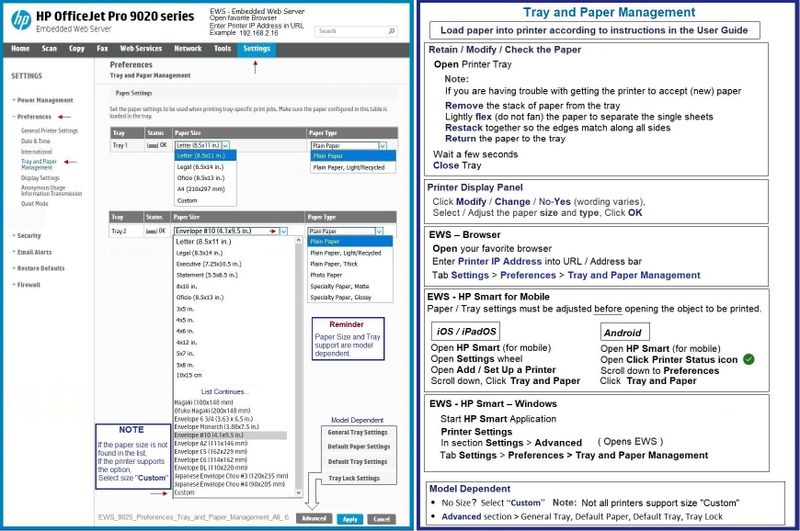
================================================================
Printing Preferences
Assuming the full driver printer software is installed,
Set the Printing Preferences to something that won't interfere.
For example, set Printing Preferences - Shortcut to "Everyday Printing"
Set Printing Preferences – Windows
NOTES
- This section is not applicable to Mobile Printing.
- Access to the complete Printer Preferences requires having installed the Full Driver printer software.
- The printer should be selected as the default and current printing device.
- Printing Preferences are available directly from the driver.
- Printing Envelopes? See NOTE
Windows 11
Settings > System > Bluetooth & devices > Printers and scanners
Check the list of devices – Select / Open Printer > Select Printing Preferences
Windows 11 – Settings Path to “Devices and Printers”
Settings > System > Bluetooth & devices > Scroll down > Devices and printers
Windows 10
Control Panel > icon view > Devices and Printers
Right-Click on your printer > Printing Preferences
- When called from within printing software / applications, Printing Preferences might be called "Printer Properties" / "Shortcuts" / “More Settings” / “Properties” / "Printer Setup" or similar.
- No Size? If the size of the Paper Size is not included in the Drop-down list, consider / try: Create a Custom Paper Size Form. Reference: HP Printers - Creating Custom Paper Sizes
NOTE >> Word > Mailings > Envelopes :: Preferences and Envelopes
Select / leave Printing Preferences Shortcut to "Everyday Printing" or something equally benign.
- - - - - - - - - - - - - - - - - - - - - - - - - - - - - - - - - - - - - - - - - - - - - - - - - - - - - - - - - -
Preparation > Check / enable the printer as the “Default Printer”
Settings > Devices > Printers and scanners
UNCHECK (clear box) Let Windows manage my default printer
Select (Left-Click) your printer from the list of printers > Manage > Set as Default
- - - - - - - - - - - - - - - - - - - - - - - - - - - - - - - - - - - - - - - - - - - - - - - - - - - - - - - - - -
Example - Printing Preferences - Everyday Printing

================================================================
Create Envelope
Example - Word > Mailings > Envelopes - #10

HP Printer Home Page - References and Resources – Learn about your Printer - Solve Problems
“Things that are your printer”
When the website support page opens, Select (as available) a Category > Topic > Subtopic
NOTE: Content depends on device type and Operating System
Categories: Alerts, Access to the Print and Scan Doctor (Windows), Warranty Check, HP Drivers / Software / Firmware Updates, How-to Videos, Bulletins/Notices, Lots of How-to Documents, Troubleshooting, Manuals > User Guides, Product Information (Specifications), more
HP OfficeJet Pro 7740 Wide Format All-in-One Printer series
Thank you for participating in the HP Community.
Our Community is comprised of volunteers - people who own and use HP devices.
Click Helpful = Yes to say Thank You
Question / Concern Answered, Click "Accept as Solution"



05-13-2022 01:50 PM
You are welcome.
Good Luck.
Let us know how it goes.
Thank you for participating in the HP Community.
Our Community is comprised of volunteers - people who own and use HP devices.
Click Helpful = Yes to say Thank You
Question / Concern Answered, Click "Accept as Solution"



