-
×InformationNeed Windows 11 help?Check documents on compatibility, FAQs, upgrade information and available fixes.
Windows 11 Support Center. -
-
×InformationNeed Windows 11 help?Check documents on compatibility, FAQs, upgrade information and available fixes.
Windows 11 Support Center. -
- HP Community
- Printers
- Printer Paper Jams & Feed Issues
- Paper Feed Issues Duplex Printing

Create an account on the HP Community to personalize your profile and ask a question
10-03-2023 09:05 AM
I am trying to print a booklet with Microsoft Word. I have updated the print settings for booklet printing and selected Double Sided on the short side. When I print, it will print the front of the first set of pages fine but when it goes to pull it back in to print on the second side it doesn't feed in straight so it kicks the paper out and causes a load paper error. This also causes the paper to be crumpled at the end (not very professional looking for a booklet). I am printing on HP Copy & Print 20 paper. I've checked for jams in all areas of the printer and do not see anything. I've also sprayed dust remover to get any dust out. How can I fix this so I can print this document? I am aware that my printer's warranty has long been expired. I don't have the funds to go out and buy another printer so I have to get this one to work.
10-03-2023 09:29 AM
Welcome to the HP Community --
From your description, the printer might benefit from a good cleaning.
Solution Three explains how to clean the printer rollers.
There are a number of steps to complete and locations to check.
What else?
Assuming you have been able to print 2-sided Word documents in the past and the settings are correct, there is reason to believe it should still work.
If you have not done so, consider:
After the printer is cleaned, Restart the computer and log in
Export your document to PDF and try printing the PDF file.
For example, print the PDF file using Adobe Reader DC.
Hint,
To save paper, as a test, print page range 1-2
General Example
Print PDF - Size / Booklet
Open the PDF document in Adobe Reader DC
Click the Print icon
Open Properties
Set Shortcut to Everyday Printing or similar (Plain paper printing, single sided)
Select your Paper Size
Click OK to save change(s) and Exit the Properties menu
Main print menu
Page Sizing & Handling
Select Booklet or Size
Reminder: Adjust "duplex settings" in the PDF print menu, not in Properties
When ready, click to Print
Example - PDF Print - Menu - Adobe Reader DC
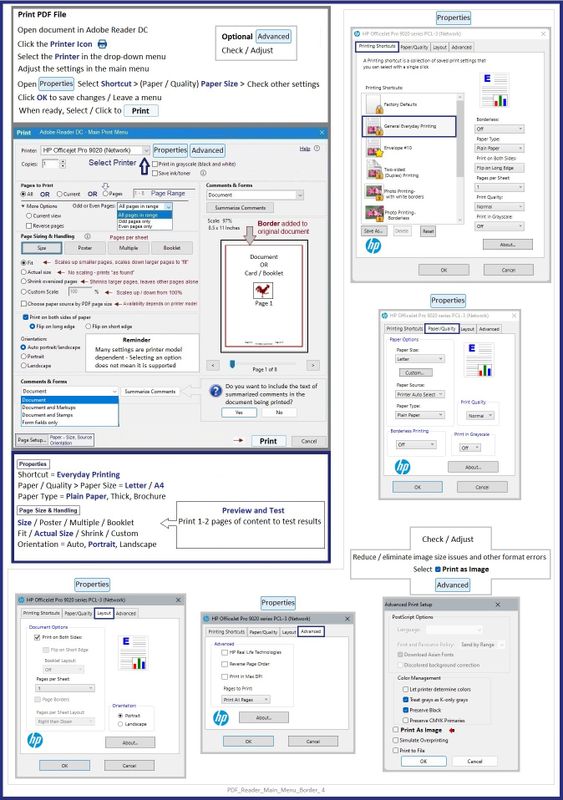
=+=+=+=+=+=+=+=+=+=+=+=+=+=
References / Resources
Software and drivers for HP OfficeJet Pro 8610 e-All-in-One Printer series
HP Printer Home Page - References and Resources
Learn about your Printer - Solve Problems
“Things that are your printer”
When the website support page opens, Select (as available) a Category > Topic > Subtopic
NOTE: Content depends on device type and Operating System
Categories: Alerts, Troubleshooting, Ink & Paper, HP Software / Drivers / Firmware Updates , Setup & User Guides, Product Specifications, Account & Registration, Warranty & Repair
Open
HP Officejet Pro 8610 e-All-in-One Printer series
Thank you for participating in the HP Community --
People who own, use, and support HP devices.
Click Yes to say Thank You
Question / Concern Answered, Click my Post "Accept as Solution"



10-03-2023 10:49 AM
Thank you, Dragon-Fur for your reply. I will go through the steps to do a good cleaning. In the meantime, I did save the Word Document to Adobe PDF and tried to print it. It did go through, but the second side printed upside down. Did I miss a step?
10-03-2023 12:07 PM
I cleaned all the rollers just as the instructions stated. It definitely is still not feeding right from the Word Document. I tried again from the PDF and it does the same thing. Gets jammed up when trying to feed back in for the 2nd side. I'm at a loss.
10-03-2023 01:49 PM - edited 10-03-2023 02:18 PM
You are welcome...
@SpotlightPrtPro wrote:Thank you, Dragon-Fur for your reply. I will go through the steps to do a good cleaning.
In the meantime, I did save the Word Document to Adobe PDF and tried to print it.
It did go through, but the second side printed upside down.
Did I miss a step?
============================
Next,
@SpotlightPrtPro wrote:
I cleaned all the rollers just as the instructions stated. It definitely is still not feeding right from the Word Document. I tried again from the PDF and it does the same thing. Gets jammed up when trying to feed back in for the 2nd side. I'm at a loss.
============================
Printer - Orientation
Orientation depends on your Fold type.
I have created and printed exactly one 3-fold test document.
3-Fold, "tall" / Z-Fold
I've flipped the page order from what is apparently the standard of 3-2-1 to my preference page order >1-2-3
No reason for it, except my personal logic meter really wants the first fold on the right.
Flip and Page order is related to document structure.
Example - 3-Fold - 1st fold on right - Landscape - Flip on Short side
============================
Printer - Specifications
Open
HP Everyday Photo Paper, Glossy, Other photo papers, Other specialty papers, Other Greeting Cards, HP Brochure Paper 180g, Glossy, HP Brochure and Flyer Paper, Matte, HP Tri-fold Brochure Paper, Matte, HP Tri-fold Brochure
Paper, Glossy, Other brochure papers, Plain hagaki, Inkjet hagaki, Photo hagaki
Media sizes custom Tray 1: 3 x 5 to 8.5 x 14 in (76.2 x 127 to 215.9 x 355.6 mm)
============================
So - maybe it is not going to work.
?
Tray and Paper Settings can be adjusted as best can be done in both the EWS / Tray and Paper settings and in the software used to submit the job to the printer.
It is true that older printers that handled supported heavier paper when the printer was new might no longer support that same paper. What? Stuff wears out, including the gears, the rollers, and feed mechanics.
Thank you for participating in the HP Community --
People who own, use, and support HP devices.
Click Yes to say Thank You
Question / Concern Answered, Click my Post "Accept as Solution"



