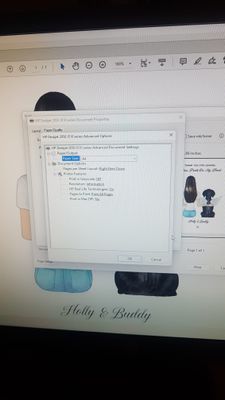-
×InformationNeed Windows 11 help?Check documents on compatibility, FAQs, upgrade information and available fixes.
Windows 11 Support Center. -
-
×InformationNeed Windows 11 help?Check documents on compatibility, FAQs, upgrade information and available fixes.
Windows 11 Support Center. -
- HP Community
- Printers
- Printer Paper Jams & Feed Issues
- Printer Margin on the left

Create an account on the HP Community to personalize your profile and ask a question
12-02-2022 11:21 AM
Hi,
This printer keeps printing a wide left margin, even when the picture has no margin and has been set as “fit to page”
How do I get rid of this left margin please?
12-02-2022 12:12 PM
Welcome to the HP Community Forum.
This printer supports uneven margin requirements:
| Print Margin Bottom (A4) | 14.5 mm |
| Print Margin Left (A4) | 3.2 mm |
| Print Margin Right (A4) | 3.2 mm |
| Print Margin Top (A4) | 1.5 mm |
| Borderless Printing | No |
Honestly, though, I cannot imagine why the larger margin would be displayed along the left side.
Even were you printing the image in landscape, the larger margin would be shifted to the right side.
It is true that the top margin is smaller than those on the left / right.
??
There certainly might be an explanation --
Unknown
- Operating System / version
- Name of the Software / application being used to open, view, configure, and submit the job to the printer.
For example,
If the image is placed within a document, the placed image might need to be adjusted or removed and Inserted (as opposed to using Copy / Paste).
There might be a need to uninstall / reinstall the supported printing software.
References / Resources
Printer Specifications for HP Deskjet 1050, 2050, 2060 Printers
HP Printer Home Page - References and Resources
Learn about your Printer - Solve Problems
“Things that are your printer”
When the website support page opens, Select (as available) a Category > Topic > Subtopic
NOTE: Content depends on device type and Operating System
Categories: Alerts, Access to the Print and Scan Doctor (Windows), Warranty Check, HP Drivers / Software / Firmware Updates, How-to Videos, Bulletins/Notices, Lots of How-to Documents, Troubleshooting, Manuals > User Guides, Product Information (Specifications), Supplies, and more
Open
HP Deskjet 2050 All-in-One Printer series - J510
Thank you for participating in the HP Community:
People who own, use, and support HP devices.
Click Yes to say Thank You
Question / Concern Answered, Click "Accept as Solution"

12-02-2022 12:25 PM
Thanks for coming back to me, so this horizontal image as a PDF has the big margin on the left side
The program the image has been made on (Inkscape) has no borders and has been saved as a PDF for print. On the screen print preview it shows no borders but when it prints they all appear.
Another I printed that was vertical has the largest margin at the bottom and the second largest at the left side.
Is there no way at all to get rid of the large border? I don’t mind a little border all the way around but the big left margin just looks bad, I don’t remember it showing up like that before
12-02-2022 01:43 PM
I am not familiar with Inkscape.
Inkscape does not appear to be a "5 minute" learn cycle -- that said, the documentation seems fairly comprehensive.
A quick check did not uncover an immediate reason for odd Export to PDF results.
The website boasts an Inkscape Community - try checking with people who use the product.
The full driver printer software is supported for Windows 11.
If you have not done so,
Do install the full driver printer software for the printer.
Full Feature Software - Web Pack Installation Package - Information and Download
HP Deskjet 2050/2050A All-in-One Printer series - J510 Full Feature Software and Driver
After the printer software is installed, Restart the computer and log in.
If you wish to do so,
Open your PDF file and print using Adobe Reader DC
NOTES:
If the margin is part of your original PDF file, it might not translate correctly, that is, the print might still be uncentered.
You could try printing the PDF as an image (Advanced tab in Properties).
Open the PDF document in Adobe Reader DC
Click the Print icon
Open Properties
Set Shortcut to Everyday Printing or similar (Plain paper printing, single sided)
Select your Paper Size
Click OK to save change(s) and Exit the Properties menu
Main print menu
Page Sizing & Handling > Select as useful for the current job
Example - Adobe Reader DC - Main Menu - PDF Print
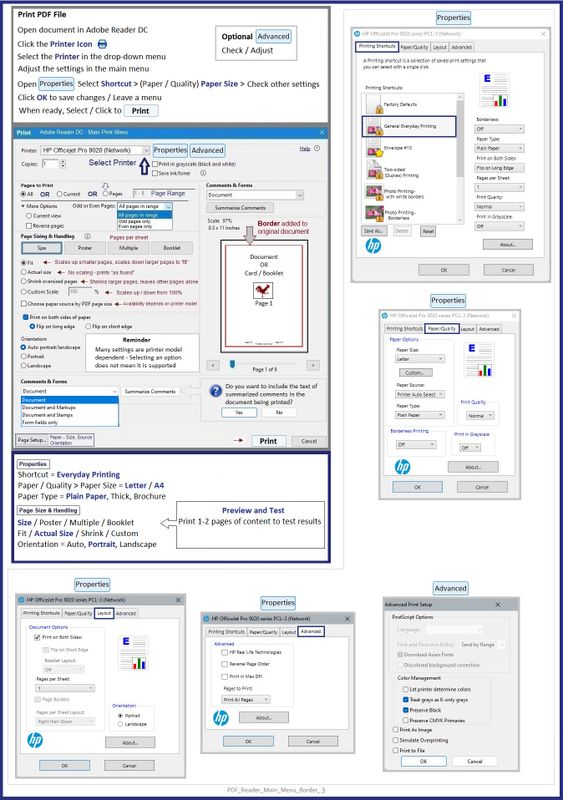
What else?
Not sure, though there are generally ways to force the image into a shape and format that will print using the tools and software available.
One or more of the following might be useful...
If you have a .png or .jpg format file, without borders -
- If all else fails, you can use Paint (mspaint) to print centered both vertically and horizontally.
- Try printing with Irfanview - the software is versatile, relatively intuitive, and well documented.
- Try printing with Windows Photos
If supported on your printer,
- Use HP Smart - Windows to print your PDF file or Photo / Image file.
Results likely (again) depend on the original file - whether it includes a border, for example.
Examples
Example - Paint - Simple Image Print
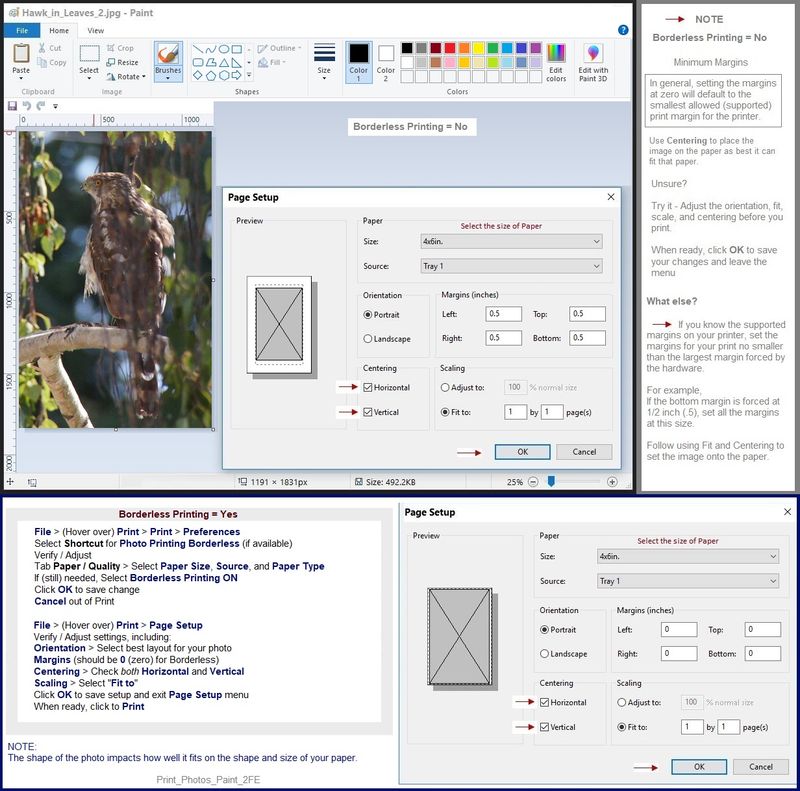
Example - Irfanview - Simple Image Print
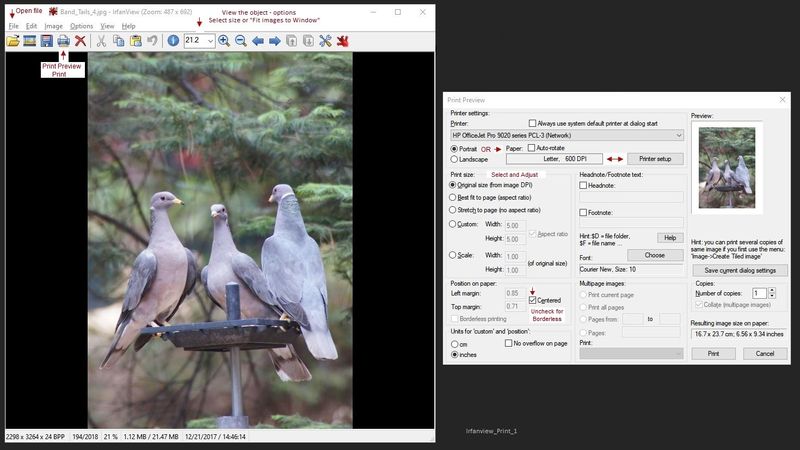
Example - Windows Photos
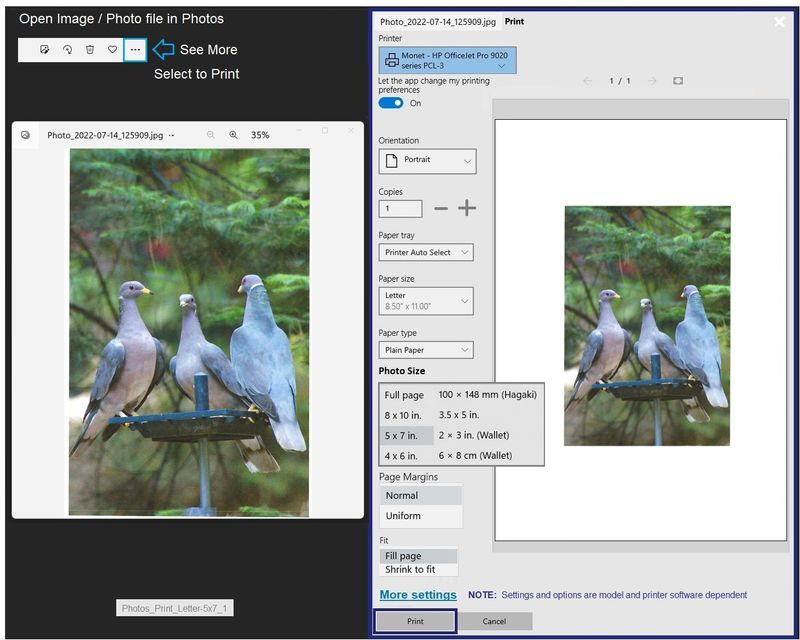
Example - HP Smart - Windows - Simple PDF Print
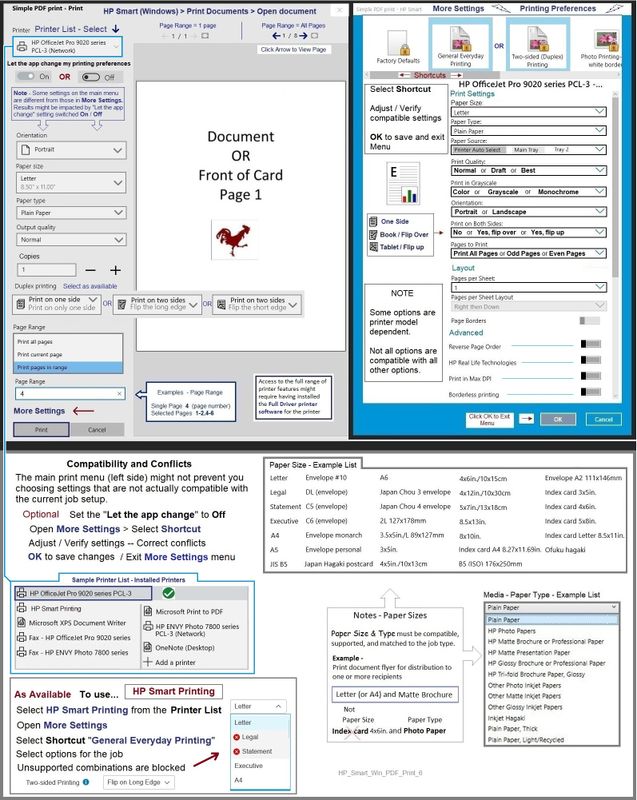
Example - HP Smart - Windows - Simple Photo Print
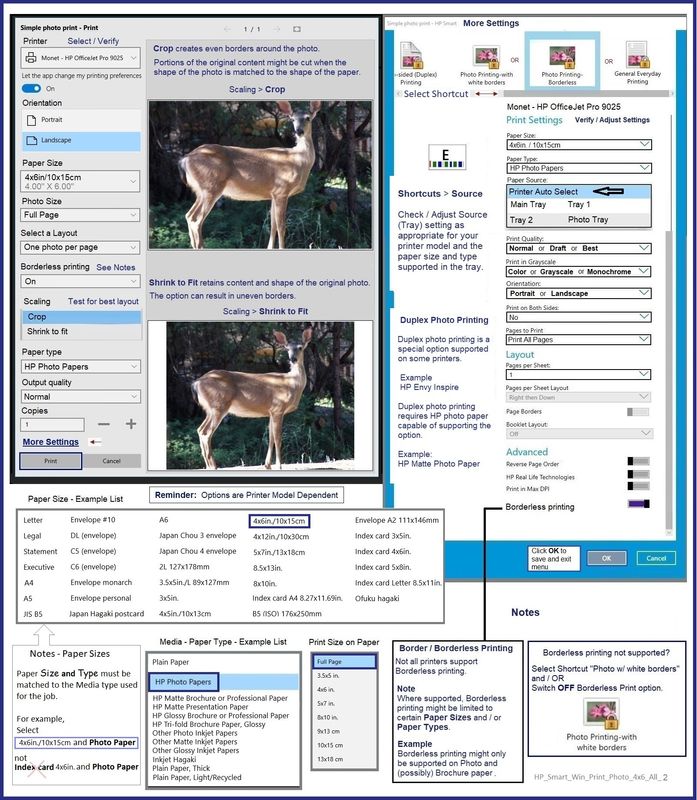
References / Resources
Adobe Reader DC – Install Whether You Use It or Not
If you have not done so,
Reinstall / Update your PDF Reader (Adobe Reader DC /Optional Foxit Reader)
HINT: Watch out for and UNCHECK unwanted extra software
NOTE: Adobe Reader DC software can be installed even if you do not normally open / view / print PDF files directly from the Adobe Reader DC software.
=====================================================
Irfanview > Brilliant Free Photo Viewing, Editing, and Print Software
Irfanview provides an exceptional software experience that can be used for a variety of scan and print tasks, including the “Mirror” or horizontal flip function plus several other options not found elsewhere.
- Create a Restore Point (optional, recommended)
- Download the appropriate version (32bit or 64bit) of the program from the Website and install the program
- Additional information at the website, including: FAQ
NOTES
- Both 32bit and 64bit versions for Windows are available.
- Irfanview is also available as an Windows 10 Application from the Microsoft Store
For example,
Irfanview 64bit version – Information and Download
Software and All Plugins for 64bit version: https://www.fosshub.com/IrfanView.html
Includes Plugin for creating Multiple-page PDF files for images (Poster or large paper printing)
Includes access (where available) to Scan with HP Twain > Adjust settings > Save
How to find Help within the Irfanview software
Once installed, open the software > tab Help
=====================================================
HP Smart for Windows
HP Smart is an application available in the Microsoft Store
OR
Open the Homepage / Support Website for your printer
Category Software and Drivers > Check/ Get the App
>>> Open and Read >>> HP printer setup (HP Smart app)
NOTES:
- Read FAQ - including - What are the requirements to set up a printer using the HP Smart app?
- Disconnect from Virtual Private Network (VPN) connection before downloading.
- Turn on Wi-Fi on your computer or mobile device and connect to your network. If the computer is connected to the network with an Ethernet cable, temporarily disconnect the cable and use the Wi-Fi connection during the setup.
- Enable Bluetooth for an HP Smart app setup: Enable Bluetooth on your computer or mobile device so that HP Smart can detect the printer during the setup. Source: How to scan with an HP printer > FAQ > Why can't I connect my wireless printer or scan over the network?
- HP Smart requires that you sign into the application using your HP Account credentials.
- When working through a browser to access HP Smart, be sure you have Cookies enabled. If cookies are enabled and you are having trouble, clear Cache and Cookies. And / Or … Try a different browser – assign that browser as the Default. (Note: Chrome not working? Use / Assign a different default browser.)
- Where possible, HP Smart benefits (likes) having the Full Feature Software / full driver printer software installed. For example, full driver provides access to Shortcuts and Printing Preferences.
- “Share” to email – Before using Share, add your sender email address to the Windows Mail application
- Document includes the HP Smart application download links for Windows and Mobile devices, plus an FAQ section to assist with questions / issues.
- FAQ examples:
- What are the requirements to use the HP Smart app?
- Which printers are compatible with the HP Smart app?
- Why do I need to sign in or create an account to use the HP Smart app features?
- Which languages does the HP Smart app support?
- Older versions of the HP Smart app no longer support the required login feature.
- Update the application to the latest version to access / use HP Smart
- FAQ examples:
Help Here: Unable to download and install the HP Smart printer app
===================================================
Thank you for participating in the HP Community:
People who own, use, and support HP devices.
Click Yes to say Thank You
Question / Concern Answered, Click "Accept as Solution"

12-02-2022 05:12 PM
Yeah it’s still doing the big margin on the left, even with the downloads of Adobe and the printer download - tried it but no luck
I couldn’t see an option to print as an image, where is this? The Advanced section on this printer has very few options
I’ll try paint but I’m worried it’ll really reduce the quality of the document…
is the other program you mentioned free?
12-03-2022 08:00 AM
Your posted image is small for my old eyes -- it might appear different from what I'd expect.
Lack of options in the settings dialog might indicate:
- The full driver printer software is not installed
and / or
- The main driver is not selected it in Printer Properties or the current job configuration. For example, using the Microsoft IPP / class driver might result in fewer setup options than using the full driver for the printer.
and / or
- Both full driver and printer are correctly installed / selected and the printer simply lacks the options
==============================================================
The full driver printer software, when installed, is listed in Programs and Features.
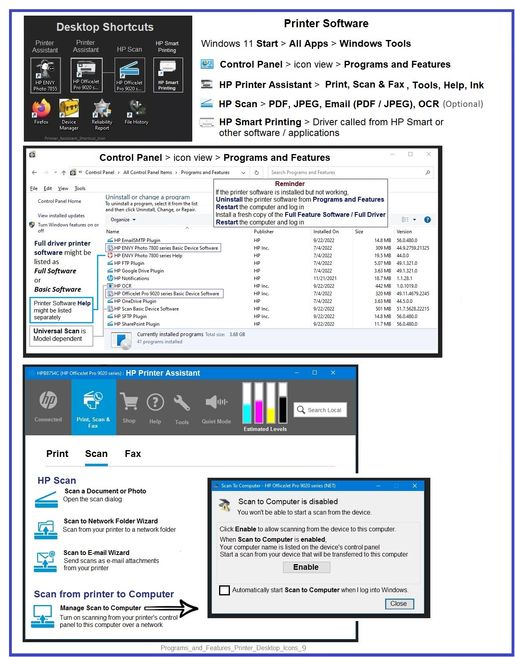
The driver selected as the default is configured in Printing Properties and -- in most cases -- can be selected / changed during the current job setup.

=-=-=-=-=-=-=-=-=-=-=-=-=-=-=-=-=-=-=-=-=-=-=-=-=-=-=-=-
Sure, Paint might not be ideal - the Paint software can scan at 1200 DPI on a printer capable of the setting, but that does not mean that the software won't in some way lower the quality of your image when you open that image to be printed. ??
Check the pixel count on your image to determine the initial quality of the image and how it might respond to being printed other than the original full size.
Irfanview is free. Checking it at the website provides details. I've used Irfanview for a long time.
All of what I have offered requires the Full Feature Software to be installed.
Question
What is the dimension / pixel count of the original image?
- Open File Explorer > navigate to the folder in which the photo / image is stored
- Right-Click on Photo file > Properties > Details > Note pixels counts (width and height)
Thank you for participating in the HP Community:
People who own, use, and support HP devices.
Click Yes to say Thank You
Question / Concern Answered, Click "Accept as Solution"