-
×InformationNeed Windows 11 help?Check documents on compatibility, FAQs, upgrade information and available fixes.
Windows 11 Support Center. -
-
×InformationNeed Windows 11 help?Check documents on compatibility, FAQs, upgrade information and available fixes.
Windows 11 Support Center. -
- HP Community
- Printers
- Printer Paper Jams & Feed Issues
- Printer feeder issue

Create an account on the HP Community to personalize your profile and ask a question
05-16-2022 07:20 PM
Hello, printer was working fine and then out of no where the feeder keeps grabbing the paper crooked and jamming the paper thru. It still prints but it’s sideways on the paper and crinkles the paper. I troubleshooted, looked for pieces of paper in printer and cleaned the feeder and it’s not working. Of course my warranty just ran out.
05-21-2022 07:16 AM
@Sonshine3
Welcome to the HP support community.
I understand that you are getting the paper issues on the printer, I am glad to assist you.
Reset the printer
- Sometimes, the printer can display an error message even after the issue has been resolved. Reset the printer to clear the error.
- Turn on the printer, if it is not already on.
- Wait until the printer is idle and silent before you continue.
- With the printer turned on, disconnect the power cord from the rear of the printer.
- Wait at least 10 seconds.
- Reconnect the power cord to the rear of the printer.
- Turn on the printer, if it does not automatically turn on.
- The printer might go through a warm-up period. The printer lights might flash, and the carriage might move.
- Wait until the warm-up period finishes and your printer is idle and silent before you continue.
Manually clean the paper feed rollers once again
- Turn off the printer, and then disconnect the power cord and any other cables.
- WARNING:
- You must unplug the power cord to move the carriage by hand and reset the paper feed mechanism without the risk of electrical shock.
- Raise the input tray and the input tray extender.
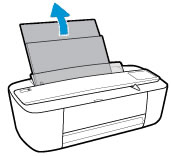
- Lift and hold the input tray shield.
- NOTE:
- Do not remove the input tray shield. The input tray shield prevents foreign debris from falling into the paper path and causing paper jams.
- Look down through the open input tray and find the gray paper pick rollers. You might need a flashlight to illuminate the area.

- Lightly dampen the cotton swab with water, and then squeeze any excess liquid from the swab.
- Press the swab against the rollers, and then rotate them upward with your fingers. Apply a moderate amount of pressure to remove dust or dirt buildup.
- Release the input tray shield.
- Allow the rollers to dry completely (approximately 10 minutes).
- Reconnect the power cord and any other cables, and then turn on the printer.
Refer to this HP document for further assistance:- Click here
Keep me posted.
If this helps, please mark the public post as an accepted solution so that it benefits several others.
Cheers.
Sandytechy20
I am an HP Employee
