-
×InformationNeed Windows 11 help?Check documents on compatibility, FAQs, upgrade information and available fixes.
Windows 11 Support Center. -
-
×InformationNeed Windows 11 help?Check documents on compatibility, FAQs, upgrade information and available fixes.
Windows 11 Support Center. -
- HP Community
- Printers
- Printer Paper Jams & Feed Issues
- Printer making noise

Create an account on the HP Community to personalize your profile and ask a question
02-07-2021 10:46 AM
HP Envy Photo 7855 All in one printer. Printer is making grinding noises when printing/feeding paper. Is there a maintenance fix for this issue?
02-10-2021 11:33 AM
Hi@PID67, Welcome to the HP Support Community!
This is a great location to get assistance! I read your post and see that you are getting paper jam issue and grinding noise from the printer. I would like to help you resolve this issue.
Perform a power reset
- Turn on the printer, if it is not already on.
- Wait until the printer is idle and silent before you continue.
- With the printer turned on, disconnect the power cord from the rear of the printer.
- Wait at least 30 seconds.
- Reconnect the power cord to the rear of the printer.
- Turn on the printer.
Clear any jammed paper from the printer.
Make sure that the printer is placed on a flat surface.
-
Turn on the printer, if it is not already on.
-
Wait until the printer is idle and silent before you continue.
-
While the printer is still on, disconnect the power cord from the rear of the printer, and then unplug the power cord from the power source or electrical outlet.
-
Disconnect the USB cable from the rear of the printer, if you have a cable connection to the printer.
-
Turn the printer onto its right side so you can access its underside. Make sure to hold the printer firmly with one hand to avoid tipping.
Figure: Turn the printer onto its right side
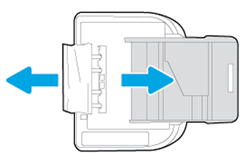
-
Use a flashlight to check the surface directly under and around where the printer sits for the following:
-
Pieces of paper trapped in the input tray
-
Small, hard objects, such as cables, pens, pencils, and books
-
Soft or uneven surfaces, such as placemats or carpet-like material
-
-
Remove any obstructions that might remain.
-
Push in the input tray, and then turn the printer over to the upright position.
-
Reconnect the power cord to the rear of the printer, and then plug in the power cord to an electrical outlet.
-
Reconnect the USB or Ethernet cable, unless your printer is connected to a wireless network.
-
Turn on the printer.
Clean the rollers from inside the printer.
Clean the ADF rollers and the separator pad.
Click here and refer to the document to perform the above steps.
Let me know how it goes.
Keep me posted. Happy to help!
Please click “Accept as Solution” if you feel my post solved your issue, it will help others find the solution.
Click the “Kudos, Thumbs Up" on the bottom right to say “Thanks” for helping!
Have a great day!
