-
×InformationNeed Windows 11 help?Check documents on compatibility, FAQs, upgrade information and available fixes.
Windows 11 Support Center. -
-
×InformationNeed Windows 11 help?Check documents on compatibility, FAQs, upgrade information and available fixes.
Windows 11 Support Center. -
- HP Community
- Printers
- Printer Paper Jams & Feed Issues
- Printing A6 size envelopes

Create an account on the HP Community to personalize your profile and ask a question
01-03-2022 01:41 PM
Hi All,
Thank you for being there. I hope you can help.
My HP envy 6020 printer does not print A6 size envelopes. the envelope seems to stop as it passes over the rollers. It look like the paper size is too small for the printer or the envelope flap gets caught. I'm having the same problem on a different computer with an old HP2300d LaserJet printer. I had an old vertical feed printer which worked very well but not this new one. Any ideas and Happy New Year to all.
jc
01-03-2022 03:06 PM
Welcome to the HP Community.
The Basics
- Review the Specifications
- Check / Update the printer Firmware
- Load the Full Driver Printer Software
- Create a Custom Paper Size form
- (Re)Load the paper into the printer - Pay attention to orientation and flap location (feed)
AND
- Alert the Printer to the Paper Size & Type - Tray and Paper Management
- Set the Printing Preferences
- Create the Envelope
-------------------------------------------------------------------------------------------------------
NOTES - Custom Size Envelopes
The last step - Create the Envelope - might work using Word > Mailings > Envelopes
That would be ideal, of course, less work.
An A6 envelope is perhaps large enough to work using the "Mailings" method.
What if?
This method can run into a weird "Envelope" requirement that says "envelopes must be 'this or that' size - not too small in one dimension or the other". If it is going to break (not work), the software might complain that you envelope is not large enough in the "height" direction. The complaint will likely be accompanied by a "suggested size" - that also won't work because the suggested size is not the size of your actual envelope. Ask if you want to see an example image of the error.
IF you run into this weird "not large enough" error, there is no fix within the Word > Mailings > Envelopes method.
The "workaround" in this case is to create a Word document in the shape and size of your envelope and print the document.
Odd, but the "manual create" method generally works since Word generally supports your Custom Size forms and supports custom sizes in general. Ask if you want to see an example of the "manual envelope" method using Word.
-------------------------------------------------------------------------------------------------------
Details / How-to / Examples
First,
Review the Specifications
The Printer does not list A6 as a supported envelope size.
That said, The printer supports Custom Paper Sizes
| Media Sizes Custom (imperial) | Simplex:3x5 to 8.5x11.7; Duplex:3 x 5.5 to 8.5 x 11.7 |
| Media Sizes Custom (metric) | Simplex: 76.2 x 127 mm to 216x297mm; Duplex: 76.2 x 127 mm to 216x297mm |
A6 | 4.75 inches by 6.5 inches |
Reference
Product Specifications for the HP ENVY 6020 All-in-One Printer (5SE16B)
=================================================================================
Update the Firmware
HP ENVY 6000 All-in-One Printer series Firmware Update
=================================================================================
Printer Software
Next,
If you have not done so,
Install the Full Feature Software / full driver printer software.
Video (different printer - similar process)
HP DeskJet 2700 series printer : Download Offline Copy of Software and Install on Win 10 computer
and / or
>>> Check / Uninstall / Install the Full Feature Software / full driver printer software
The full driver provides the foundation on which other programs and printing software depend.
Preparation - Install Full Driver Printer Software
If you have not done so,
In addition to the HP Smart application,
Install the Full Feature Software / full driver printer software for the printer.
HP Smart and other print software / applications benefit from having the full driver installed.
Make sure your VPN is switched Off when installing software.
Printer Software Check - Is the printer software installed?
Notes
When the full driver printer software is installed,
Find the printer software listed in Control Panel > icon view > Programs and Features.
The installation of the full printer software adds two shortcut icons to the Desktop.
The Printer Assistant is named for the printer and provides access to Print , Scan , and Tools
HP Scan is named for itself and provides a direct call to the HP Scan software.

Next...
Printer software installed but not working?
NOTE: If the printer software shows installed but is not working as expected,
Uninstall the printer software from Control Panel > icon view > Programs and Features
Restart the computer and log in
What if?
If software will not uninstall, appears to be removed and is “still hanging around” after you uninstall / Restart...
Microsoft: Fix problems that block programs from being installed or removed
OR
Revo Uninstaller (Free version)
then
Restart the computer and log in
Reminder: If using USB, disconnect the USB printer cable between the printer and the computer before installing software. (Re)Connect the USB cable when instructed to do so near the end of the installation procedure.
Install a fresh copy of the Full Feature Software / Full Driver printer software
Restart the computer and log in
===============================================================
Next...
Method - Use the Easy Start Software to Install the Full Feature / Full Driver Software
For printers that support the option,
Use the Easy Start Software wrapper to install and configure the printer software.
- Home Page - HP Easy Start
- Open Category Software and Drivers
- Open Topic: Software-Utility
- Download-and-Save the current version of the Easy Start Software to install your print software
- If using USB: Disconnect the USB cable between the printer and computer before installing the software.
- Right-Click on the downloaded package and "Run as Administrator" to start the installation
- Select to install the “Full Driver” / “Full Feature Software” / "Basic" software
- If using USB: Connect the cable when instructed to do so (near the end of the installation process).
- After the software is installed, Restart the computer and log in.
Optional Notes >> Easy Start... The Journey
- Full Administrator Rights are required to complete the HP Software installation.
- About 2/3 of the way through the setup, you will be given the opportunity to select the software - select the "Full Driver" set (as opposed to the Smart application). If necessary, select the "Basic" Software.
- Skip / Ignore suggestion(s) that you add anything you do not want / need at the moment. For example, you do not (at the time of installation) need an HP Account and you do not need or want to sign up for Instant Ink just because you are loading the printer software.
- Full driver provides access to the printer features on which other applications / software might depend.
- - - - - - - - - - - - - - - - - - - - - - - - - - - - - - - - - - - - - - - - - - - - - - - - - - - - - - - - - -
Preparation > Check / enable the printer as the “Default Printer”
Settings > Devices > Printers and scanners
UNCHECK (clear box) Let Windows manage my default printer
Select (Left-Click) your printer from the list of printers > Manage > Set as Default
- - - - - - - - - - - - - - - - - - - - - - - - - - - - - - - - - - - - - - - - - - - - - - - - - - - - - - - - - -
=================================================================================
Create a Custom Paper Size form
HP Document:
HP Printers - Creating Custom Paper Sizes
Example - Custom Paper Size Form
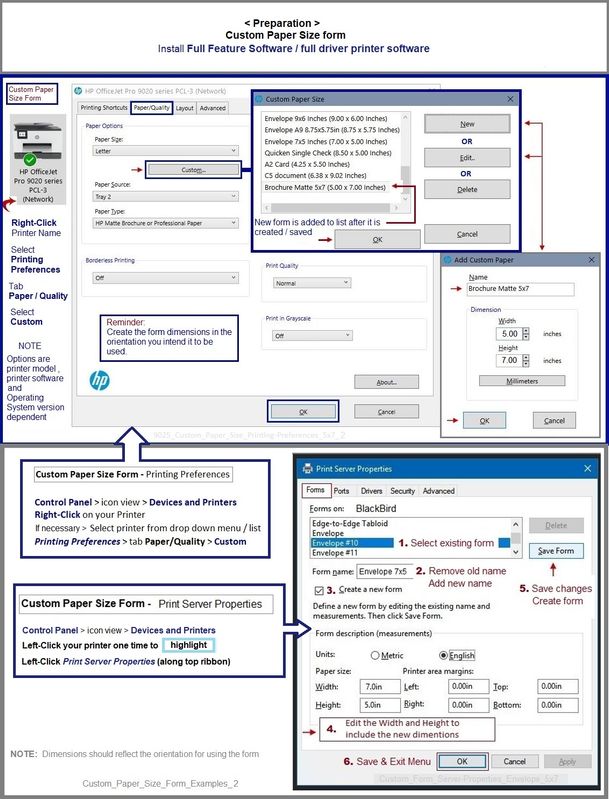
=================================================================================
Load Paper / Envelopes
Next,
Load Envelopes >> The User Guide > Pages 19-20
Pay attention to orientation and flap location (Feed).
Next,
After the paper is loaded, it is needful to alert the printer to the paper loaded in the Tray.
This printer lacks a printer display / control panel (for text entry) - Use the Embedded Web Server (EWS) to check / modify the Paper Size & Type - Tray and Paper Management.
Example - Retain / Modify (Edit) / Check Paper Size & Type - Tray and Paper Management
Reminder: When the size is not listed, look for and select Size Custom

=================================================================================
Set the Preferences – Windows
NOTES
- This section is not applicable to Mobile Printing.
- Access to the complete Printer Preferences requires having installed the Full Driver printer software.
- The printer should be selected as the default and current printing device.
- Printing Preferences are available directly from the driver.
- Printing Envelopes? See NOTE
Control Panel > icon view > Devices and Printers
Right-Click on your printer > Printing Preferences
- When called from within printing software / applications, Printing Preferences might be called "Printer Properties" / "Shortcuts" / “More Settings” / “Properties” / "Printer Setup" or similar.
- No Size? If the size of the Paper Size is not included in the Drop-down list, consider / try: Create a Custom Paper Size Form. Reference: HP Printers - Creating Custom Paper Sizes
NOTE >> Word > Mailings > Envelopes :: Preferences and Envelopes
Select / leave Printing Preferences Shortcut to "Everyday Printing" or something equally benign.
Example - Printing Preferences > Shortcut "Everyday Printing"

=================================================================================
Create the Envelope
Example - Word > Mailings > Envelopes - Custom Envelope Size
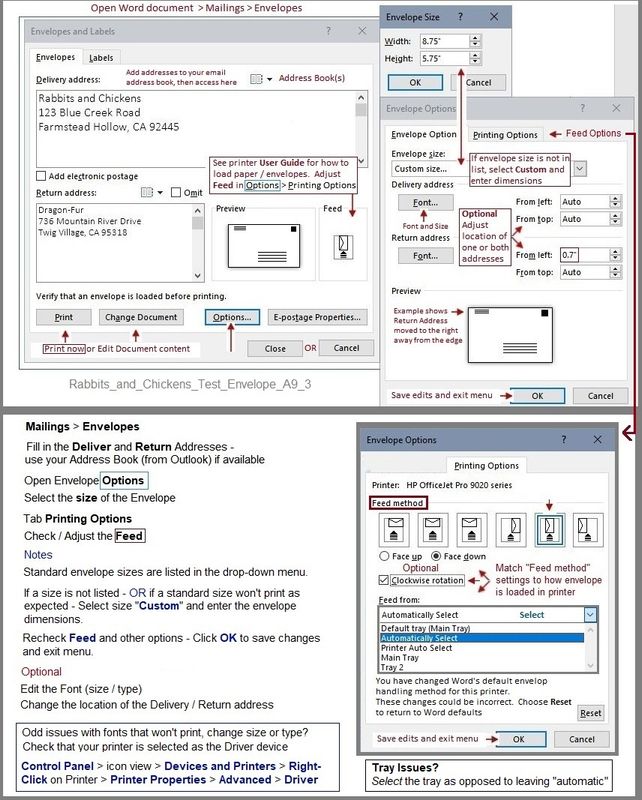
HP Printer Support Home Page - References and Resources – Learn about your Printer - Solve Problems
“Things that are your printer”
NOTE: Content depends on device type and Operating System
Categories: Alerts, Access to the Print and Scan Doctor (Windows), Warranty Check, HP Drivers / Software / Firmware Updates, How-to Videos, Bulletins/Notices, Lots of How-to Documents, Troubleshooting, Manuals > User Guides, Product Information (Specifications), more
When the website support page opens, Select (as available) a Category > Topic > Subtopic
HP ENVY 6020 All-in-One Printer
Thank you for participating in the HP Community.
The Community is a separate wing of the HP website - We are not an HP business group.
Our Community is comprised of volunteers - people who own and use HP devices.
Click Helpful = Yes to say Thank You.
Question / Concern Answered, Click "Accept as Solution"

01-03-2022 03:56 PM
You are welcome.
You might not need to drag through all of the detailed bits.
There is a bit more involved simply because the envelope is not a supported standard size and that you have reported trouble with the feed.
Some printers more easily tolerate (provide better support for) different paper sizes and media types (paper type other than "plain").
All printers like to have the full driver printer software installed.
Custom Paper Size forms tend to work best when the full driver printer software is installed.
The feed issue might be due to the printer not knowing what is loaded in the tray (Tray and Paper Management)
Ignore the sections that include information you already know.
Good Luck.
Thank you for participating in the HP Community.
The Community is a separate wing of the HP website - We are not an HP business group.
Our Community is comprised of volunteers - people who own and use HP devices.
Click Helpful = Yes to say Thank You.
Question / Concern Answered, Click "Accept as Solution"

