-
×InformationNeed Windows 11 help?Check documents on compatibility, FAQs, upgrade information and available fixes.
Windows 11 Support Center. -
-
×InformationNeed Windows 11 help?Check documents on compatibility, FAQs, upgrade information and available fixes.
Windows 11 Support Center. -
- HP Community
- Printers
- Printer Paper Jams & Feed Issues
- THE ADF on my 8610 keeps skipping and jamming

Create an account on the HP Community to personalize your profile and ask a question
04-06-2024 10:16 AM
Hi @BRENTGATE ,
Welcome to HP Support Community.
Thank you for posting your query, I will be glad to help you.
If your HP Officejet is not recognizing that documents are loaded into the Automatic Document Feeder (ADF), there are several steps you can take to troubleshoot this issue. Here's what you can try:
Step 1: Check the condition of the paper and reload it:
- The quality and type of paper can affect the print job. Follow these guidelines to make sure that the paper is appropriate. If it is not, load an appropriate paper type for the printer.
- Remove the paper from the ADF.
- As a test, obtain 10 sheets of new plain white paper to form a stack of paper.
- Tap the stack of paper on a flat surface to align the edges.
- Insert the stack of paper into the ADF input tray. Make sure the stack is inserted fully into the input tray and that the printer recognizes that paper has been loaded. When paper is properly loaded into the ADF, the printer should make a sound, emit a light from an LED, or display a message on the control panel.
- Slide in the paper width guide to the edge of the paper stack. Make sure that the guide rests gently against the paper stack and does not bind it.
- Try using the ADF again.
- If the ADF picked all the sheets in the stack of paper, then reinsert your original(s) and try copying or scanning again.
- If the ADF did not pick all sheets in the stack of paper, then continue to the next step.
- If your original fails to pick, but all sheets in the test stack of paper picked, then use the flatbed scanner to scan your original.
Step 2: Clean the ADF pick rollers:
- Dust, paper fiber, and other debris might accumulate on the pick rollers and cause paper feed issues. To help prevent paper feed issues, clean the rollers inside the ADF.
- Open the ADF cover.
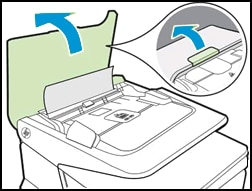
- Lightly dampen a clean, lint-free cloth with distilled water, and then squeeze any excess liquid from the cloth.
- Press the cloth against the roller while rotating it with your fingers. Apply a moderate amount of pressure to remove dust or dirt buildup.
- Clean the separator pad using the same cloth.
- Firmly close the ADF cover.
- Try using the ADF again.
- If the ADF picked the paper, you do not need to continue troubleshooting.
- If the ADF did not pick the paper, continue to the next step.
Step 3: Reset the printer:
- In many cases, performing a "hard reset" of the printer can solve a problem.
- Press the Power button to turn off the printer.
- Disconnect the power cord from the rear of the printer.
- Unplug the power cord from the electrical outlet.
- Wait 60 seconds.
- Plug the power cord back into the electrical outlet.
- Reconnect the power cord to the rear of the printer.
- Press the Power button to turn on the printer.
- Try using the ADF again.
I hope this helps.
Take care and have a good day.
Please click “Accepted Solution” if you feel my post solved your issue, it will help others find the solution. Click the “Kudos/Thumbs Up" on the bottom right to say “Thanks” for helping!
Rachel571
HP Support
Sneha_01- HP support
