-
×InformationNeed Windows 11 help?Check documents on compatibility, FAQs, upgrade information and available fixes.
Windows 11 Support Center. -
-
×InformationNeed Windows 11 help?Check documents on compatibility, FAQs, upgrade information and available fixes.
Windows 11 Support Center. -
- HP Community
- Printers
- Printer Paper Jams & Feed Issues
- Tango printer not feeding paper correctly

Create an account on the HP Community to personalize your profile and ask a question
07-03-2023
08:02 AM
- last edited on
07-05-2023
09:39 AM
by
![]() Ric_ob
Ric_ob
Printer was working fine. Then I changed to print some photos. Went back to the same 8.5 x 11 paper and it doesn't feed into the printer correctly. Sounds like its printing but the paper isn't loading. I did change the size back from 5 x 7 to 8.5 x 11. not sure why it won't print. Please help.
07-05-2023 07:02 PM
Hi @NREZ,
Welcome to the HP Support Community.
I'd like to help!
Step 1: Check the paper, and then reload it
Paper feed issues might result from using ripped, dusty, curled, wrinkled, or bent paper. The quality of the paper can also make a difference. Use these guidelines to help avoid the issue.
Use only good quality paper that meets printer specifications.
Make sure paper is loaded in the input tray.
Adjust the paper guides in the input tray to fit snugly against all paper. Make sure the paper guides do not bend the paper in the input tray.
Store all paper in a dry, cool place. Paper feed issues occur more often in humid environments.
Make sure the paper in the input tray is not curled. Uncurl paper by bending it in the opposite direction of the curl.
Do not print on paper that is already printed. The dampness of the ink can cause the paper to stick together.
Do not load paper while the printer is printing.
Before you load paper in the input tray, make sure the paper is neatly stacked and in good condition, and the paper path and tray are free from obstructions.
Remove any paper from the input tray.
Remove any severely bent, wrinkled, or torn paper from the stack.
Check for obstructions inside the input tray area. Make sure nothing blocks the paper from engaging with the roller. Even small pieces of paper can cause paper feed issues.
With both hands, hold the stack of paper, and then tap the bottom edge of the stack on a flat surface so that the stack is even on all sides.
Load the stack of paper into the input tray.

Slide in the paper-width guides against the paper.
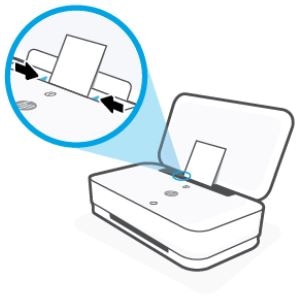
On the printer control panel, press the Resume button  to continue the print job.
to continue the print job.
If the printer does not automatically continue the previous print job, try to print again. If the issue persists, continue to the next step.
Step 2: Reset the printer
Sometimes an error persists even though there is no paper feed issue. Reset the printer, and then try to print.
With the printer turned on, disconnect the power cord from the printer.
Unplug the power cord from the power source.
Wait 60 seconds.
Reconnect the power cord to a wall outlet and to the printer.
NOTE:
HP recommends plugging the printer directly into a wall outlet.
Try to print. If the error persists, continue to the next step.
Step 3: Service the printer
Service or replace your HP product if the issue persists after completing all the preceding steps.
Go to Contact HP Customer Support to schedule a product repair or replacement. If you are in Asia Pacific, you will be directed to a local service center in your area.
To confirm your warranty status, go to HP Product Warranty Check. Repair fees might apply for out-of-warranty products.
Hope this helps! Keep me posted for further assistance.
Please click “Accepted Solution” if you feel my post solved your issue, it will help others find the solution. Click the “Kudos/Thumbs Up" on the bottom right to say “Thanks” for helping!
Nal_NR-Moderator
I am an HP Employee
