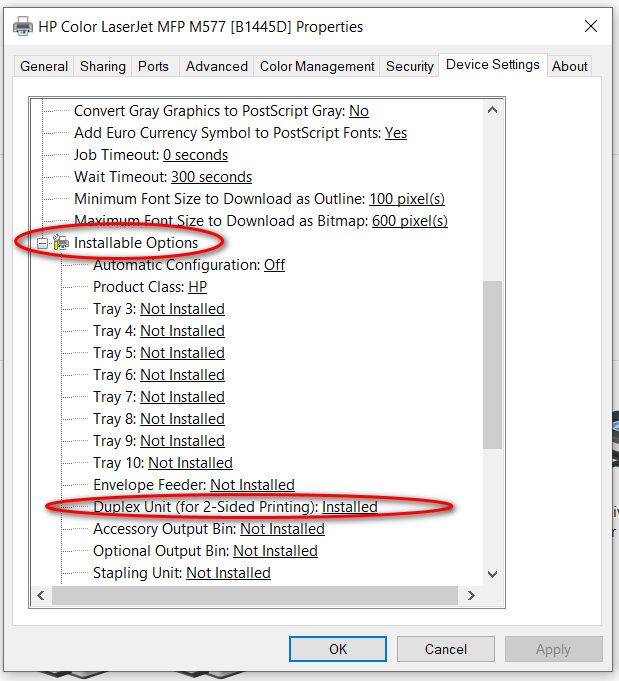-
×InformationNeed Windows 11 help?Check documents on compatibility, FAQs, upgrade information and available fixes.
Windows 11 Support Center. -
-
×InformationNeed Windows 11 help?Check documents on compatibility, FAQs, upgrade information and available fixes.
Windows 11 Support Center. -
- HP Community
- Printers
- Printer Paper Jams & Feed Issues
- The 'print on both sides' feature has disappeared from my Pr...

Create an account on the HP Community to personalize your profile and ask a question
01-28-2022 10:07 AM - edited 01-28-2022 10:08 AM
Welcome to the HP support community.
I understand that duplex printing option is disappeared, I am glad to assist you.
This seems to be a driver issue, follow these steps to fix the issue:-
Perform root level uninstallation to remove all the printer related software's.
- In Windows, search for and open Programs and Features.
- Select your HP printer.
- Select Uninstall.
- In Windows, search for and open Devices and Printers.
- In the Devices and Printers window look for your HP Printer. If you see it listed, right-click on it and choose "Delete" or "Remove Device.”
- Open up the run command with the "Windows Key + R" key combo.
- Type printui.exe /s and click OK.
- Click on Drivers tab.
- Look for HP Printer driver. If you see it click on it and click Remove at the bottom.
- Select OK.
- Remove all instances of the same.
- Select Apply and OK on the Print Server Properties windows.
- Close Devices and Printers.
- Restart the PC again.
Download and install printer using HP full feature driver
Click here to download,
Follow these steps to enable duplexing
Steps to Enable Duplex Printing
- Click on the “ Notifications ” icon on the taskbar. You can find it at the bottom right corner of the screen.
- Now, click on the “ All Settings ” button to open the Settings.
- After opening the Settings app, go to the “ Devices ” page.
- Select the “ Printers & Scanners ” page on the left panel.
- Click on your default printer and click the “ Manage ” button.
- Select the “ Printing Properties ” link from the list of options.
- Go to the “ Device Settings ” tab.
- Close the Settings app.
Keep me posted.
If this helps, please mark the public post as an accepted solution so that it benefits several others.
Cheers.
Sandytechy20
I am an HP Employee
01-28-2022 11:22 PM
Windows 11 seems to like to either displace existing drivers or disable features.
Check this way:
On your computer go to control panel>devices and printers and then right click on the icon for your printer and select printer properties from the drop down menu. Click the about tab and make sure you have an HP driver installed and not a Microsoft or Class driver installed. If not an HP driver, uninstall and reinstall. If it is an HP driver, click on the device settings tab and scroll down till you see the duplex option and make sure it says installed, change if it does not.
I am a volunteer, offering my knowledge to support fellow users, I do not work for HP nor speak for HP.