-
×InformationNeed Windows 11 help?Check documents on compatibility, FAQs, upgrade information and available fixes.
Windows 11 Support Center. -
-
×InformationNeed Windows 11 help?Check documents on compatibility, FAQs, upgrade information and available fixes.
Windows 11 Support Center. -
- HP Community
- Printers
- Printer Paper Jams & Feed Issues
- Top load function for thicker paper

Create an account on the HP Community to personalize your profile and ask a question
04-28-2023 01:24 PM
Hi there. I am trying to print on sticker paper, which is thicker and not as pliable as normal copy paper, and I have tried loading it every way that is shown in the user manual and it is still jamming. Is there a different way to load paper so it will print and not jam?
04-28-2023 02:34 PM - edited 04-28-2023 03:00 PM
Welcome to the HP Community Forum.
Update - Add content to Specification section
@Ahattum wrote:Product: HP OfficeJet Pro 8710 All-in-One Printer series
Operating System: Unknown
Software / Application: Unknown
Connection Type: Unknown
Hi there. I am trying to print on sticker paper, which is thicker and not as pliable as normal copy paper, and
I have tried loading it every way that is shown in the user manual and it is still jamming.
Is there a different way to load paper so it will print and not jam?
Sorry, no - there are not ways to load paper other than the methods explained in the User Guide
There are contributing factors, including one or more of the following...
====================================
Printer - Specifications
Paper Size, Type, and Weight must be supported.
There are several checkpoints:
Paper Size - "Label paper", for example, is supported in two standard sizes.
Custom Paper Sizes are supported (by the printer).
A Custom Paper Size might be created and used if both paper size and paper type can be selected as a matched set in the printer software used to configure and submit the job to the printer.
Printer Specifications for HP OfficeJet Pro 8700 Printers
Section Paper Handling
Partial Excerpts
Cards | Up to 200 g/m2 (110 lb index) | Up to 50 cards |
Brochure Paper / Professional - Matte and Glossy - 180 gsm
Presentation Paper - 120 gsm
Card Paper
note:Load card stock in Tray 1 only. Card stock is not compatible for use with the ADF for single- or double-sided printing.
Paper type | Paper size | Tray 1 |
Index card | 76 x 127 mm (3.0 x 5.0 inches) | x |
Index card | 101 x 152 mm (4.0 x 6.0 inches) | x |
Index card | 127 x 203 mm (5.0 x 8.0 inches) | x |
A6 card | 105 x 148 mm (4.1 x 5.8 inches) | x |
Borderless A6 | 105 x 148 mm (4.1 x 5.8 inches) | x |
A4 index card | 210 x 297 mm (8.3 x 11.7 inches) | x |
O**bleep**u Hagaki** | 200 x 148 mm (7.8 x 5.8 inches) | x |
Index Card Letter | 216 x 279 mm (8.5 x 11 inches) | x
|
=========================
Paper Size - Paper Type - Paper Print Surface
In addition to the paper size and type, the print surface on the paper impacts whether the printer correctly "handles" the paper.
For example, extra shiny, slick, slippery paper might not load or print correctly in spite of "other" specifications having been met.
====================================
Printer - Shiny and Clean
First, make sure printer is clean:
HP OfficeJet 8702, 8710 Printers - Paper Jam Error
Steps 1-4
====================================
Printer - Tray and Paper
Make sure the Printer is (still) aware of the paper size and type.
Look for the paper size and a matching (or close) paper type.
For example, Plain Paper - Thick OR Specialty Paper - Matte
EWS > HP Document / How-to
Use the HP printer Embedded Web Server (EWS)
EWS – Browser – Tray and Paper Management
Open your favorite browser > type / enter Printer IP address into URL / Address bar
Tab Settings > Preferences > Tray and Paper Management
Select / Adjust settings for Paper Size / Type
Model Dependent: Advanced section
Click Apply to save changes
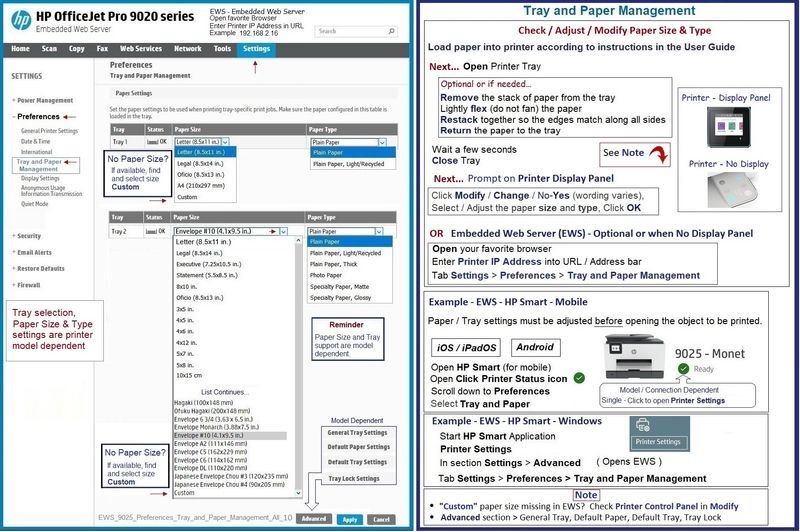
====================================
Printer - Settings
Least likely since you have perhaps been using your printer for a while...
Worth checking in case something changed in the job configuration.
For example,
Make sure the selected paper size matches the selected size / type.
What? 4x6" photo paper is different from selecting Index card 4x6 in
General Example - HP Smart - Windows - Simple PDF Print

Example - Windows - Full Feature Software installed - Adobe Reader DC - PDF Print - Label
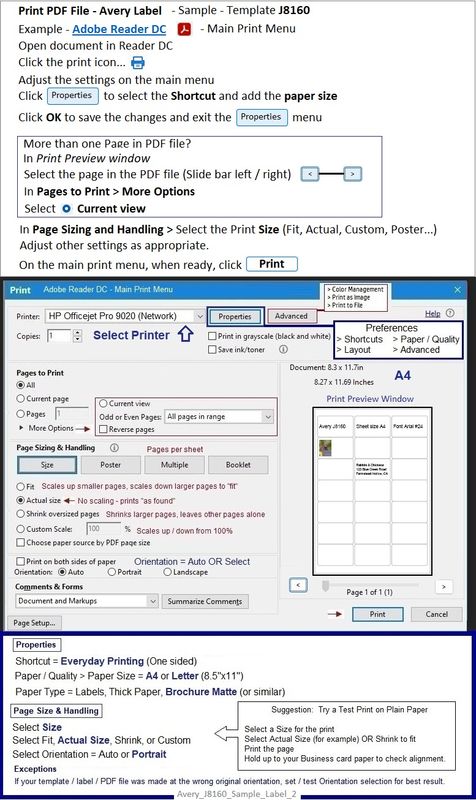
====================================
Printer - Old
An "Older" printer might not handle thicker supported paper as well as when the printer was newer and less "worn".
Printers that used to routinely handle thicker paper might struggle to load and print that same paper after the printer has been in service for a long time or the printer has been subjected to "hard service". Why? Just "wear and tear" - gears and rollers wear out over time or under stress.
When is a printer "old" -- depends on the printer, the supplies, the length of service, the type of service, even the humidity and temperature.
Personal Opinion - When is a printer "old"?
Perhaps five to seven years service on the OfficeJet 8700 series.
=+=+=+=+=+=+=+=+=+=+=+=+=+=+=+=+=+=+=+=+=+=
References / Resources / Examples
Paper too dry / too damp / not flat / damaged / incorrectly stored / “old”
HP Printers - How to Store and Handle Paper to Avoid Paper Jams
=+=+=+=+=+=+=+=+=+=+=+=+=+=+=+=+=+=+=+=+=+=
HP Printer Home Page - References and Resources
Learn about your Printer - Solve Problems
“Things that are your printer”
When the website support page opens, Select (as available) a Category > Topic > Subtopic
NOTE: Content depends on device type and Operating System
Categories: Alerts, Access to the Print and Scan Doctor (Windows), Warranty Check, HP Drivers / Software / Firmware Updates, How-to Videos, Bulletins/Notices, Lots of How-to Documents, Troubleshooting, Manuals > User Guides, Product Information (Specifications), Supplies, and more
Open
HP OfficeJet Pro 8710 All-in-One Printer series
Thank you for participating in the HP Community --
People who own, use, and support HP devices.
Click Yes to say Thank You
Question / Concern Answered, Click my Post "Accept as Solution"



