-
×InformationNeed Windows 11 help?Check documents on compatibility, FAQs, upgrade information and available fixes.
Windows 11 Support Center. -
-
×InformationNeed Windows 11 help?Check documents on compatibility, FAQs, upgrade information and available fixes.
Windows 11 Support Center. -
- HP Community
- Printers
- Printer Paper Jams & Feed Issues
- Won’t pick up photo paper

Create an account on the HP Community to personalize your profile and ask a question
07-25-2022 02:09 PM - edited 07-25-2022 02:22 PM
You did not include your Operating System version.
Guessing that you are using HP Smart Mobile - or some type of mobile printing app.
===============================================================================
First thing to check is whether the printer supports the size, type, and weight of photo paper you are using.
Product Specifications for the HP ENVY Photo 7134 All-in-One Printer (Z3M48B)
Section Paper Handling
Media sizes supported (metric) | A4; A5; B5; DL; C6; A6 |
Media sizes supported (U.S. standard) | Letter, Legal, 4 x 5 in, 4 x 6 in, 5 x 7 in, 8 x 10 in, No. 10 envelopes |
Media sizes, custom (metric) | 97.79 x 215 to 127 x 355 mm |
Media sizes, custom (U.S. standard) | 3.85 x 8.5 to 5 x 14 in |
and
| Media Weights Supported, By Paper Path (metric) | Tray 1: A4: 75 to 90 g/m²; HP envelopes: 75 to 90 g/m²; HP Photo Paper: up to 300 g/m²; HP 10 x 15 cm photo paper: up to 300 g/m² |
===============================================================================
Next, make sure the printer is ready to print
For example, make sure the printer is clean, cartridges ready, maintenance complete
Black or Color Ink Not Printing, Other Print Quality Issues
and
Important
An 'Out of Paper' error displays, printer does not pick paper
===============================================================================
Next
The printer is perhaps not aware of the paper loaded in the tray - or the application is not aware of what the printer knows.
Mobile Printing using HP Smart
The paper size & type must be adjusted / reset before the content to be printed is opened by the application.
- Recheck / Adjust / Reset the paper settings for the printer
- Add the step to remove and reload the paper into the tray.
- Use the printer display panel or EWS to reset / edit / enter the paper size & type.
Tray and Paper Management
EWS – Browser
Open your favorite browser > type / enter Printer IP address into URL / Address bar
Tab Settings > Preferences > Tray and Paper Management
Model Dependent:
- No Size > Select “Custom” Note: Not all printers support size “Custom”
- Advanced section > General Tray, Default Paper, Default Tray, Tray Lock
Click Apply to save changes
----------------------- ----------------------- ----------------------- -----------------------
EWS - HP Smart for Mobile - iOS / iPadOS / Android
Reminder: Tray and Paper settings must adjusted before opening the object to be printed.
Open HP Smart (for mobile)
Open Click on “Green Circle Check” on Printer Status icon
Scroll down to Preferences
Click, Tray and Paper
Model Dependent:
- No Size > Select “Custom” Note: Not all printers support size “Custom”
- Advanced section > General Tray, Default Paper, Default Tray, Tray Lock
Click Apply to save changes
Example - Retain / Modify / Check Paper Size & Type - Tray and Paper Management
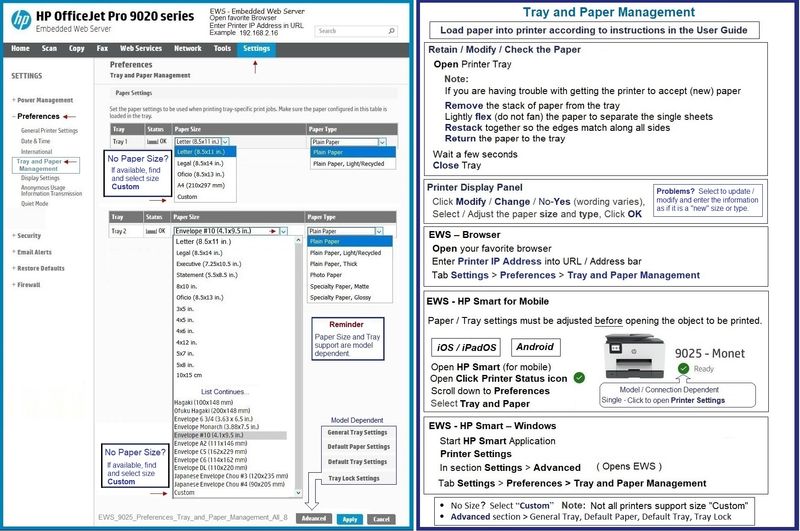
===============================================================================
And, try again...
General Examples - HP Smart - Mobile - Print Photos
Reminder: Transform - Resize and / or other Edits are optional!

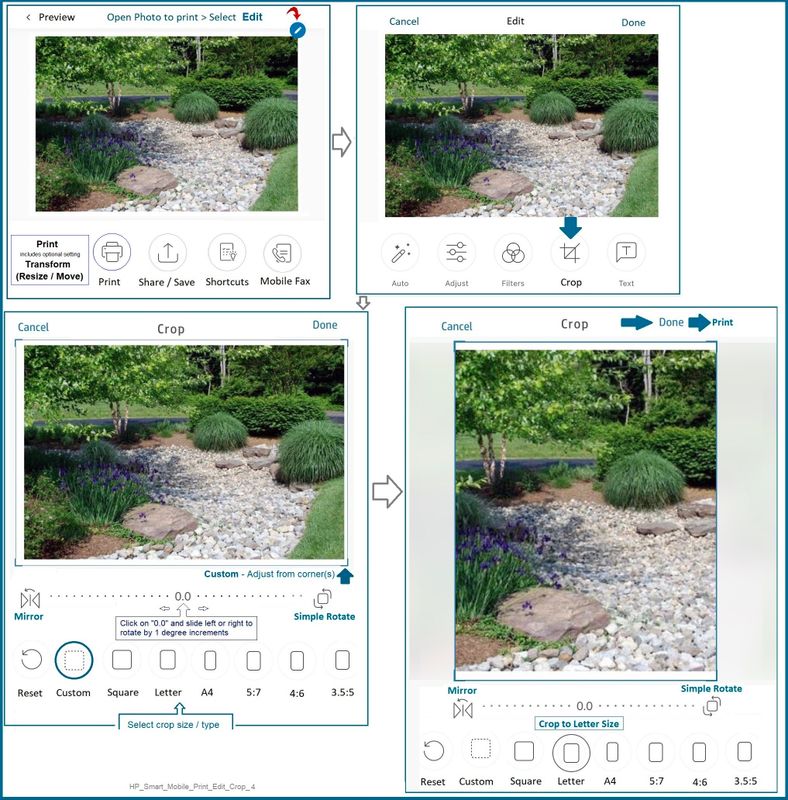
HP Printer Home Page - References and Resources – Learn about your Printer - Solve Problems
“Things that are your printer”
When the website support page opens, Select (as available) a Category > Topic > Subtopic
NOTE: Content depends on device type and Operating System
Categories: Alerts, Access to the Print and Scan Doctor (Windows), Warranty Check, HP Drivers / Software / Firmware Updates, How-to Videos, Bulletins/Notices, Lots of How-to Documents, Troubleshooting, Manuals > User Guides, Product Information (Specifications), Supplies, and more
Open
HP ENVY Photo 7134 All-in-One Printer
Thank you for participating in the HP Community.
Our Community is comprised of volunteers - people who own and use HP devices.
Click Helpful = Yes to say Thank You
Question / Concern Answered, Click "Accept as Solution"



