-
×InformationNeed Windows 11 help?Check documents on compatibility, FAQs, upgrade information and available fixes.
Windows 11 Support Center. -
-
×InformationNeed Windows 11 help?Check documents on compatibility, FAQs, upgrade information and available fixes.
Windows 11 Support Center. -
- HP Community
- Printers
- Printer Paper Jams & Feed Issues
- paper feeder not working on 8720

Create an account on the HP Community to personalize your profile and ask a question
04-27-2021 10:19 AM
Is there a way to adjust the paper thickness setting? There are no jams or error messages. I can hear the rollers attempting to grab the paper, but it is unsuccessful. There must be a relatively simple way to fix this by adjusting the rollers. Any tips?
04-30-2021 01:47 PM - edited 04-30-2021 01:47 PM
HI@jrfrog, Welcome to the HP Support Community!
Apologies for all the inconvenience!
I understand that you're experiencing issues with the scanner on your HP Officejet Pro 8720Printer. I will certainly do my best to help you.
I see you are getting a false error message.
Check if you see any paper or any debris in the printer.
I suggest you do a Hard Reset
(1) Turn the printer on, if it is not already on.
(2) Wait until the printer is idle and silent before you continue.
(3) With the printer turned on, disconnect the power cord from the rear of the printer.
(4) Unplug the power cord from the wall outlet.
(5) Wait at least 60 seconds.
(6) Plug the power cord back into the wall outlet.NOTE: HP recommends connecting the printer power cord directly to the wall outlet.
(7) Reconnect the power cord to the rear of the printer.
(8) Turn on the printer, if it does not automatically turn on.
The printer might go through a warm-up period. The printer lights might flash, and the carriage might move.
Wait until the warm-up period finishes and your printer is idle and silent before you proceed.
Update the firmware for the printer using this link:
Then, follow the step to clean the roller.
Step 1: Clean the ADF rollers and the separator pad
Clean the paper feed rollers and the separator pad in the ADF.
Remove the originals from the ADF.
Lift the ADF cover.
Figure : Lifting the ADF cover
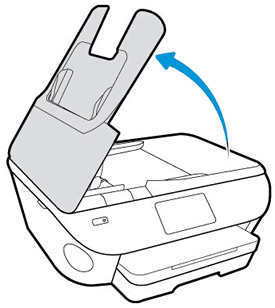
Check for obstructions inside the ADF. Make sure nothing blocks the paper from engaging with the rollers. Even small pieces of paper can cause paper feed issues.
Lightly dampen a lint-free cloth with distilled water, and then squeeze any excess liquid from the swab.
Press the cloth against the rollers, and then rotate them upward with your fingers. Apply a moderate amount of pressure to remove any dust or dirt buildup.
Figure : Cleaning the rollers and separator pad
Rollers
Separator pad
Allow the rollers to dry completely (approximately 10 minutes).
Close the ADF cover tightly at both ends.
Try to print. If the error persists, continue to the next step.
Step 2: Reset the printer
Sometimes an error persists even though there is no paper feed issue. Reset the printer, and then try to print.
Turn the printer on, if it is not already on.
Wait until the printer is idle and silent before you continue.
With the printer turned on, disconnect the power cord from the rear of the printer.
Unplug the power cord from the wall outlet.
Wait at least 60 seconds.
Plug the power cord back into the wall outlet.
note:
HP recommends connecting the printer power cord directly to the wall outlet.
Reconnect the power cord to the rear of the printer.
Turn on the printer, if it does not automatically turn on.
Wait until the printer is idle and silent before you proceed.
Hope this helps! Keep me posted.
Please click “Accept as Solution” if you feel my post solved your issue, it will help others find the solution.
Click the “Kudos, Thumbs Up" on the bottom right to say “Thanks” for helping!
Have a great day!
