-
×InformationNeed Windows 11 help?Check documents on compatibility, FAQs, upgrade information and available fixes.
Windows 11 Support Center. -
-
×InformationNeed Windows 11 help?Check documents on compatibility, FAQs, upgrade information and available fixes.
Windows 11 Support Center. -
- HP Community
- Printers
- Printer Paper Jams & Feed Issues
- tango x not loading paper correctly

Create an account on the HP Community to personalize your profile and ask a question
05-02-2022 11:06 AM
my printer has started pulling paper crooked and jamming. doesn't appear to be any obstructions. normal weight standard printer paper. i've tried adjusting the width of the load tray to keep the paper in place better, to no avail. any tips?
05-05-2022 03:51 PM - edited 05-05-2022 03:51 PM
Thank you for posting on the HP Support Community.
Don't worry as I'll be glad to help,
Paper feed issues might result from using ripped, dusty, curled, wrinkled, or bent paper. The quality of the paper can also make a difference. Use these guidelines to help avoid the issue.
Use only good quality paper that meets printer specifications.
- Make sure paper is loaded in the input tray.
- Adjust the paper guides in the input tray to fit snugly against all paper. Make sure the paper guides do not bend the paper in the input tray.
- Store all paper in a dry, cool place. Paper feed issues occur more often in humid environments.
- Make sure the paper in the input tray is not curled. Uncurl paper by bending it in the opposite direction of the curl.
- Do not print on paper that is already printed. The dampness of the ink can cause the paper to stick together.
- Do not load paper while the printer is printing.
Before you load paper in the input tray, make sure the paper is neatly stacked and in good condition, and the paper path and tray are free from obstructions.
- Remove any paper from the input tray.
- Remove any severely bent, wrinkled, or torn paper from the stack.
- Check for obstructions inside the input tray area. Make sure nothing blocks the paper from engaging with the roller. Even small pieces of paper can cause paper feed issues.
- With both hands, hold the stack of paper, and then tap the bottom edge of the stack on a flat surface so that the stack is even on all sides.
- Load the stack of paper into the input tray.

- Slide in the paper-width guides against the paper.
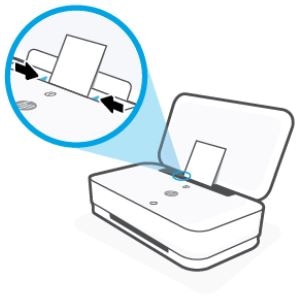
On the printer control panel, press the Resume button to continue the print job.
to continue the print job.
If the printer does not automatically continue the previous print job, try to print again. If the issue persists, continue to the next step.
Sometimes an error persists even though there is no paper feed issue. Reset the printer, and then try to print.
- With the printer turned on, disconnect the power cord from the printer.
- Unplug the power cord from the power source.
- Wait 60 seconds.
- Reconnect the power cord to a wall outlet and to the printer.
NOTE:HP recommends plugging the printer directly into a wall outlet.
Hope this helps! Keep me posted for further assistance.
Please click “Accept as Solution” if you feel my post solved your issue, it will help others find the solution. Click the “Kudos, Thumbs Up" on the bottom right to say “Thanks” for helping!
ECHO_LAKE
I am an HP Employee
05-05-2022 04:46 PM
Hi echo lake,
thanks for the tip about trying a different piece of paper. if only the solution were so simple! i've tried many many different, new, clean, unwrinkled, unbent, standard paper. the exact same that had caused zero problems before.
also made sure to check the paper-width guides several times to see if that made any difference. it did not.
also tried resetting the printer by unplugging the machine in the steps outlined on the HP website. likewise this made no difference.
i'm flummoxed. any other tricks in your bag? our printer is barely more than a year old. out of warranty but surely within the expected functioning life span.
thank you!
