-
×InformationNeed Windows 11 help?Check documents on compatibility, FAQs, upgrade information and available fixes.
Windows 11 Support Center. -
-
×InformationNeed Windows 11 help?Check documents on compatibility, FAQs, upgrade information and available fixes.
Windows 11 Support Center. -
- HP Community
- Printers
- Printer Setup, Software & Drivers
- A4 Borderless Printing with HP Envy 6234

Create an account on the HP Community to personalize your profile and ask a question
04-03-2021 01:57 PM
Hi All,
I have purchased a HP Envy 6234 and A4 Photo prints come out with a white border all the way round (3mm, 4mm and 5mm around three of the edges and a large 15mm lost on one end). No matter what settings I try and change in Adobe Lightroom or Windows Printing, it does not allow you to remove that white space around the edges.
Is this printer capable of A4 Borderless printing please? If not I may have to return it.
Many Thanks
Solved! Go to Solution.
Accepted Solutions
04-03-2021 03:16 PM
====================================================================
Welcome to the HP Community.
Be Aware:
Do not respond to individuals who include phone numbers or email addresses in public posts.
Do not respond to individuals who ask you to provide private information in a public Post.
These people might be scammers trying to steal your information / money.
====================================================================
The printer supports borderless printing as shown in the Specifications.
Product Specifications for the HP ENVY Photo 6234 All-in-One Printer (K7S21B)
Borderless printing | Yes (up to 8.5 x 11 in, 216 x 297 mm) |
Some printers restrict borderless printing to specific paper types.
Is this one of those?
I cannot find anything definitive on the subject.
It is possible that you can only print borderless on Photo paper and Brochure paper.
What else?
If you have not done so,
- Install the Full Feature Software (full driver)
- Install the HP Smart for Windows application
Method - Use the Easy Start Wrapper to Install the Full Feature / Full Driver Software
For printers that support the option,
Use the Easy Start wrapper to install and configure the printer software.
- Home Page - HP Easy Start
- Open Category Software and Drivers
- Topic: Software-Utility
- Download-and-Save the current version of the Easy Start wrapper to install your print software
- If using USB: Disconnect the USB cable between the printer and computer before installing the software.
- Right-Click on the downloaded package and "Run as Administrator" to start the installation
- Select to install the “Full Driver” / “Full Feature Software”
- If using USB: Connect the cable when instructed to do so (near the end of the installation process).
- After the software is installed, Restart the computer and log in.
Notes >> Easy Start... The Journey
- About 2/3 of the way through the setup, you will be given the opportunity to select the software - select the "Full Driver" set (as opposed to the basic driver or other application).
- You can skip / ignore suggestion(s) that you add the HP Account – you’ll need the account at some point, for now, you can skip this suggestion (as many times as it insists it’s a good idea) during the full driver software installation.
- If you see it, you can skip / ignore suggestion(s) regarding Instant Ink subscription. Instant Ink subscription is NOT mandatory.
- Full driver provides print and scan functions supported by your printer.
========================================================================
HP Smart for Windows
HP Smart is an application available in the Microsoft Store
Learn how to use HP Smart on your Windows 10 computer.
Open the Software and Drivers Support Website for your printer > Check the Box Get the App
OR
HP Printers - Using the HP Smart App (Windows 10)
NOTES:
- Windows: www.hp.com/go/hpsmartwin-help
- OS Minimum: Windows 10 version 17134.0 (1803) or higher, Windows 8.1
- Website includes the HP Smart software for Windows and Mobile devices, plus an FAQ section to assist with questions / issues
- HP Smart requires that you be signed into the application with your HP Account credentials.
What else?
Assuming just for the moment that there is not a paper type restriction for printing borderless,
Other possible issues include
The Settings you are using (in the installed software / application)
OR
Whether the shape of the image actually "fits" on the shape of the A4 paper when printed at size (100%)
Aspect Ratio
Testing / Examples
Open HP Smart for Windows
If first use, sign in and add your printer
Select to Print Photos
Select...
Find and select your photo
Paper Size = A4
Photo Size = Full Page
Layout = One photo per page
Borderless Printing = ON
Scaling = Crop
Paper type = Plain paper (if that is what you want to use / try)
Output quality = Normal
Copies = 1
Open More Settings
Select a Shortcut (Everyday printing or similar, else using Photo paper? Select for photo printing)
Check / Adjust other settings
Click OK to save setup and exit More Settings menu
Back on main menu, when ready, click to Print
Example 1
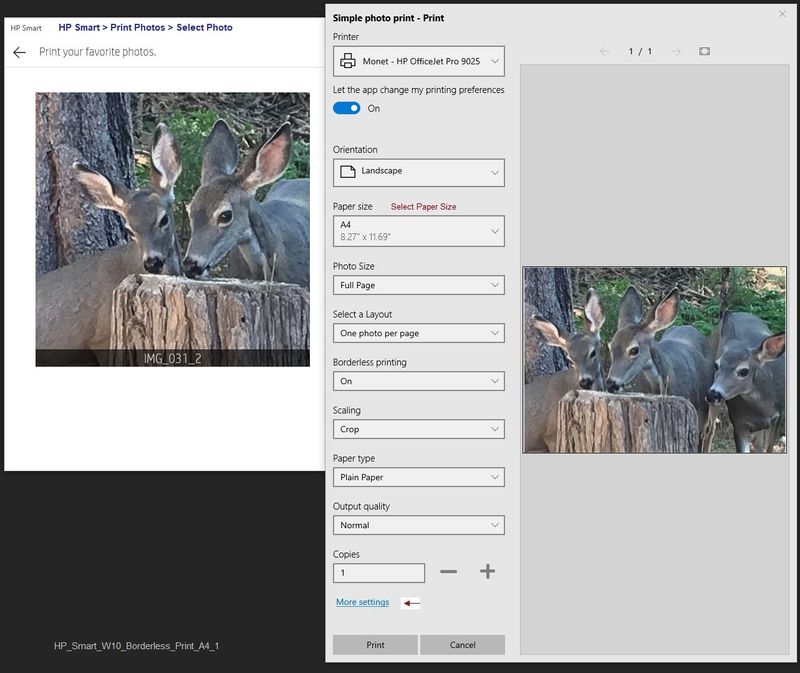
Example 2
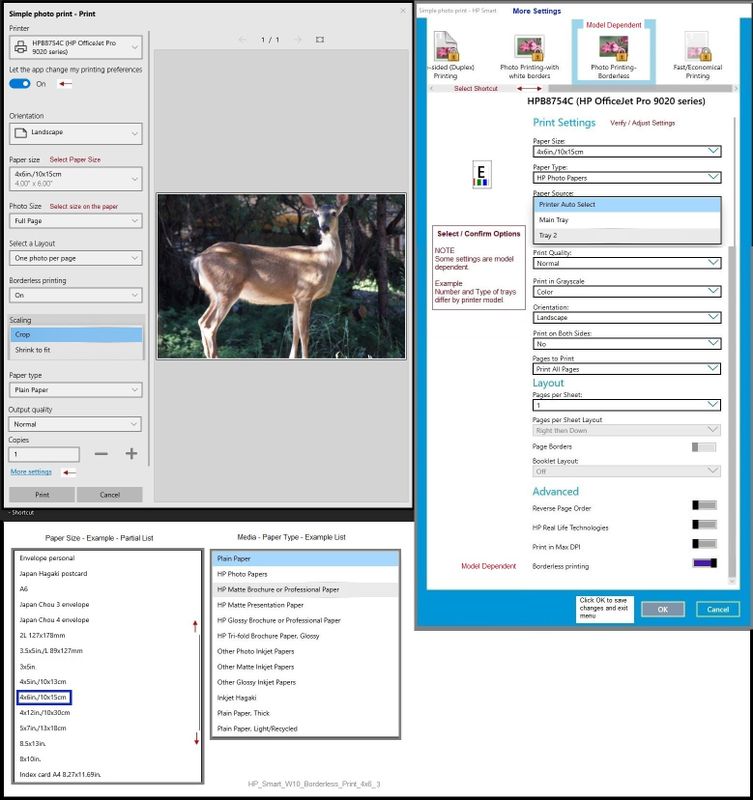
Printer Home Page - References and Resources – Learn about your Printer - Solve Problems
“Things that are your printer”
NOTE: Content depends on device type and Operating System
Categories: Alerts, Access to the Print and Scan Doctor (Windows), Warranty Check, HP Drivers / Software / Firmware Updates, How-to Videos, Bulletins/Notices, Lots of How-to Documents, Troubleshooting, Manuals > User Guides, Product Information (Specifications), more
When the website support page opens, Select (as available) a Category > Topic > Subtopic
HP ENVY Photo 6234 All-in-One Printer
Thank you for participating in the HP Community.
The Community is a separate wing of the HP website - We are not an HP business group.
Our Community is comprised of volunteers - people who own and use HP devices.
Click Thumbs Up to say Thank You.
Question Resolved / Answered, Click "Accept as Solution"



04-03-2021 03:16 PM
====================================================================
Welcome to the HP Community.
Be Aware:
Do not respond to individuals who include phone numbers or email addresses in public posts.
Do not respond to individuals who ask you to provide private information in a public Post.
These people might be scammers trying to steal your information / money.
====================================================================
The printer supports borderless printing as shown in the Specifications.
Product Specifications for the HP ENVY Photo 6234 All-in-One Printer (K7S21B)
Borderless printing | Yes (up to 8.5 x 11 in, 216 x 297 mm) |
Some printers restrict borderless printing to specific paper types.
Is this one of those?
I cannot find anything definitive on the subject.
It is possible that you can only print borderless on Photo paper and Brochure paper.
What else?
If you have not done so,
- Install the Full Feature Software (full driver)
- Install the HP Smart for Windows application
Method - Use the Easy Start Wrapper to Install the Full Feature / Full Driver Software
For printers that support the option,
Use the Easy Start wrapper to install and configure the printer software.
- Home Page - HP Easy Start
- Open Category Software and Drivers
- Topic: Software-Utility
- Download-and-Save the current version of the Easy Start wrapper to install your print software
- If using USB: Disconnect the USB cable between the printer and computer before installing the software.
- Right-Click on the downloaded package and "Run as Administrator" to start the installation
- Select to install the “Full Driver” / “Full Feature Software”
- If using USB: Connect the cable when instructed to do so (near the end of the installation process).
- After the software is installed, Restart the computer and log in.
Notes >> Easy Start... The Journey
- About 2/3 of the way through the setup, you will be given the opportunity to select the software - select the "Full Driver" set (as opposed to the basic driver or other application).
- You can skip / ignore suggestion(s) that you add the HP Account – you’ll need the account at some point, for now, you can skip this suggestion (as many times as it insists it’s a good idea) during the full driver software installation.
- If you see it, you can skip / ignore suggestion(s) regarding Instant Ink subscription. Instant Ink subscription is NOT mandatory.
- Full driver provides print and scan functions supported by your printer.
========================================================================
HP Smart for Windows
HP Smart is an application available in the Microsoft Store
Learn how to use HP Smart on your Windows 10 computer.
Open the Software and Drivers Support Website for your printer > Check the Box Get the App
OR
HP Printers - Using the HP Smart App (Windows 10)
NOTES:
- Windows: www.hp.com/go/hpsmartwin-help
- OS Minimum: Windows 10 version 17134.0 (1803) or higher, Windows 8.1
- Website includes the HP Smart software for Windows and Mobile devices, plus an FAQ section to assist with questions / issues
- HP Smart requires that you be signed into the application with your HP Account credentials.
What else?
Assuming just for the moment that there is not a paper type restriction for printing borderless,
Other possible issues include
The Settings you are using (in the installed software / application)
OR
Whether the shape of the image actually "fits" on the shape of the A4 paper when printed at size (100%)
Aspect Ratio
Testing / Examples
Open HP Smart for Windows
If first use, sign in and add your printer
Select to Print Photos
Select...
Find and select your photo
Paper Size = A4
Photo Size = Full Page
Layout = One photo per page
Borderless Printing = ON
Scaling = Crop
Paper type = Plain paper (if that is what you want to use / try)
Output quality = Normal
Copies = 1
Open More Settings
Select a Shortcut (Everyday printing or similar, else using Photo paper? Select for photo printing)
Check / Adjust other settings
Click OK to save setup and exit More Settings menu
Back on main menu, when ready, click to Print
Example 1
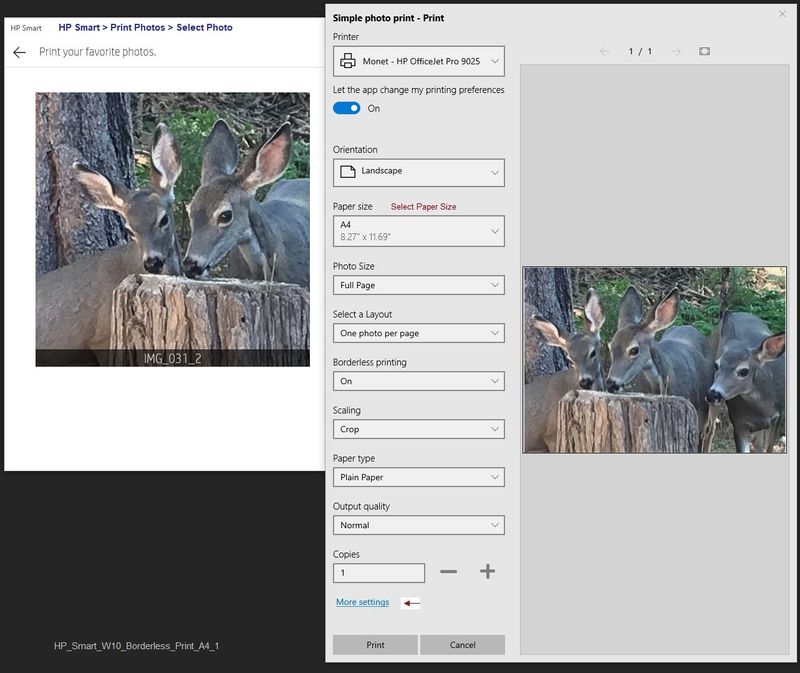
Example 2
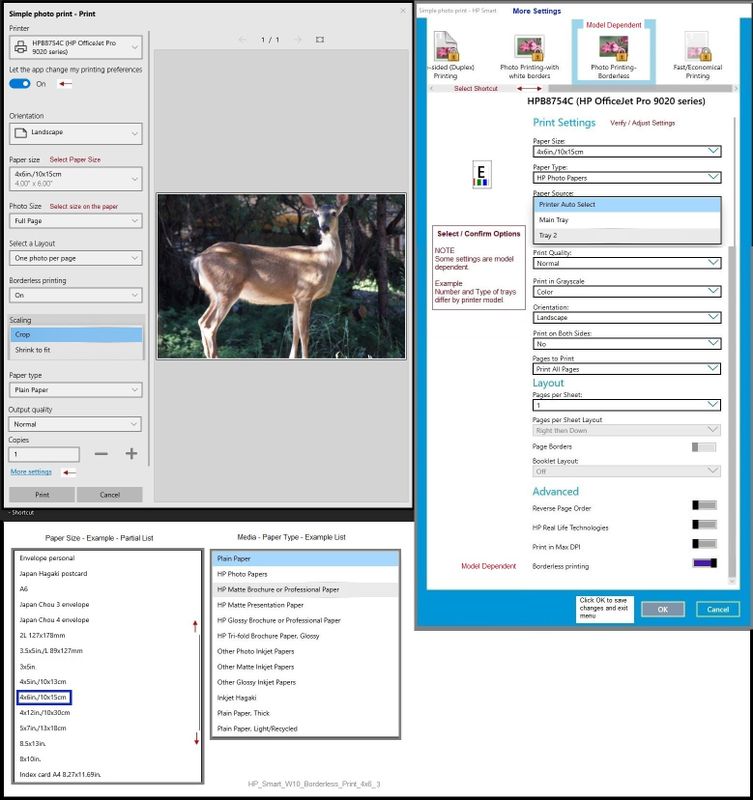
Printer Home Page - References and Resources – Learn about your Printer - Solve Problems
“Things that are your printer”
NOTE: Content depends on device type and Operating System
Categories: Alerts, Access to the Print and Scan Doctor (Windows), Warranty Check, HP Drivers / Software / Firmware Updates, How-to Videos, Bulletins/Notices, Lots of How-to Documents, Troubleshooting, Manuals > User Guides, Product Information (Specifications), more
When the website support page opens, Select (as available) a Category > Topic > Subtopic
HP ENVY Photo 6234 All-in-One Printer
Thank you for participating in the HP Community.
The Community is a separate wing of the HP website - We are not an HP business group.
Our Community is comprised of volunteers - people who own and use HP devices.
Click Thumbs Up to say Thank You.
Question Resolved / Answered, Click "Accept as Solution"



