-
×InformationNeed Windows 11 help?Check documents on compatibility, FAQs, upgrade information and available fixes.
Windows 11 Support Center. -
-
×InformationNeed Windows 11 help?Check documents on compatibility, FAQs, upgrade information and available fixes.
Windows 11 Support Center. -
- HP Community
- Printers
- Printer Setup, Software & Drivers
- Annoying Pop-up

Create an account on the HP Community to personalize your profile and ask a question
04-18-2024 08:50 AM
My printer works fine, but after each print job is complete, I get a pop-up message asking me if I want to allow HP Smart Print to make changes to my computer. How to do I stop this pop-up?
Solved! Go to Solution.
Accepted Solutions
04-19-2024 05:30 PM
You are welcome.
An App reset is a good thing to try if the situation changes or if you change your mind.
On the other hand, single click is easy, too.
Thank you for participating in the HP Community --
People who own, use, and support HP devices.
Click Yes to say Thank You
Question / Concern Answered, Click my Post "Accept as Solution"


04-18-2024 09:40 AM
Welcome to the HP Community --
Windows
If you have HP Smart installed,
If you don't update the app manually,
The app version is updated by the Microsoft Store .
The pop-up will cease if you allow it (say Yes) to update the app.
To absolutely stop HP Smart from doing anything at all, including trying to update, uninstall the app.
Of course, if you uninstall HP Smart, you cannot use it - it will at least stop the app updates.
=--=--=--=--=--=--=--=--=--=--=--=--=--=--=--=--=--=
References / Resources
HP Printer Home Page - References and Resources
Learn about your Printer - Solve Problems
“Things that are your printer”
When the website support page opens, Select (as available) a Category > Topic > Subtopic
NOTE: Content depends on device type and Operating System
Categories: Alerts, Troubleshooting, Ink & Paper, HP Software / Drivers / Firmware Updates , Setup & User Guides, Product Specifications, Account & Registration, Warranty & Repair
Open
Enter the device type and model name of your HP product
OR
Select a saved product from HP Account Dashboard
Thank you for participating in the HP Community --
People who own, use, and support HP devices.
Click Yes to say Thank You
Question / Concern Answered, Click my Post "Accept as Solution"


04-18-2024 05:26 PM
The HP Smart Print App is installed on my computer. I have clicked “Yes” to allow HP Smart Print to make changes to my computer several times. Each time, after I have clicked “Yes”, I get the same message after printing the next job.
04-19-2024 02:03 PM
OK, one more try...
If "Get Updates" in the Microsoft Store doesn't kick a presumed update
try resetting the application itself.
Reset the HP Smart App - this removes your data from the app.
Restart the computer and log in
Open HP Smart -- if it opens, add your printer and continue.
If the app Reset is not enough by itself,
Next, after having Reset the app,
Uninstall the app from your computer > Restart the computer > Install a fresh copy of the app from the Store.
Details - use or ignore as appropriate
================== =====================
- Printer Application - HP Smart – Windows -- Check / Reset -
NOTE > If you skip one or more steps and things don’t work, consider going back and adding any missed checkpoints.
Start
Reminder
It is important that every device is using the latest version of the HP Smart app for that device type.
Check / Update >> Every device (computer(s) and mobile) where HP Smart is installed should be running the latest version of the HP Smart application available for that device platform (Operating System / Version).
AND
The printer and device (computer, tablet, phone) where HP Smart is running should be on the same network.
That might be enough…
Stop if everything is now working.
Next,
Restart Everything, including the router that controls your network
That might be enough (at least short term) -- check...
Stop if everything is now working.
Next,
Windows
Check / Run Windows Updates > Install any pending updates
Next,
If not previously completed,
Restart everything, including the router that controls your network.
Can’t stand it? Consider: Restart computer(s) and printer.
Next,
Open and Check HP Smart
Stop if everything is now working.
If the HP Smart opens but does not work or hangs partly open:
Close the HP Smart App
If you cannot close HP Smart: Restart the computer and log in
Do not start the HP Smart yet.
No Joy?
Windows - Reset HP Smart Application
Next,
Reset the HP Smart application - This action removes the app data.
How to...
Windows 10 -
Settings > Apps > Apps and Features
OR
Windows 11 -
Settings > Apps > Installed Apps
Next,
Search / Find HP Smart in the apps list
Open Advanced options > Reset the app
Restart the computer and log in
Open HP Smart > Sign in > Add Printer(s)
If the app Reset does not work by itself, add:
Next,
Uninstall the HP Smart App from Settings > Apps > Apps and Features / Installed Apps
Restart the computer and log in
“Get” a new copy of the HP Smart application from the Microsoft Store
Open HP Smart > Sign in > Add Printer(s)
Still Rubbish
Provided FYI
If nothing else works – Consider --
Uninstall the HP Smart app from Windows > Restart the computer and log in
AND
While connected to the same (home / office) network as your computer,
Uninstall the HP Smart app from other device(s) on your network
After the app is removed > Restart the device (for example, iPad, iPhone)
Next,
Repeat for each mobile device where you want to install the HP Smart application:
Install the HP Smart app on the mobile device
Start HP Smart app > Sign into the app > Add printer(s)
Next,
Restart the computer and log in
Install a fresh copy of the HP Smart application for Windows
================== =====================
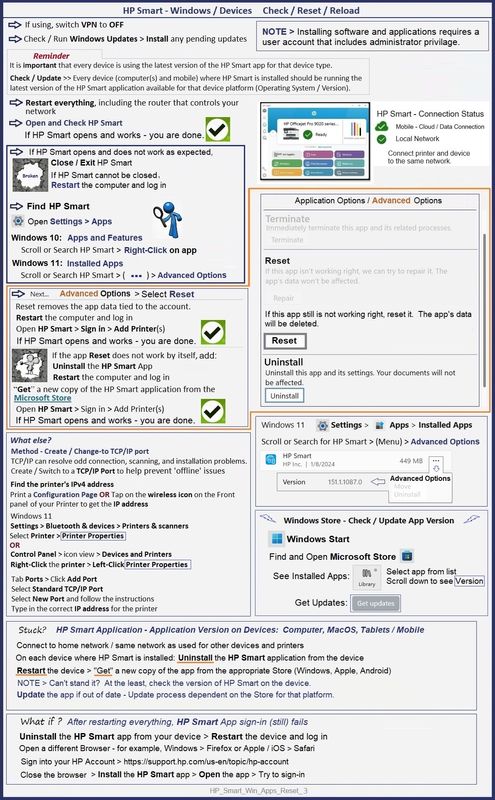
Thank you for participating in the HP Community --
People who own, use, and support HP devices.
Click Yes to say Thank You
Question / Concern Answered, Click my Post "Accept as Solution"


04-19-2024 05:22 PM
Thank you for sharing a potential solution for my problem. For me, your potential solution is more work than just living with my original problem. As long as my printer continues to print, I will just close the annoying pop-up each time it appears.
04-19-2024 05:30 PM
You are welcome.
An App reset is a good thing to try if the situation changes or if you change your mind.
On the other hand, single click is easy, too.
Thank you for participating in the HP Community --
People who own, use, and support HP devices.
Click Yes to say Thank You
Question / Concern Answered, Click my Post "Accept as Solution"


