-
1
×InformationNeed Windows 11 help?Check documents on compatibility, FAQs, upgrade information and available fixes.
Windows 11 Support Center. -
-
1
×InformationNeed Windows 11 help?Check documents on compatibility, FAQs, upgrade information and available fixes.
Windows 11 Support Center. -
- HP Community
- Printers
- Printer Setup, Software & Drivers
- Change default password on HP Envy 5055

Create an account on the HP Community to personalize your profile and ask a question
11-25-2020 04:03 PM
I've tried the support help links to change default password on this Envy 5055 but I can't get it to work. It's the link where it tells you to type a specific IP address in a browser and following instructions to edit settings. I typed a new password and hit apply, it even said my changes were successful and it doesn't seem to work. I've toyed with the printer trying to troubleshoot and at this point wonder if I've simply reversed my changes When connecting to wifi direct it still recognizes old password. Am I not in the right place to change the password? If anyone can give some direction it would be greatly appreciated. Thanks so much, LVern
12-02-2020 02:57 AM
@LVern, Welcome to the HP Support Community!
Are you trying to change the password for the printer's wifi-direct?
-
Connect your computer or mobile device to the printer with Wi-Fi Direct.
-
In an Internet browser address bar, type 192.168.223.1, and then press the Enter key or click or tap the Search icon.

-
If a website security certificate displays, click Continue to open the EWS.
-
Click or tap Network, click Wi-Fi Direct, and then click or tap Status.
A message displays that you are being redirected to a secure HTTPS-enabled page. Click or tap OK or Redirect to HTTPS. If a Your connection is not private message displays, click or tap Advanced, and then click or tap Proceed to [Printer IP address].
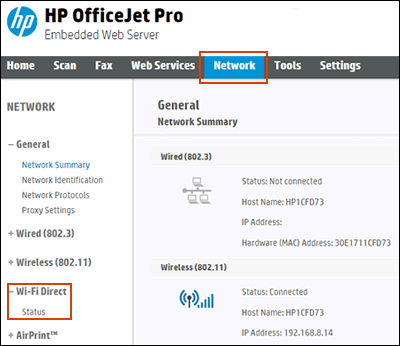
-
On the Wi-Fi Direct Status screen, click or tap Edit Settings to make any changes, and then click or tap Apply.
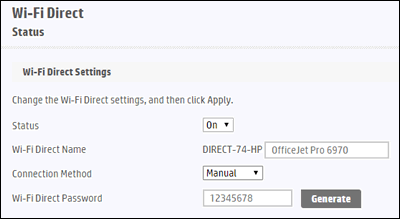
For more info on wifi-direct, refer to this document.
Note: Setting a password to the EWS page itself is different from the above.
Hope this helps! Keep me posted.
Please click “Accept as Solution” if you feel my post solved your issue, it will help others find the solution.
Click the “Kudos, Thumbs Up" on the bottom right to say “Thanks” for helping!
Have a great day!
KUMAR0307
I am an HP Employee
12-05-2020 11:15 AM
Hello Kumar,
I have also turned off and back on the printer just in case that’s what it wanted.
12-06-2020 07:40 AM
If you are unable to access the EWS page of the printer, we have to perform a factory reset on the printer.
- The reset instructions are specific for your printer and performing those steps on a different printer may corrupt the device.
- I've sent you a private message with reset instructions, follow the reset instruction to perform a full reset and re-initialize the printer.
- In order to access your private messages, click the private message icon on the upper right corner of your HP Forums profile, next to your profile Name or simply click on this link: https://h30434.www3.hp.com/t5/notes/privatenotespage
Let me know how it goes.
KUMAR0307
I am an HP Employee
| Question | Author | Posted | |
|---|---|---|---|
| 02-07-2025 05:13 PM | |||
| 11-02-2024 01:30 PM | |||
| 08-16-2017 01:32 AM | |||
|
Anonymous
| 11-29-2019 01:19 PM | ||
| 06-26-2024 09:31 AM | |||
