-
×InformationNeed Windows 11 help?Check documents on compatibility, FAQs, upgrade information and available fixes.
Windows 11 Support Center. -
-
×InformationNeed Windows 11 help?Check documents on compatibility, FAQs, upgrade information and available fixes.
Windows 11 Support Center. -
- HP Community
- Printers
- Printer Setup, Software & Drivers
- Date and time stamp

Create an account on the HP Community to personalize your profile and ask a question
08-24-2024 11:39 AM
The printer is unaware of what it is printing.
This just means control what is printed on the paper by adjusting settings in the applications or software you are using for the job.
If you have installed the Full Feature Software / full driver printer software,
and
If you have the original document - for example, in Word,
Open the Word document and use Quick Parts to insert information in the header / footer region of your document.
Reminder
Keep in mind that all the data added to the document must be located inside the printable area supported by the printer.
For example, in absolute terms for this printer series, the smallest allowed margins are 3mm on a side.
Better document margins are 1/2 inch (Narrow) -- margins cannot be smaller than the minimum supported on the printer.
| Print Margin Bottom (A4) | 3 mm |
| Print Margin Left (A4) | 3 mm |
| Print Margin Right (A4) | 3 mm |
| Print Margin Top (A4) | 3 mm |
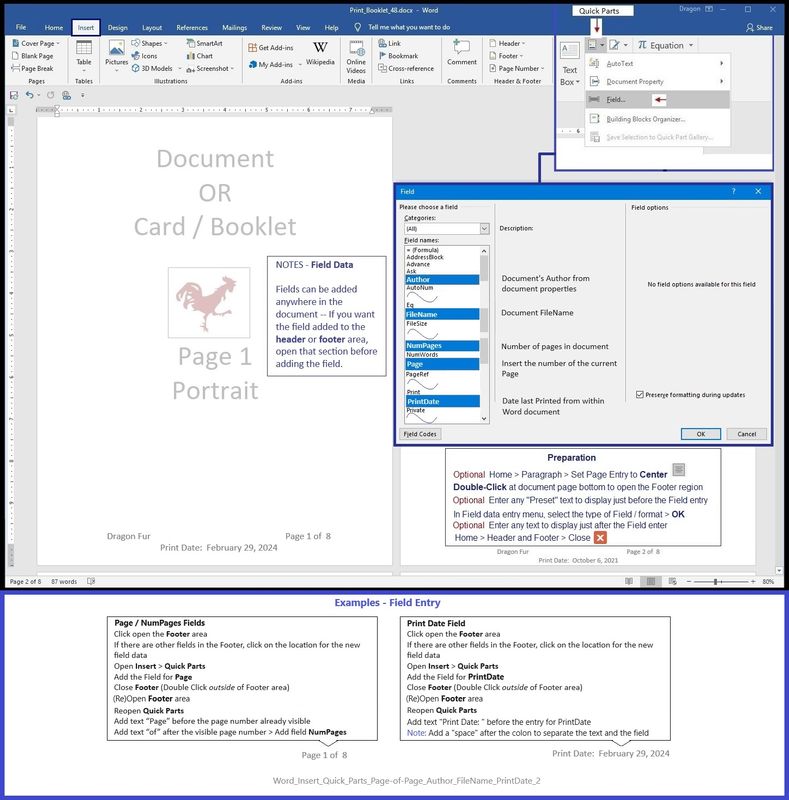
=======================================
What else?
If you don't have the original document and you do not have PDF Editing Software, the information can be added manually.
Print the PDF file from your Browser and add the header / footer information (will include the date)
Sample - Firefox - PDF Print - Options / Additional Options

OR
Scan a Hard Copy (of at least the first page of) the document -
Open for edits > Add the Text you want to the bottom of the page > Done > Save
HP Smart - Windows - Scan - Document > Edit > Text
An older Sample - does include the Edit set (add) "Text" option
=--=--=--=--=--=--=--=--=--=--=--=--=--=--=--=--=--=
References / Resources
HP Printer Home Page - References and Resources
Learn about your Printer - Solve Problems
“Things that are your printer”
When the website support page opens, Select (as available) a Category > Topic > Subtopic
NOTE: Content depends on device type and Operating System
Categories: Warranty Check, Alerts, Troubleshooting, Ink & Paper, HP Software & Drivers / Firmware Updates, Setup & User Guides, Product Specifications, Account & Registration, Warranty & Repair
Open
Enter the device type and model name of your HP product
OR
Select a saved product from HP Account Dashboard
OR
HP ENVY Pro 6400 All-in-One Printer series
Thank you for participating in the HP Community --
People who own, use, and support HP devices.
Click Yes to say Thank You
Question / Concern Answered, Click my Post "Accept as Solution"





