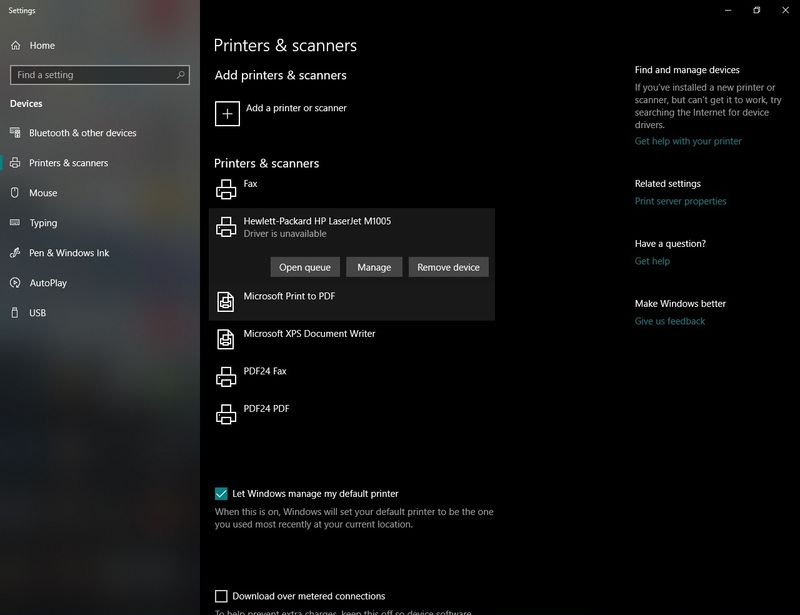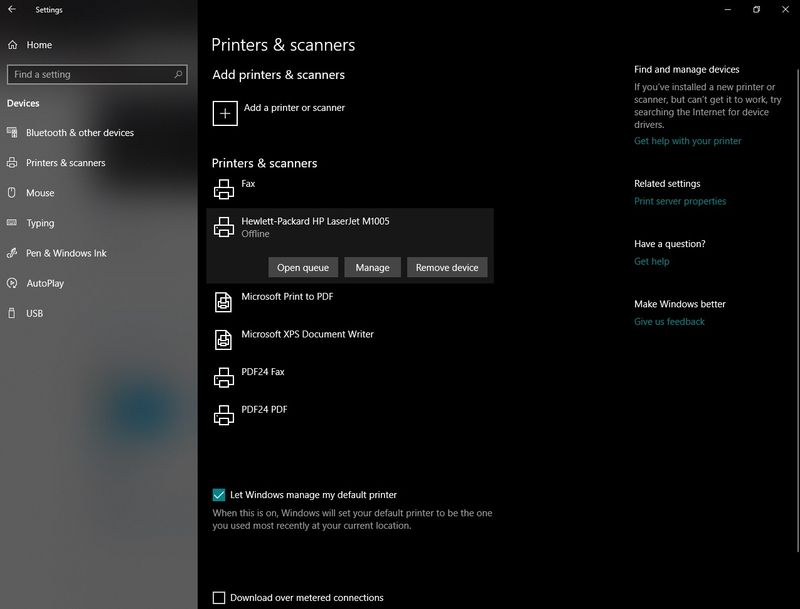-
×InformationNeed Windows 11 help?Check documents on compatibility, FAQs, upgrade information and available fixes.
Windows 11 Support Center. -
-
×InformationNeed Windows 11 help?Check documents on compatibility, FAQs, upgrade information and available fixes.
Windows 11 Support Center. -
- HP Community
- Printers
- Printer Setup, Software & Drivers
- Driver Unavailable after windows 10 creators update

Create an account on the HP Community to personalize your profile and ask a question
11-05-2017 02:58 PM
I am having difficulties installing my HP officjet printer. I've literally tried everything, this question I am posting to the forum is the final resort before I consider selling it and getting me another that is compatible with windows 10. Everytime I follow the instructions on installation the driver ends up being unavailable. I've tried installing the printer via the software from this website and also using the disk both wirelessly and via usb cable and have not had any success. I've also contacted microsoft and did the live client where they take control of your computer and try to fix everything on their own even that didn't work. The customer service rep from microsoft told me that I had to contact HP. The printer worked temporarily when I did a system restore with keeping the files but after about a week it ended up having the same problems as before. What do you guys suggest? I'm at my wits end with this printer and I am trying to find a solution before going another route. Thank you in advance.
Solved! Go to Solution.
Accepted Solutions
11-05-2017 08:54 PM
Hi,
Please follow the steps below to resolve such an error:
**Be aware that if you have other printers installed on your PC, those will need to be reinstalled too once completing these steps.
1. Uninstall the HP Software from your PC.
2. Backup your registry prior making any registry changes:
https://support.hp.com/in-en/document/c03485724
3. Update your registry using the Reg file below (that will change some printer related policies for your PC):
https://www.dropbox.com/s/avbv56zdgwv7600/kernel.reg?dl=1
4. Right click the Start menu and select Run.
Type Services.msc and press OK.
Locate and stop the Print Spooler service
5. Browse to c:\Windows\System32\spool\drivers.
Rename W32X86 to W32x86.old
Rename x64 to x64.old
Note: if any of these folders fail to delete reboot your PC and then Continue following the steps starting from Step 4...
6. Restart your computer.
7. Reinstall the HP Software and check for any difference
Please let me know the results,
Shlomi


Click the Yes button to reply that the response was helpful or to say thanks.
If my post resolve your problem please mark it as an Accepted Solution 🙂
11-05-2017 08:54 PM
Hi,
Please follow the steps below to resolve such an error:
**Be aware that if you have other printers installed on your PC, those will need to be reinstalled too once completing these steps.
1. Uninstall the HP Software from your PC.
2. Backup your registry prior making any registry changes:
https://support.hp.com/in-en/document/c03485724
3. Update your registry using the Reg file below (that will change some printer related policies for your PC):
https://www.dropbox.com/s/avbv56zdgwv7600/kernel.reg?dl=1
4. Right click the Start menu and select Run.
Type Services.msc and press OK.
Locate and stop the Print Spooler service
5. Browse to c:\Windows\System32\spool\drivers.
Rename W32X86 to W32x86.old
Rename x64 to x64.old
Note: if any of these folders fail to delete reboot your PC and then Continue following the steps starting from Step 4...
6. Restart your computer.
7. Reinstall the HP Software and check for any difference
Please let me know the results,
Shlomi


Click the Yes button to reply that the response was helpful or to say thanks.
If my post resolve your problem please mark it as an Accepted Solution 🙂
11-08-2017 11:58 AM
Hello iceman,
Schlomil - one of the EXPERT moderators - certainly knows of what he speaks. However, if you haven't messed with your Registry yet or if you are not a tech geek, I have some simpler suggestions.
I am not an HP employee.
07-18-2018 12:15 PM - edited 07-18-2018 12:17 PM
Thanks !
Only this solution helped.
I was in trouble from last one year.
Was not able to find any solution till I saw this page today.
I was not able to find the root problem.
To find what error is in your device
follow the route to understand the problem.
Setings :
Devices :
Printers & Scanners :
I was getting error in device :
"Driver is Unavailable".
HP M1005 is now Working in windows 10.
then I searched on google :
windows 10 M1005 driver unavailable
This search lead me to this page.
Now you can see, there is no objection of any kind :