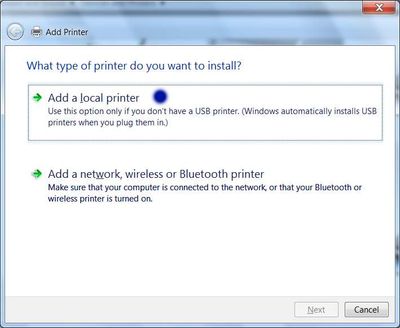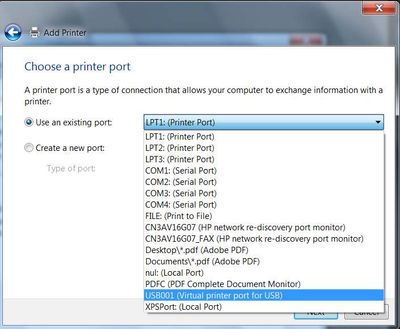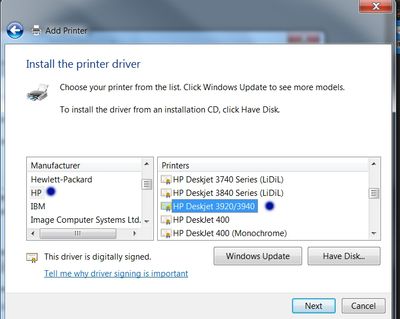-
×InformationNeed Windows 11 help?Check documents on compatibility, FAQs, upgrade information and available fixes.
Windows 11 Support Center. -
-
×InformationNeed Windows 11 help?Check documents on compatibility, FAQs, upgrade information and available fixes.
Windows 11 Support Center. -
- HP Community
- Printers
- Printer Setup, Software & Drivers
- Driver for HP Deskjet 3940 printer

Create an account on the HP Community to personalize your profile and ask a question
08-01-2017 06:06 AM
Furfther to the discussion January 14 2014 about getting a driver for the HP Deskjet 3940, when I follow the guidelines you gave then, the 3940 does not appear in the list of available printers. I do not have a driver disk. I am also noit sure if I have Windows 8 32 bit or 64 bit, sorry. Hope you can help.
08-02-2017 11:26 AM
Hi @Graham1951,
Welcome to the HP Forums!
Thanks for stopping by the HP Support Forums! It's a great place to find answers.
I reviewed your post and I understand that you are looking for the driver for your printer.
Don’t worry, we will work together to resolve this issue and It’s a pleasure to assist you in this regard.
In order that I may provide you with an accurate solution, I will need a few more details.
- When was the last time the printer was working fine?
- Have you made any software or hardware changes on the computer?
- Have you performed any troubleshooting steps before posting?
Meanwhile, follow below steps to install the driver for your printer.
1. Go to Devices and Printers > Add a printer
2. Select "Add a local printer"
3. Use an existing port (could be Dot 4 or USB port)
4. Click on "Windows Update" (may take a while to update) and then "HP"
5. Scroll until you find your printer model.
6. Click "Next" and walk through the rest of the steps to install your printer.
Let me know how it goes and you have a great day!
To simply say thanks, please click the "Thumbs Up" button to give me a Kudos to appreciate my efforts to help. If this helps, please mark this as “Accepted Solution” as it will help several others with the same issue to get it resolved without hassles.
Take care.
Cheers!
The_Fossette
I am an HP Employee
08-03-2017 02:14 AM
Thanks for your help, I eventually found the update in the printers list and think I have successfully installed it on my laptop (Windows 8 64-bit). I will try it with the actual printer, which I have not used in quite a while because of lack of a driver! I will let you know how I get on, but again, thanks for the help.
08-05-2017 11:55 AM
Hi @Graham1951,
Thank you for replying,
Please take your time and get back to me with the results,
I'll be awaiting your response and would be glad to help.
Feel free to post your query for any other assistance as well,
It's been a pleasure interacting with you and I hope you have a good day ahead.
If you wish to show appreciation for my efforts, mark my post as Accepted Solution.
And click on the Purple Thumbs up icon at the bottom of my comment.
Regards,
Jeet_Singh
I am an HP Employee
11-24-2017 08:24 AM
This does not work. The deskjet 3900 driver software is nowhere to be found. I had a new hard drive installed on my HP laptop and am trying to download the driver for a Deskjet 3940. Why has it been removed?
11-25-2017 02:22 PM
Hi @filamb,
Thanks for engaging in HP support Forums! This is a wonderful location to converse with the community, get assistance and find tips! I came across your post and wanted to assist you. I understand you are having issues while installing the printer drivers. Don't worry I'll be really glad to help you with this.
To provide you with an accurate solution, I'll need a few more details:
Could you provide me with the Operating system installed on the PC? Is it Windows or Mac
Try installing the Windows built-in drivers for the printer.
Simply turn on the printer and connect the USB cable from the printer to the PC. The drivers will be installed in 2-3 minutes. Go to Control panel - Devices and printers to check the printer entry and make it as default printer if needed.
Check http://hp.care/2nxKJv8 for additional instructions. Follow step no. 3
Those steps should do the trick, let me know the outcome!
Keep me posted,
If the information I've provided was helpful,
give us some reinforcement by clicking the solution and kudos buttons,
that'll help us and others see that we've got the answers!
Good Luck.
Jeet_Singh
I am an HP Employee