-
×InformationNeed Windows 11 help?Check documents on compatibility, FAQs, upgrade information and available fixes.
Windows 11 Support Center. -
-
×InformationNeed Windows 11 help?Check documents on compatibility, FAQs, upgrade information and available fixes.
Windows 11 Support Center. -
- HP Community
- Printers
- Printer Setup, Software & Drivers
- HP 9025 won't scan

Create an account on the HP Community to personalize your profile and ask a question
01-06-2021 07:26 AM
Replaced an older HP All In One. HP Smart already installed on my computer. New printer is a 9025 All In One. It is hardwired to the computer. HP Smart shows it is READY with a green light. I click on SCAN through the HP Smart app and it says Scanning is unavailable , check to make sure printer is connected and active. Everything is connected and has been rebooted.
I installed and ran HP Print & Scan Dr and still can't scan.
Any suggestions?
Thank you
01-06-2021 08:51 AM
==============================================================
Welcome to the HP Community.
Reminder to those reading:
Do NOT respond to vermin who post phone numbers or email addresses.
HP does not post phone numbers or email in Community messages.
==============================================================
I've read that HP Smart can work using a USB connection.
First thing I'd try
Uninstall HP Smart
Restart computer and log in
"Get" a new copy of the HP Smart application from the Microsoft Store.
More than that I cannot comment - I've never had to use HP Smart using a USB cable between printer and computer.
What else?
If you don't have a network and cannot connect the printer to that network (Ethernet to router or Wireless),
If you cannot get the HP Smart scan function to work,
If you have not done so,
Install the Full Feature Software for the printer.
(Windows)
If you have not done so, download-save-install the Full Feature Software for the printer
HP Easy Start Printer Setup Software
- Download-and-Save the printer software (Full Feature Software / HP Smart / Easy Start)
- Right-Click on the downloaded package and "Run as Administrator" to start the installation
- Reminder: If using Easy Start, select the Full Driver
About 2/3 of the way through the setup, you will be given the opportunity to select the software - select the "Full" driver set (as opposed to the basic driver).
Full driver provides print and scan functions (even if HP Smart continues to be stubborn).
Example - HP Scan Menu
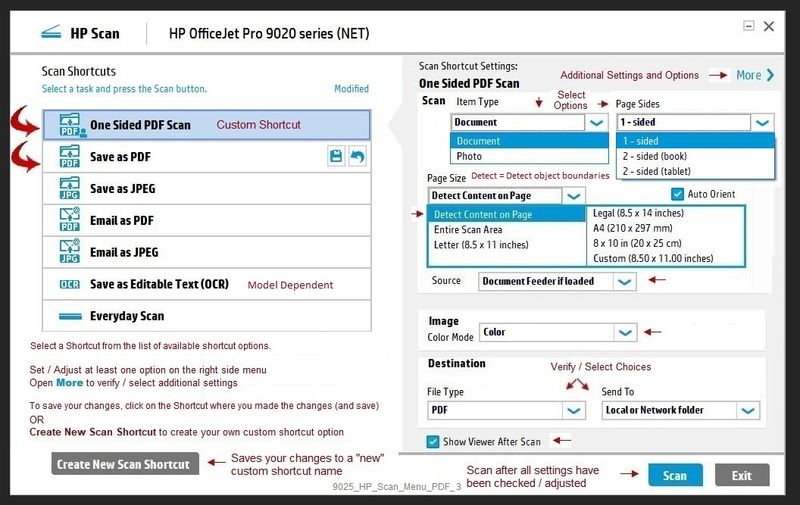
References / Resources
HP Smart for Windows
HP Smart is an application available in the Microsoft Store
Learn how to use HP Smart on your Windows 10 computer.
Open the Software and Drivers Support Website for your printer > Check the Box Get the App
OR
HP Printers - Using the HP Smart App (Windows 10)
NOTES:
- Website includes the HP Smart software for Windows and Mobile devices, plus an FAQ section to assist with questions / issues
- Latest versions of HP Smart require that you be signed into the application
HP Smart Tasks for Windows and HP Smart Mobile
Where available, Smart Tasks can be configured for several print tasks.
- Print: Send a print job to your printer.
- Email: Send an email message or attachments.
- Save to: Save a file to a cloud storage account, such as Google Drive or Microsoft OneDrive.
HP Printers - HP Smart: Use Smart Tasks
Printer Home Page - References and Resources – Learn about your Printer - Solve Problems
“Things that are your printer”
NOTE: Content depends on device type and Operating System
Categories: Alerts, Access to the Print and Scan Doctor (Windows), Warranty Check, HP Drivers / Software / Firmware Updates, How-to Videos, Bulletins/Notices, Lots of How-to Documents, Troubleshooting, User Guides / Manuals, Product Information (Specifications), more
When the website support page opens, Select (as available) a Category > Topic > Subtopic
HP OfficeJet Pro 9025 All-in-One Printer
Thank you for participating in the HP Community.
The Community is a separate wing of the HP website - We are not a business group of HP..
Our Community is comprised of volunteers - people who own and use HP devices.
Click Thumbs Up to say Thank You.
Question Resolved / Answered, Click "Accept as Solution" .



