-
×InformationNeed Windows 11 help?Check documents on compatibility, FAQs, upgrade information and available fixes.
Windows 11 Support Center. -
-
×InformationNeed Windows 11 help?Check documents on compatibility, FAQs, upgrade information and available fixes.
Windows 11 Support Center. -
- HP Community
- Printers
- Printer Setup, Software & Drivers
- HP DeskJet 3750 won't print info page

Create an account on the HP Community to personalize your profile and ask a question
06-04-2022 02:44 PM
I bought a printer secondhand and cannot get it to print the info page that I need. I have turned on web services and connected it to my wifi. The issue seems to be that I have to connect an instant ink subscription account, and in order to do so I need a code from the printer. I have tried pressing the "info" and "web services" buttons at the same time, as recommended by the Smart app, but it will not print. Please advise!
Solved! Go to Solution.
Accepted Solutions
06-26-2022 04:12 PM
I called hp instant ink support service today and they were able to remove the original owner from the printer and help me set up my own registration/instant ink account. The claim code printed after instant ink setup! My issue has now been resolved, thank you for all your help!
06-07-2022 11:28 AM
Hi @restingsideeye1,
Welcome to the HP Support Community
I'd like to help!
I understand you are unable to print a claim code to enroll in instant ink.
Try the alternate method.
Also, check the ink levels in the cartridges.
Use the Embedded Web Server (EWS) to get the printer code.
Print an info page from your printer control panel by pressing the Information button.
button.
Find the printer IP address on the information page.

Open an Internet browser, and then type the IP address in the address bar.
NOTE:
Make sure to type the IP address into the browser's address box. If you type it into a toolbar or search engine, the Embedded Web Server (EWS) does not open.
If a website security certificate displays in the Internet browser, click Continue.
The EWS information page for the printer opens, confirming the printer is on the same network as the computer.
On the EWS webpage, click the Web Services tab.
If a Web Services tab is not available, your printer does not support HP ePrint.
If a Web Services Setup page displays, follow the on-screen instructions to enable Web Services. An info page prints automatically.

If a Web Services Summary page displays, Web Services is already enabled.
Click Print Info Page.
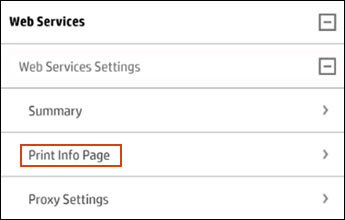
On the info page, find the Printer Code or Printer Claim Code.
If the info page only has the printer's email address, remove and then re-enable Web Services. A new information page prints with the Claim Code.
You may refer to -https://support.hp.com/in-en/document/c06195872
Hope this helps! Keep me posted.
Please click “Accept as Solution” if you feel my post solved your issue, it will help others find the solution.
Click the “Yes" on the bottom right to say “Thanks” for helping
06-08-2022 04:50 PM
Thanks so much for replying! When I reach this page and click "Print Info Page," the page does not print. A window opens that says "this may take several minutes" and I wait, but the page never prints. I am not sure what to do from here. Thanks!
06-18-2022 11:47 AM
Hi! I used the hp smart app to try to make a copy and received a notification that says "blocked." I have still been unable to print the Information page to get the code that I need to set up Instant Ink. When I try, the printer just refuses to print. Thanks!
06-18-2022 11:58 AM
Please send us a private message with your Instant Ink account details or you may also respond to the private message I've sent out and I'll help you out, accordingly. Check next to your profile name, you should see a little blue envelope, please click on it.
Let me know.
06-26-2022 04:12 PM
I called hp instant ink support service today and they were able to remove the original owner from the printer and help me set up my own registration/instant ink account. The claim code printed after instant ink setup! My issue has now been resolved, thank you for all your help!

