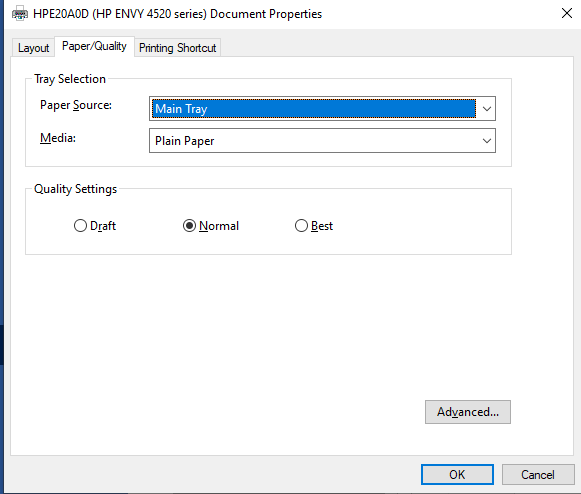-
×InformationNeed Windows 11 help?Check documents on compatibility, FAQs, upgrade information and available fixes.
Windows 11 Support Center. -
-
×InformationNeed Windows 11 help?Check documents on compatibility, FAQs, upgrade information and available fixes.
Windows 11 Support Center. -
- HP Community
- Printers
- Printer Setup, Software & Drivers
- HP Envy 4524 no option to print in colour

Create an account on the HP Community to personalize your profile and ask a question
05-19-2020 03:17 PM
There is no option to print colour from Word.
I have tried uninstalling and re-installing including drivers. Done a hard reboot and still nothing.
It prints in colour from the desktop computer, the print quality report directly from the prints in colour, it is just the HP laptops that it won't print in colour. Help!!
Solved! Go to Solution.
Accepted Solutions
05-20-2020 04:34 AM - edited 05-20-2020 04:38 AM
Hi,
Thank you for contacting HP.
As I get that you do not see the color options under the Print/Quality Tab, could you please click on the Advanced button under the same Paper/Quality tab and check if there is an option to select Grayscale - and then the dropdown "Print in Grayscale"/"Print in Black only"/"Off".
You need to select "Off" for the color to print.
Alternatively I would recommend you to add the PCL3 driver for the printer and check.
For this it would depend how the printer is connected? On a Network or on a USB?
For adding the printer on USB
1) Go to Control Panel > Printers.
2) Click on Add a Printer.
3) Click on "The printer that I want isn't listed".
4) Choose the option "add a local printer or network [printer with manual settings" > next
5) Select the ports use existing port > USB001/USB002.>next.
6) Choose HP from the Manufacturers list. then choose the HP ENVY 4500 PCL.
7)Click next> choose "replace the existing drivers"> next
😎keep clicking next and finish.
9) Try printing and check.
For Network printer add the printer with the below steps.
1) Go to Control Panel > Printers.
2) Click on Add a Printer.
3) Click on "The printer that I want isn't listed".
4) Choose the option "add a printer using TCP/IP address" > next.
5) Device Type as "Standard TCP/IP printer > Enter the IP address. >next
6) Choose HP from the Manufacturers list. then choose the HP ENVY 4500 PCL.
7)Click next> choose "replace the existing drivers"> next
😎keep clicking next and finish.
9) Try printing and check.
For further help, please reply to this post.
Although I am an HP employee, I am speaking for myself and not for HP.
*Say thanks by clicking the "Kudos! Star" which is on the left*
Make it easier for other people to find solutions, by marking my answer with "Accept as Solution" if it solves your issue.
05-20-2020 04:34 AM - edited 05-20-2020 04:38 AM
Hi,
Thank you for contacting HP.
As I get that you do not see the color options under the Print/Quality Tab, could you please click on the Advanced button under the same Paper/Quality tab and check if there is an option to select Grayscale - and then the dropdown "Print in Grayscale"/"Print in Black only"/"Off".
You need to select "Off" for the color to print.
Alternatively I would recommend you to add the PCL3 driver for the printer and check.
For this it would depend how the printer is connected? On a Network or on a USB?
For adding the printer on USB
1) Go to Control Panel > Printers.
2) Click on Add a Printer.
3) Click on "The printer that I want isn't listed".
4) Choose the option "add a local printer or network [printer with manual settings" > next
5) Select the ports use existing port > USB001/USB002.>next.
6) Choose HP from the Manufacturers list. then choose the HP ENVY 4500 PCL.
7)Click next> choose "replace the existing drivers"> next
😎keep clicking next and finish.
9) Try printing and check.
For Network printer add the printer with the below steps.
1) Go to Control Panel > Printers.
2) Click on Add a Printer.
3) Click on "The printer that I want isn't listed".
4) Choose the option "add a printer using TCP/IP address" > next.
5) Device Type as "Standard TCP/IP printer > Enter the IP address. >next
6) Choose HP from the Manufacturers list. then choose the HP ENVY 4500 PCL.
7)Click next> choose "replace the existing drivers"> next
😎keep clicking next and finish.
9) Try printing and check.
For further help, please reply to this post.
Although I am an HP employee, I am speaking for myself and not for HP.
*Say thanks by clicking the "Kudos! Star" which is on the left*
Make it easier for other people to find solutions, by marking my answer with "Accept as Solution" if it solves your issue.