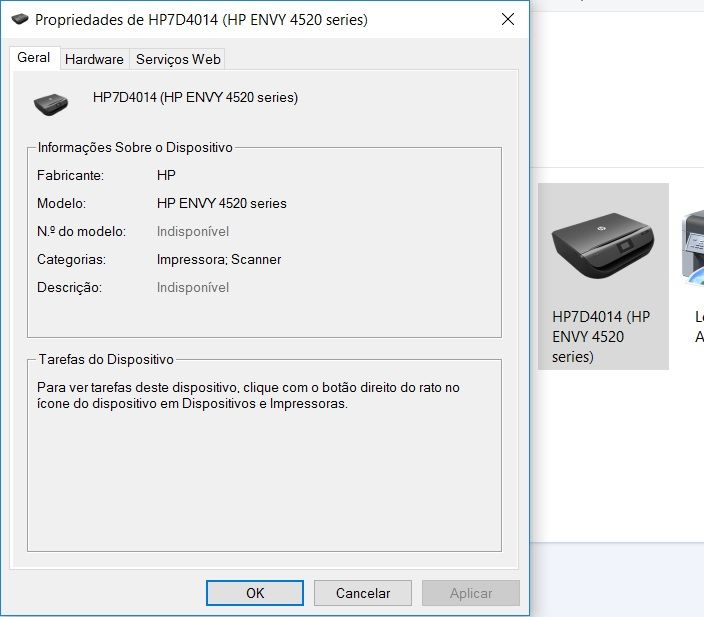-
×InformationNeed Windows 11 help?Check documents on compatibility, FAQs, upgrade information and available fixes.
Windows 11 Support Center. -
-
×InformationNeed Windows 11 help?Check documents on compatibility, FAQs, upgrade information and available fixes.
Windows 11 Support Center. -
- HP Community
- Printers
- Printer Setup, Software & Drivers
- Re: HP Envy 4525 install/connect problem

Create an account on the HP Community to personalize your profile and ask a question
03-06-2019 10:24 AM
I had this printer installed on this laptop before, but after an incomplete (error) windows update it just stopped working. I tried unistalling and reestalling, but now HP ENVY 4520 Series installation software is able to detect the printer on the network list but doensn't finish instalation.
I've seen other people with thsi problem on the forum and tried a bunch of fixes listed. Nothing worked. Printer works fine on other laptops and even my phone.
Solved! Go to Solution.
Accepted Solutions
03-08-2019 08:33 AM
Sorry for the double post, but I finally managed to get it working while going through other posts.
This worked for me: https://h30434.www3.hp.com/t5/Printer-Software-and-Drivers/Printer-status-unavailable/td-p/6457023
Thanks for the help!
03-07-2019 01:11 PM
@Sena12, welcome to HP Support Community!
I would first recommend you to complete the Windows update, in case that is not possible, you can follow the steps below:
Step 1: Restart the computer, printer, and router
Restart the computer, printer, and router to resolve any connectivity error states.
-
Turn off the router by pressing the power button or disconnecting the power cord.
-
Turn off the printer, and then unplug any USB or Ethernet cables.
-
Close all running programs on your computer, and then shut down the computer.
-
Reconnect the power cord to the router, and then wait for the Internet activity light to display a normal connected status.
-
Turn on the printer.
-
Turn on the computer, and then continue to the next step.
Step 2: Delete the driver and root level and retry, follow the steps below:
- In Windows, search for and open Programs and features
- Select your HP Printer
- Select Uninstall
- In Windows, search for and open Devices and printers
- In the Devices and Printers windows look for your HP printer. If you see it listed right-click on it and choose ‘Delete’ or ‘Remove Device’
- Open up the run command with the “Windows key + R” key combo.
- Type printui.exe /s and click Ok. (Note: there is a space in between “printui.exe” and “/s”)
- Click on the “Drivers” tab
- Look for HP Printer driver. If you see it Click on it and click Remove at the bottom
- Select Ok
- Select Apply and Ok on the Print Server Properties windows
- Close Devices and Printers.
You can download and install the latest printer software from here.
Let me know if this helps.
Cheers 🙂
Please click “Accept as Solution” if you feel my post solved your issue, it will help others find the solution. Click the “Kudos/Thumbs Up" on the bottom right to say “Thanks” for helping!
TEJ1602
I am an HP Employee
03-08-2019 02:29 AM - edited 03-08-2019 02:30 AM
Hi TEJ102, thanks for replying.
I did finish the update first thing after this error. The rest of the fix I tried it before while reading from another thread, but still nothing.
I finally managed to get HP Envy serires software to finish the 3 step process and the printer is now showing on "Devices and Printers". Unfortunately I can't print still and when I inspect the device it always says Unavailable.
03-08-2019 08:33 AM
Sorry for the double post, but I finally managed to get it working while going through other posts.
This worked for me: https://h30434.www3.hp.com/t5/Printer-Software-and-Drivers/Printer-status-unavailable/td-p/6457023
Thanks for the help!
03-08-2019 08:37 AM
I would suggest you remove the printer and then add the printer as a TCP/IP device.
Remove the printer:
1) Go to Devices and Printers
2) Right click on the Printer and select Remove
Install the printer by adding a new TCP/IP port
Use the Devices and Printers app in Windows to install the printer by adding a new TCP/IP port.
-
Turn on the printer, if it is not already on.
-
Search Windows for devices and printers, and then select Devices and Printers from the list of results.
-
Click Add a printer.
Figure : Clicking Add a printer
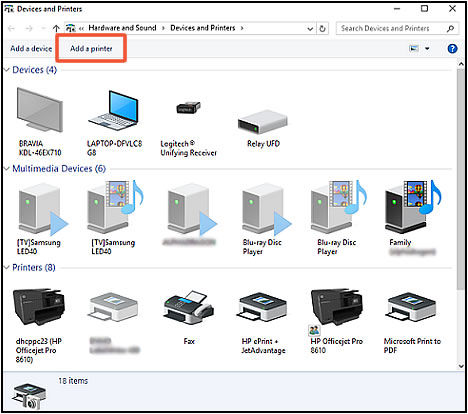
-
If necessary, click Add a network, wireless or Bluetooth printer.
-
Click The printer that I want isn't listed.
-
Select Add a printer using TCP/IP address or hostname, and then click Next.
-
Select TCP/IP Device in the Device type drop-down menu.
-
Type the printer IP address in the Hostname or IP address box. For more information about obtaining the IP address, see the documentation that came with your printer.
-
Deselect the Query the printer and automatically select the driver to use box, and then click Next.
The computer detects the TCP/IP port.
Figure : Deselecting the Query the printer and automatically select the driver to use box and clicking Next

-
On the Install the printer driver window, click Windows Update.
-
After the update completes, select HP in the Manufacturer list, select your printer in the Printers list, and then click Next.
Keep me posted.
TEJ1602
I am an HP Employee