-
×InformationNeed Windows 11 help?Check documents on compatibility, FAQs, upgrade information and available fixes.
Windows 11 Support Center. -
-
×InformationNeed Windows 11 help?Check documents on compatibility, FAQs, upgrade information and available fixes.
Windows 11 Support Center. -
- HP Community
- Printers
- Printer Setup, Software & Drivers
- HP Print and Scan Doctor will not install

Create an account on the HP Community to personalize your profile and ask a question
09-28-2018 02:54 PM
The printer was working fine yesterday. Today it cannot connect to my network.



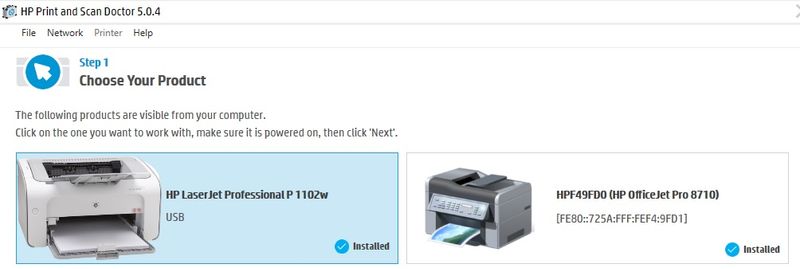

8710 is not showing up in Device Manager. I keep hearing this sound every few seconds giving me the impression something is trying to connect. I see no HP software listed in the Programs list in the Windows control panel.
Solved! Go to Solution.
Accepted Solutions
09-29-2018 08:54 PM - edited 09-29-2018 09:08 PM
Thanks for reaching out to the community and a good day to you. It will be a privilege to assist you. Great troubleshooting and terrific efforts were displayed. It is amply appreciated.
- DId this happen after a power outage or surge?
- Do other devices connect to the same network correctly?
- Were the computer and the printer connected via the same router?
- Do other devices on the network such as your iPhone, iPad or another Windows-based machine print correctly?
- Did you try to connect the printer using a USB cable and check if it works?
- DId it occur after a software or windows update?
- DId you try installing all the latest Windows 10 updates and check again?
- Did you try updating the router's firmware?
- DId you try updating the printer's firmware with a USB cable or directly from the printer if it connects to the router?
Meanwhile, try these steps:
From this link: https://support.hp.com/in-en/product/hp-officejet-pro-8710-all-in-one-printer-series/7902014/documen... (HP Printers - Printer Not Found During Network Driver Setup (Windows) perform these steps:
- Step 1: Restart the computer, printer, and router
- Step 2: Check the network and printer connection status
Then update the printer’s firmware by following instructions from this link: https://support.hp.com/bg-en/document/c02919168
Then update the router's firmware.
Then run all WIdows 10 updates and install them correctly.
Now check if the issue gets resolved. If it continues then uninstall and reinstall the printer drivers at the root level by following these steps:
- In Windows, search for and open Programs and Features.
- Select your HP printer.
- Select Uninstall.
- In Windows, search for and open Devices and Printers.
- In the Devices and Printers window look for your HP Printer. If you see it listed, right-click on it and choose "Delete" or "Remove Device.”
- Open up the run command with the "Windows Key + R" key combo.
- Type printui.exe /s and click OK.
- Click on Drivers tab.
- Look for HP Printer driver. If you see it click on it and click Remove at the bottom.
- Select OK.
- Remove all instances of the same.
- Select Apply and OK on the Print Server Properties windows.
- Close Devices and Printers.
- Restart the PC again.
Then download the latest full feature driver from https://support.hp.com/in-en/drivers/selfservice/swdetails/hp-officejet-pro-8710-all-in-one-printer-... and install it on the computer after selecting the correct operating system.
- Connect the printer to your computer only when the setup prompts for the printer.
- This should fix the issue.
- Then from the link "HP Printers - Printer Not Found During Network Driver Setup (Windows" perform all the instructions from the section "Step 3: Manually connect the printer to your network (wireless connections only"
- This should fix the issue.
If the issue continues, then from this link: https://support.hp.com/in-en/product/hp-envy-4520-all-in-one-printer-series/5447920/document/c034184... (HP Printers - Changing from a USB to a Wireless Connection) follow all instructions to convert the USB connection to a wireless connection.
- This should do the trick for you.
Good luck and keep me posted about the developments. If this helps, please mark this as “Accepted Solution” as it will help several others with the same issue and give the post a Kudos for my efforts to help. Thank you and have a great week ahead. 🙂
DavidSMP
I am an HP Employee
09-29-2018 08:54 PM - edited 09-29-2018 09:08 PM
Thanks for reaching out to the community and a good day to you. It will be a privilege to assist you. Great troubleshooting and terrific efforts were displayed. It is amply appreciated.
- DId this happen after a power outage or surge?
- Do other devices connect to the same network correctly?
- Were the computer and the printer connected via the same router?
- Do other devices on the network such as your iPhone, iPad or another Windows-based machine print correctly?
- Did you try to connect the printer using a USB cable and check if it works?
- DId it occur after a software or windows update?
- DId you try installing all the latest Windows 10 updates and check again?
- Did you try updating the router's firmware?
- DId you try updating the printer's firmware with a USB cable or directly from the printer if it connects to the router?
Meanwhile, try these steps:
From this link: https://support.hp.com/in-en/product/hp-officejet-pro-8710-all-in-one-printer-series/7902014/documen... (HP Printers - Printer Not Found During Network Driver Setup (Windows) perform these steps:
- Step 1: Restart the computer, printer, and router
- Step 2: Check the network and printer connection status
Then update the printer’s firmware by following instructions from this link: https://support.hp.com/bg-en/document/c02919168
Then update the router's firmware.
Then run all WIdows 10 updates and install them correctly.
Now check if the issue gets resolved. If it continues then uninstall and reinstall the printer drivers at the root level by following these steps:
- In Windows, search for and open Programs and Features.
- Select your HP printer.
- Select Uninstall.
- In Windows, search for and open Devices and Printers.
- In the Devices and Printers window look for your HP Printer. If you see it listed, right-click on it and choose "Delete" or "Remove Device.”
- Open up the run command with the "Windows Key + R" key combo.
- Type printui.exe /s and click OK.
- Click on Drivers tab.
- Look for HP Printer driver. If you see it click on it and click Remove at the bottom.
- Select OK.
- Remove all instances of the same.
- Select Apply and OK on the Print Server Properties windows.
- Close Devices and Printers.
- Restart the PC again.
Then download the latest full feature driver from https://support.hp.com/in-en/drivers/selfservice/swdetails/hp-officejet-pro-8710-all-in-one-printer-... and install it on the computer after selecting the correct operating system.
- Connect the printer to your computer only when the setup prompts for the printer.
- This should fix the issue.
- Then from the link "HP Printers - Printer Not Found During Network Driver Setup (Windows" perform all the instructions from the section "Step 3: Manually connect the printer to your network (wireless connections only"
- This should fix the issue.
If the issue continues, then from this link: https://support.hp.com/in-en/product/hp-envy-4520-all-in-one-printer-series/5447920/document/c034184... (HP Printers - Changing from a USB to a Wireless Connection) follow all instructions to convert the USB connection to a wireless connection.
- This should do the trick for you.
Good luck and keep me posted about the developments. If this helps, please mark this as “Accepted Solution” as it will help several others with the same issue and give the post a Kudos for my efforts to help. Thank you and have a great week ahead. 🙂
DavidSMP
I am an HP Employee
09-30-2018 11:45 AM
I read the post. it is awesome to have you back. I am glad that the rebooting did the trick for you. Your efforts and patience are also appreciated and it has been a pleasure working with you.
If this helps, then to simply say thanks, please click the "Thumbs Up" button to give me a Kudos to appreciate my efforts to help. If this helps, please mark this as “Accepted Solution” as it will help several others with the same issue to get it resolved without hassles.
Take care and have a blessed week ahead. 🙂
Cheers!
DavidSMP
I am an HP Employee
