How do I change photo print size from my phone?
Options
- Mark Topic as New
- Mark Topic as Read
- Float this Topic for Current User
- Bookmark
- Subscribe
- Mute
- Printer Friendly Page
turn on suggested results
Auto-suggest helps you quickly narrow down your search results by suggesting possible matches as you type.
Showing results for
Guidelines
Here is the solution for the error: "Encryption Credentials have expired" when attempting to print or scan from Mac OS or iOS devices: Click here to view the troubleshooting steps!

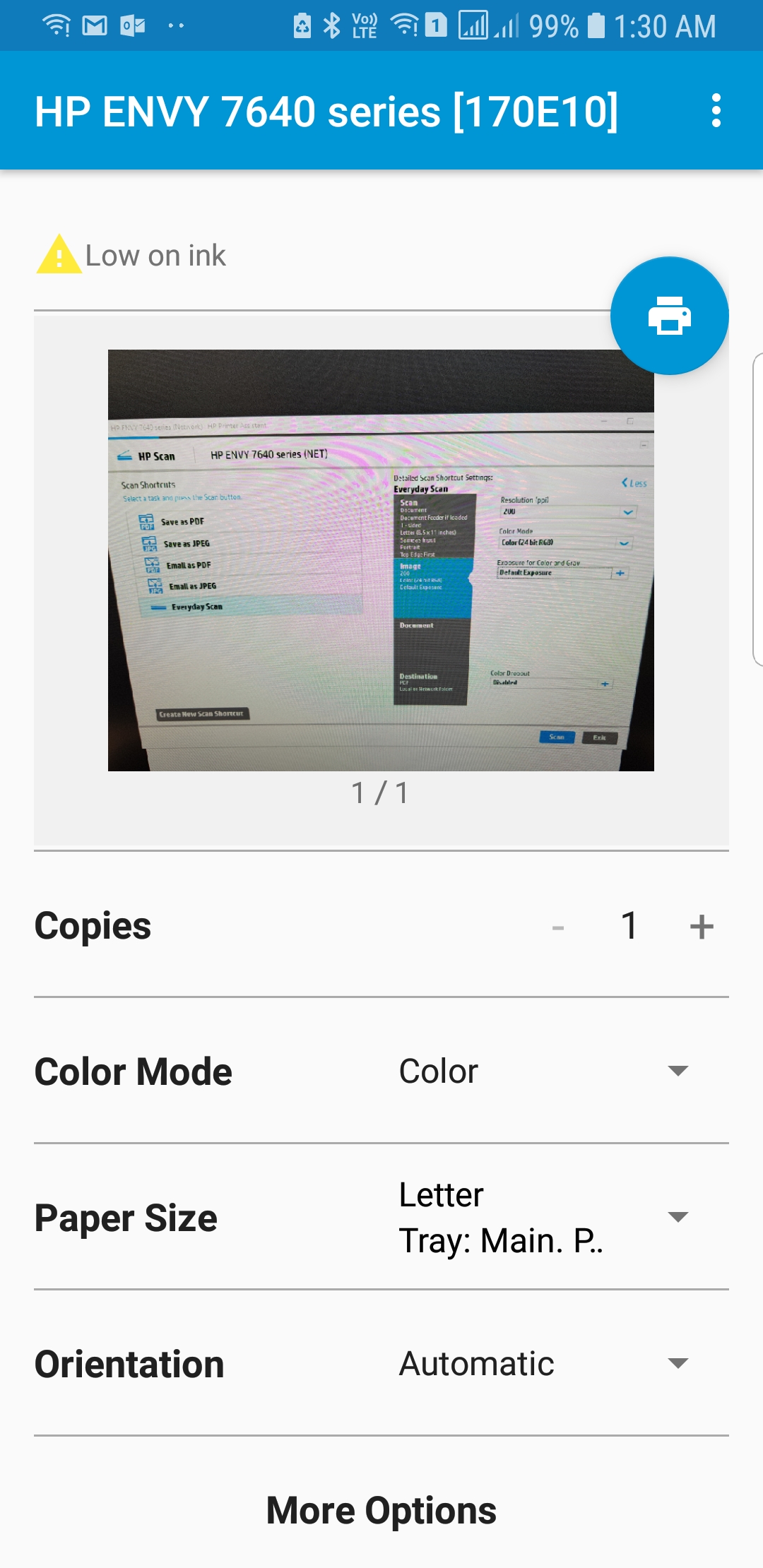



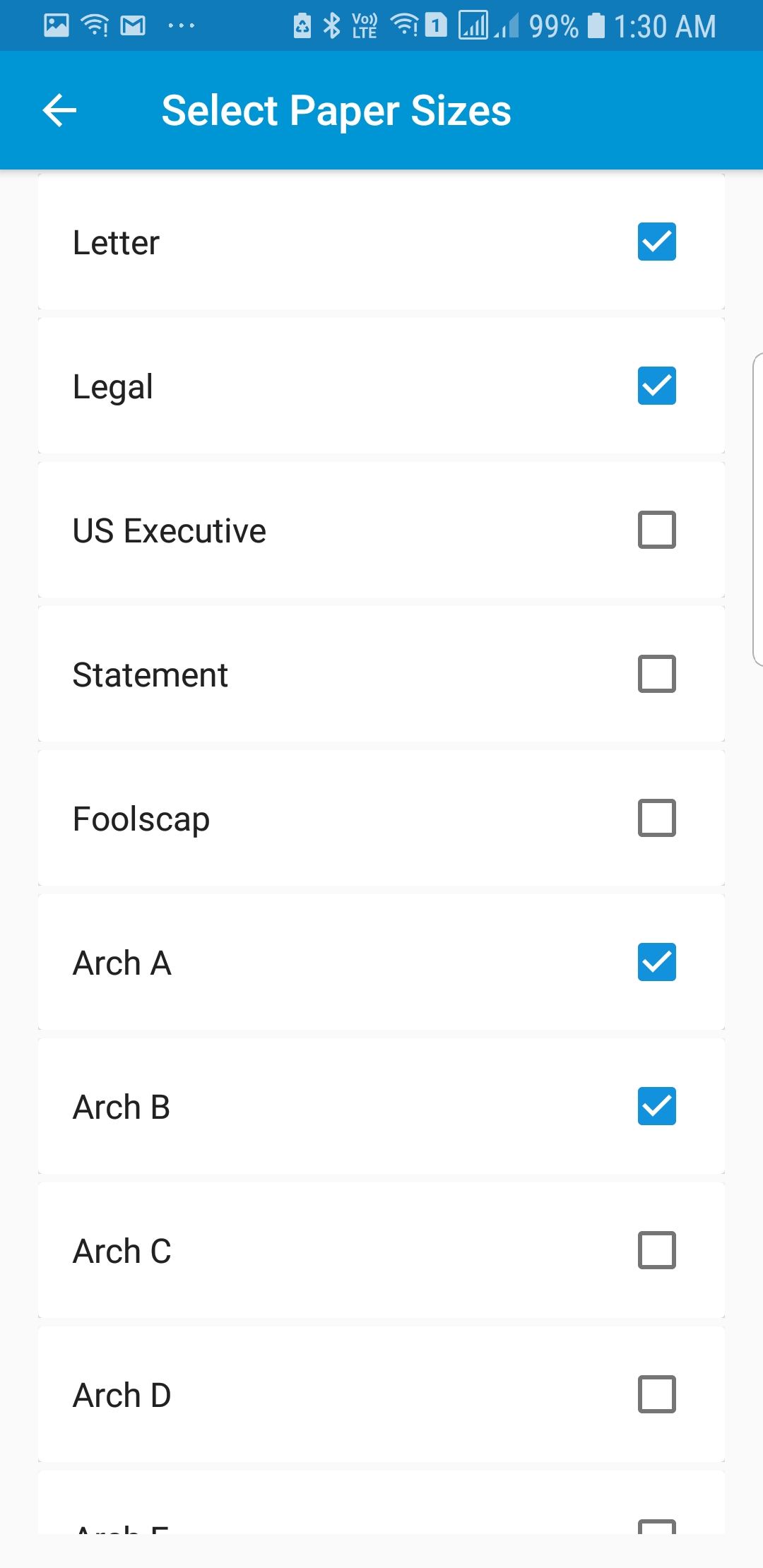
 , and then tap Print.
, and then tap Print. to select a printer.
to select a printer. to open the print settings menu, and then tap the down arrow
to open the print settings menu, and then tap the down arrow 